Loading ...
Loading ...
Loading ...
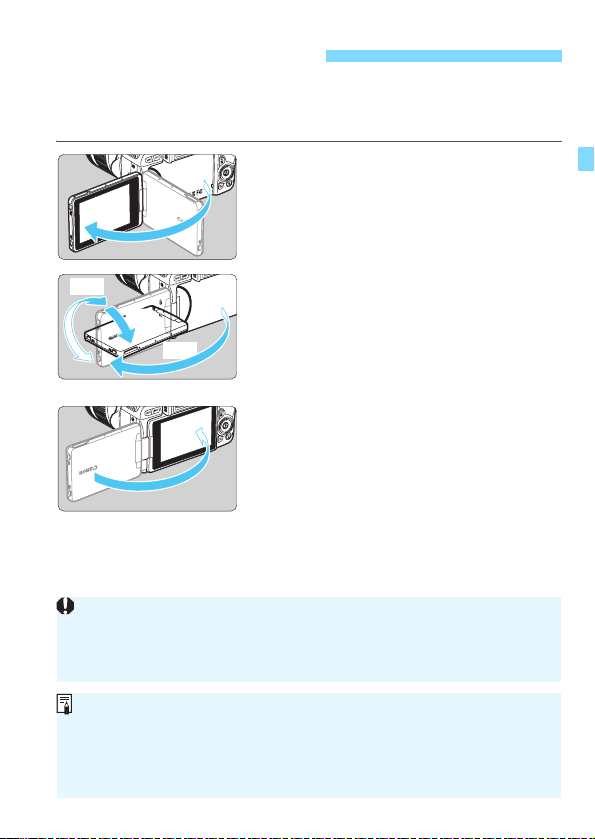
41
After you flip out the LCD monitor, you can set menu functions, use Live
View shooting, shoot movies, or play back photos and movies. You can
change the direction and angle of the LCD monitor.
1
Flip out the LCD monitor.
2
Rotate the LCD monitor.
When the LCD monitor is swung out,
you can rotate it up, down, or over
180° to face the subject.
The indicated angle is only
approximate.
3
Face it toward you.
Normally, use the camera with the
LCD monitor facing you.
Using the LCD Monitor
175°
180°
90°
Be careful not to forcefully rotate the LCD monitor, putting much power
on the rotating axis (hinge).
When a cable is connected to a camera terminal, the rotation angle
range of the flipped out LCD monitor will be limited.
When not using the camera, close the LCD monitor with the screen
facing inward. You can protect the screen.
During Live View shooting or movie shooting, facing the LCD monitor
toward the subject will display a mirror image on the screen (right/left
reversed).
Loading ...
Loading ...
Loading ...