Loading ...
Loading ...
Loading ...
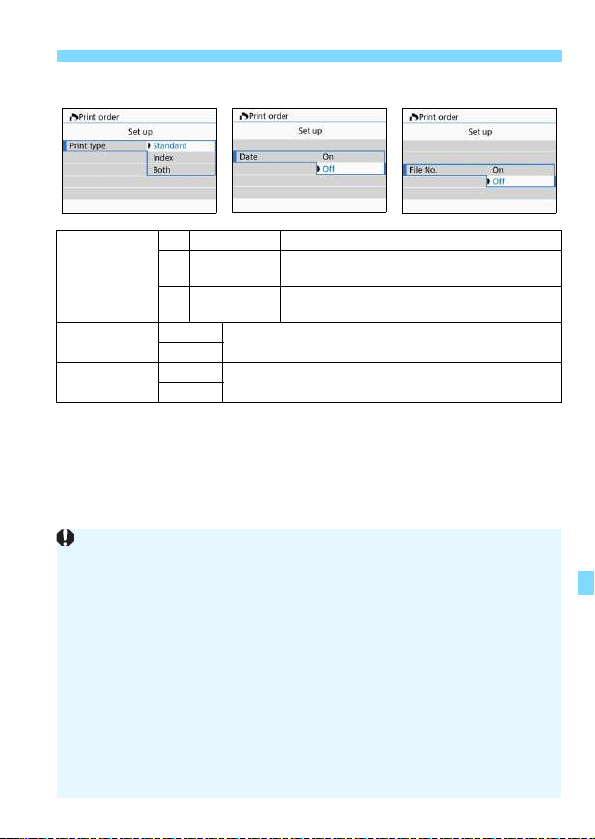
343
W Digital Print Order Format (DPOF)
4
Exit the setting.
Press the <M> button.
X The print order screen will reappear.
Next, select [Sel.Image] or [Multiple] to order the images to be
printed.
Print type
K Standard Prints one image on one sheet.
L Index
Multiple thumbnail images are printed on
one sheet.
K
L
Both Prints both the standard and index prints.
Date
On
[On] imprints the recorded date of the captured
image.
Off
File number
On
[On] imprints the file number.
Off
[Print type][Date][File No.]
RAW images or movies cannot be specified for printing.
Even if [Date] and [File No.] are set to [On], the date or file number may
not be imprinted depending on the print type setting and printer model.
With [Index] prints, the [Date] and [File No.] cannot both be set to [On]
at the same time.
When printing with DPOF, use the card for which print order
specifications are set. You cannot print in the specified print order if you
extract just the images from the card for printing.
Certain DPOF-compliant printers and photofinishers may not be able to
print the images as you specified. Refer to the printer’s instruction
manual before printing, or check with your photofinisher about
compatibility when ordering prints.
While installing images into this camera, do not specify a new print order
for images that had a print order set by a different camera. All the print
orders may be overwritten inadvertently. Also, the print order may not be
possible, depending on the image type.
Loading ...
Loading ...
Loading ...