Documents: Go to download!
- Owner's manual - (English, French)
- Using the range
- Care and Cleaning
- Troubleshooting Tips
Table of contents
Using the range
Surface Units
WARNING: FIRE HAZARD: Never leave the range unattended with the cooktop on medium or high serrings. Keep flammable items away from the cooktop. Turn off all controls when done cooking. Failure to follow these instructions can result in fire, serious injury or death.
How to Set
Push the knob in and turn in either direction to the setting you want. A surface ON indicator light will glow when any surface unit is on.
For glass cooktop surfaces:
A HOT COOKTOP indicator light will:
- come on when the unit is hot to the touch.
- stay on even after the unit is turned off.
- stay on until the unit is cooled to approximetaley 150°F.
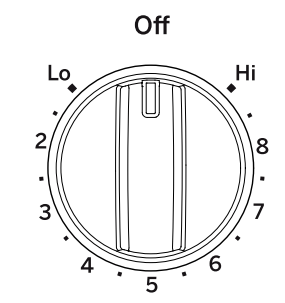
At both OFF and HI the control clicks into position. You may hear slight clicking sounds during cooking, indicating the control is maintaining your desired setting.
Be sure you turn the control knob to OFF when you finish cooking.
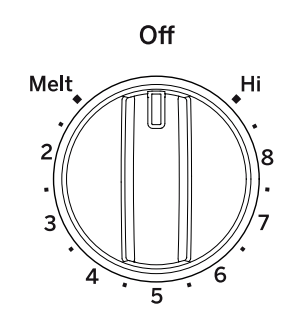
Melt setting (on some models) will melt chocolate or butter.
Dual and Triple Surface Units and Control Knobs
The surface unit has 2 or 3 cooking sizes to select from so you can match the size of the unit to the size of the cookware you are using.
Models with a Dual-Ring surface element only
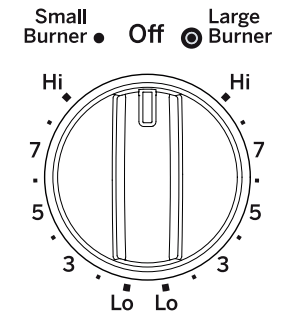
Models with a Tri-Ring surface element only.
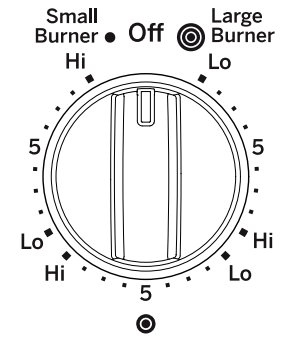
Using the Warming Zone
WARNING: FOOD POISON HAZARD: Bacteria may grow in food at temperatures below 140°F.
- Always start with hot food. Do not use warm setting to heat cold food.
- Do not use warm setting for more than 2 hours.
The WARMING ZONE, located in the back center of the glass surface, will keep hot, cooked food at serving temperature. Always start with hot food. Do not use to heat cold food. Placing uncooked or cold food on the WARMING ZONE could result in foodborne illness.
Turn the control knob to the ON position.
For models using the touch pads for warming zone control, see section on “Using the Oven” for additional details.
For best results, all foods on the WARMING ZONE should be covered with a lid or aluminum foil. When warming pastries or breads, the cover should be vented to allow moisture to escape.
The initial temperature, type and amount of food, type of pan, and the time held will affect the quality of the food. Always use pot holders or oven mitts when removing food from the WARMING ZONE, since cookware and plates will be hot.
NOTE: The surface warmer will not glow red like the cooking elements.
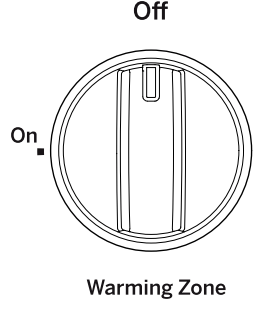
Oven Controls
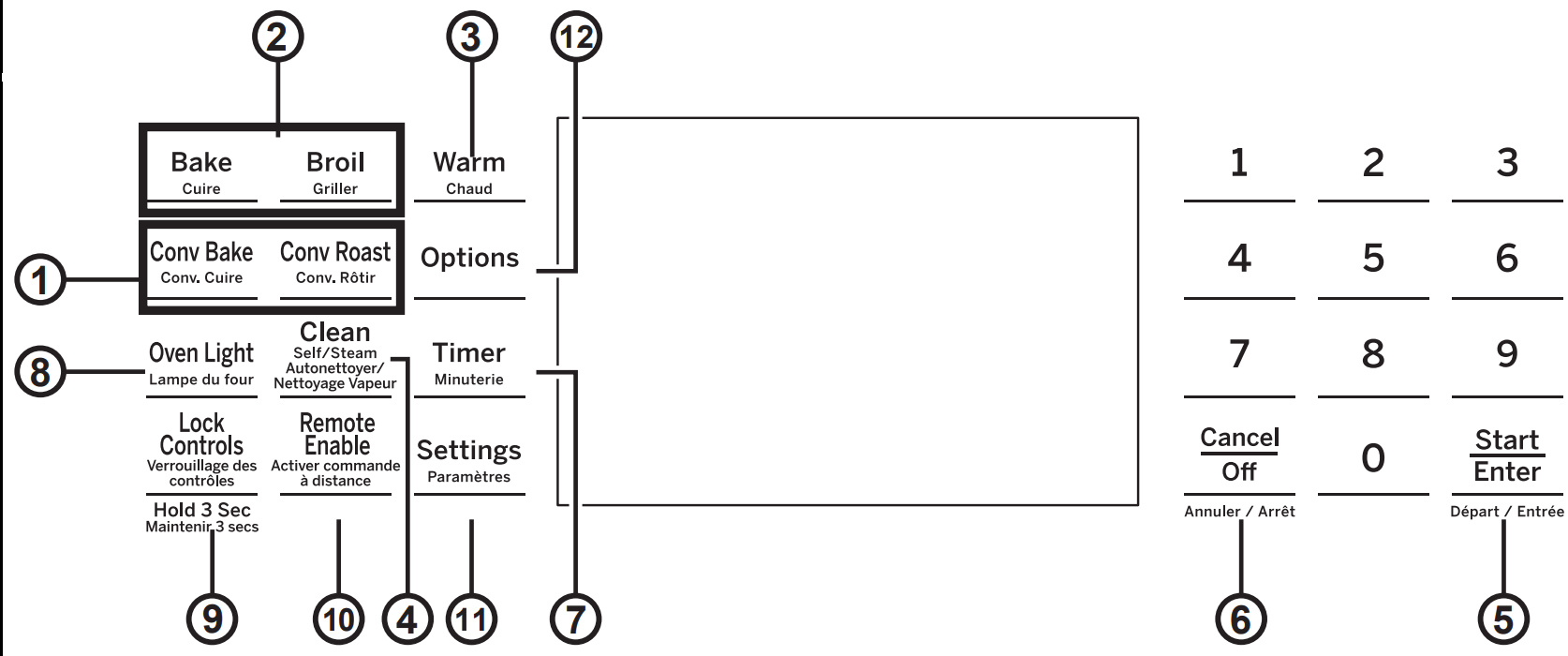
- Convection Cooking Modes: Convection cooking mode uses increased air circulation to improve performance. See the Cooking Modes section for more information.
- Traditional Cooking Modes: Your oven has has the following traditional cooking modes: Bake and Broil. See the Cooking Modes section for more information.
- Warm: Will keep hot, cooked foods at serving temperature. See the Cooking Modes section for more information.
- Clean: Your oven has two cleaning modes: Self Clean and Steam Clean. See the Cleaning the Oven section for important information about using these modes.
- Start/Enter: Must be pressed to start any cooking, cleaning, or timed function.
- Cancel/Off: Cancels ALL oven operations except the clock, timer and warming drawer.
- Timer: Works as a countdown timer. Press the Timer pad and use the number pads to program the time in hours and minutes. Press the Start/Enter pad. The oven will continue to operate when the timer countdown is complete. To turn the timer off, press the Timer pad.
- Oven Light: Turns the oven light on or off.
- Lock Controls: Locks out the control so that pressing the pads does not activate the controls. Press the Lock Controls pad, for three seconds to lock or unlock the control. Cancel/Off is always active, even when the control is locked.
- Remote Enable: Allows you to control your oven remotely. To be able to start the oven remotely, press the Remote Enable pad and “Remote” will be lit in the display. The oven can now be remotely started with a connected device. Opening the oven door or pressing the Remote Enable pad will remove “Remote” from the display and prevent you from being able to turn the oven on remotely. If “Remote” is not shown in the display, you are still able to change the oven settings or turn the oven off. AFter using the oven, remember to verify that the “Remote” icon is displayed if you wish to start the oven remotely in the future. For instructions on how to connect your oven, see the WiFi Connect section of this manual.
- Settings: See the Settings section for more information.
- Options: See the Options section for more information.
- Upper Oven and Lower Oven: Designates which oven the controls will operate. Select an oven before following the steps for starting a cooking or cleaning mode.
Settings
The Options and Settings pads open up more detailed menus in the display that allow access to additional functions. For each you select the function in the display using the associated number pad. You can exit at any time by pressing the Options or Settings pad again.
Clock
This setting sets the oven clock time. Press the Settings pad and select Clock. Select Set Clock and follow the instructions to set the clock. This feature also specifies how the time of day will be displayed. You can select a standard 12-hour clock (12H), 24-hour military time display (24H), or no clock displayed (Off). Press the Settings pad, select Set Clock and select either 12/24 hr or On/Off.
WiFi
Select Settings and WiFi. It is necessary to turn on WiFi before using Remote Enable on your oven.
Bluetooth® - Chef Connect
This is a pairing feature for use with other compatible Chef Connect enabled products like an over-therange microwave oven or range hood. To pair those products to the range Press the Settings pad and select Bluetooth®. Select Pair and follow the corresponding instructions included with the mating Chef Connect enabled product. The range will cancel pairing mode after two minutes if no mating device is detected. Select Remove to confirm product is paired or to un-pair from range. The Precision Cooking Probe can also be paired using the Bluetooth® feature.
Sabbath
See the Sabbath Mode section.
Auto Conversion
When using Convection Bake and Convection Roast cooking, Auto Recipe Conversion will automatically convert the regular baking temperatures entered to convection bake cooking temperatures when turned on. Note that this option does not convert convection bake cooking times, it only converts temperatures. This feature may be turned On or Off. Select Settings, Auto Conversion is 5th option and shows up on first display of settings, and Auto Conversion then follow the prompts to turn this feature on or off.
Auto Off
This feature shuts the oven down after 12 hours of continuous operation. It may be enabled or disabled. Select Settings, More, and Auto Off to turn this feature on or off.
Sound
You can adjust the volume and type of alert your appliance uses. Select Settings, More, and Sound. Follow prompts for making volume adjustments or for changing between continuous and single alert tones. A continuous setting will continue to sound a tone until a button on the control is pressed. The oven tone volume can be adjusted. The control will sound the oven tone at the new volume level each time the sound level is changed.
F/C (Fahrenheit or Celsius)
The oven control is set to use Fahrenheit temperatures (F), but you can change it to use Celsius temperatures (C). Select Settings, More, and F/C to alter between temperature scales displayed.
Adjust the Oven temperature
This feature allows the oven baking and convection baking temperature to be adjusted up to 35ºF hotter or down to 35ºF cooler. Use this feature if you believe your oven temperature is too hot or too cold and wish to change it. This adjustment affects Bake and Convection Bake modes. Does not change Proof or Cleaning modes. Select Settings and Oven Adjust to add More Heat or Less Heat and then press Save.
Oven Info
Select Settings, More, and Oven Info to turn this feature on or off. This setting displays Model Number and Software Version.
Options
The Options and Settings pads open up more detailed menus in the display that allow access to additional functions. For each you select the function in the display using the associated number pad. You can exit at any time by pressing the Options or Settings pad again.
You must first select a mode (bake, convection bake, convection roast) and then select Options to get to the following functions.
Cook Time (Some models)
Counts down cooking time and turns off the oven when the cooking time is complete. Select a desired cooking mode. Use the number pads to program a baking temperature. Press the Options pad and select Cook Time. Use the number pad to program cook time in hours and minutes. Then press Start/Enter.
Delay Time (Some models)
Delays when the oven will turn on. Use this to set a time when you want the oven to start. Select a desired cooking mode. Use the number pad to program a baking temperature. Press the Options pad and select Delay Time. Use the number pads to program the time of day for the oven to turn on, and then press Start/Enter. Delay Time is not available with all modes.
Warm (Some models)
Will keep hot, cooked foods at serving temperature. See the Cooking Modes section for more information.
NOTE: When using the Delay Time feature, foods that spoil easily – such as milk, eggs, fish, stuffing, poultry, and port – should not be allowed to sit for more than 1 hour before or after cooking. Room temperature promotes the growth of harmful bacteria. Be sure that the oven light is off because heat from the bulb will speed harmful bacteria growth.
Oven Probe (Some models)
Monitors internal food temperature and turns the oven off when the food reaches the programmed temperature. Insert the probe, press the desired cooking mode, and program the probe temperature. See the Cooking Modes Section for more information. The probe can only be used with Bake, Convection Bake, and Convection Roast.
Sabbath Mode
The Sabbath mode feature complies with standards set forth by Star K. Some of these standards that will be noticed by the consumer include the disabling of tones, disabling of oven lights, and delays of about 30 seconds to one minute on display changes. Only continuous baking or timed baking is allowed in the Sabbath mode. Cooking in the Sabbath mode is a two-step process, first the Sabbath mode must be set and then the bake mode must be set.
Setting the Sabbath Mode
Press the Settings pad, select Sabbath, and select Turn on. A single bracket “]” will appear in the display indicating that the Sabbath mode is set. The clock will not be displayed. Continuous bake or timed bake can now be programmed.
Starting a Continuous Bake
Press the Bake pad.
- If the desired temperature is 350F, press Start/ Enter. If a different cooking temperature is desired, use the 1 through 5 number pads to select a preset cooking temperature, then press Start/Enter. Refer to the graphic below to determine which pad sets the desired cooking temperature.
- After a delay, a second bracket “] [“ will appear in the display indicating that the oven is baking.
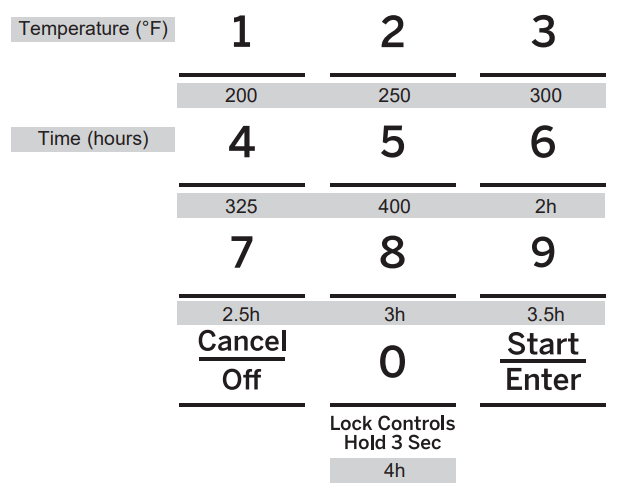
1 = 200°F, 2 = 250°F, 3 = 300°F, 4 = 325°F, 5 = 400°F 6 = 2 hours, 7 = 2.5 hours, 8 = 3 hours, 9 = 3.5 hours, 0 = 4 hours
Adjusting the Temperature
- Press Bake, use the 1 through 5 number pads to select a different preset cooking temperature, and press Start/Enter.
- Since no feedback is given during temperature change, an oven thermometer can be used to confirm temperature changes.
Starting a Timed Bake
- Press the Bake pad.
- If the desired temperature is 350F, use the 6 through 0 number pads to select a cooking time. If a cooking temperature other than 350F is desired, use the 1 through 5 number pads to select a preset cooking temperature, then select the cooking time. Refer to the graphic on this page to determine which pad sets the desired cooking temperature and cooking time.
- Press Start/Enter
After a delay, a second bracket “] [“ will appear in the display indicating that the oven is baking. When the cook time expires, the display will change back to a single bracket “]” indicating that the oven is no longer baking. No tone will sound when the cook time is complete.
Exit the Sabbath Mode
Exiting the Sabbath mode should be done after the Sabbath is over.
- Press Cancel/Off to end any bake mode that may be running.
- Press and hold Settings pad until Sabbath Mode off is displayed.
Sabbath Mode Power Outage Note
If a power outage occurs while the oven is in Sabbath Mode, the unit will return to Sabbath Mode when power is restored, however the oven will return to the off state even if it was in the middle of a bake cycle when the power outage occurred.
Cooking Modes
Your oven has a variety of cooking modes to help you get the best results. These modes are described below
Bake
The bake mode is for baking and roasting. When preparing baked goods such as cakes, cookies and pastries, always preheat the oven first. To use this mode press the Bake pad, enter a temperature with the number pads, and then press Start/Enter.
Broil
Always broil with the oven door/drawe closed. Monitor food closely while broiling. Use caution when broiling; placing food close to the broil element or burner increases smoking, spattering and the possibility of fats igniting. It is not necessary to preheat when using the Broil modes.
The Broil High mode uses intense heat from the upper element or burner to sear foods. Use Croil High for thinner cuts of meat and/or when you would like to have a seared surface and rare interior. To use this mode press the Broil pad once and then press Start/Enter.
The Broil Low mode uses less intense heat from the upper element or burner to cook food thoroughly while also browning the surface. Use Broil Low for thicker cuts of meat and/or foods that you would like cooked all the way through. To use this mode press the Broil and then press Start/Enter.
Convection Bake Multi Rack (Some models)
The Convection Bake mode is intended for baking on multiple racks at the same time. This mode uses air movement from the convection fan to enhance cooking evenness. Your oven is equipped with Auto Recipe Conversion, so it is not necessary to adjust the temperature when using this mode. Always preheat when using this mode. Baking times may be slightly longer for multiple racks than what would be expected for a single rack. To use this mode press the Conv Bake pad, enter a temperature with number pads, and then press Start/Enter.
Convection Roast
The Convection Roast mode is intended for roasting whole cuts of meat on a single rack. This mode uses air movement from the convection fan to improve browning and reduce cooking time. Check food earlier than the recipe suggested time when using this mode, or use the probe (see the Probe section for more information). It is not necessary to preheat when using this mode. To use this mode press the Conv Roast pad, enter a temperature with the number pads, and then press Start/Enter.
Baked Goods
The Baked Goods mode is designed for cooking cakes, breads, cookies, and similar foods on a single rack. This mode is designed to provide lighter top browning and better volume. Some foods may require longer cook times relative to when cooked in the traditional bake mode.
Frozen Snacks
The Frozen Snacks modes are designed to cook frozen foods such as potato nuggets, French fries, and similar frozen snacks and appetizers. Most food will cook within package recommended times. Adjust cooking time according to individual preferences.
Use Frozen Snacks Single when cooking frozen snacks on a single rack. This mode does not require preheating the oven. Food should be placed in the oven before or immediately upon starting the mode.
Use Frozen Snacks Milti when cooking frozen snacks on two racks simultaneously. This mode includes a preheating cycle to prepare the oven for multi-rack baking.
Frozen Pizza
The Frozen Pizza modes are designed to cook frozen pizzas. Most pizzas will cook within package recommended times. Adjust cooking time according to individual preferences.
Use Frozen Pizza Single when cooking on a single rack. This mode does not require preheating the oven. Food should be placed in the oven before or immediately upon starting the mode.
Use Frozen multi when cooking on two racks simultaneously. This mode includes a preheating cycle to prepare the oven for multi-rack baking.
Warm
Warm modes are designed to keep hot, cooked foods hot. Cover foods that should remain moist and do not cover foods that should be crisp. Preheating is not required. Do not use Warm to heat cold food. It is recommended that food not be kept warm for more than 2 hours.
Some models may also have warming drawers. Three settings are available - use High for items such as stews, meats, and potatoes; use Medium for items such as casseroles and pizzas; use Low for items such as breads, waffles, and also for warming oven-safe dishes.
Proof
Proof mode maintains a warm environment for rising yeast leavened dough. If the oven is too warm, Proof mode will not operate and the display will show “Oven too hot for Proof”. For best results cover the dough while proofing and check early to avoid over-proofing
WiFi Connect and Remote Enable
Your GE Appliances oven is designed to provide you with two-way communication between your appliance and smart devices. By using the WiFi Connect features, you will be able to control essential oven operations such as temperature settings, timers and cooking modes using your smartphone or tablet
What you will need
Your GE Appliances oven uses your existing home WiFi network to communicate between the appliance and your smart device. In order to setup your GE Appliances oven, you will need to gather some information:
- Each GE Appliances oven has a connected appliance information label that includes an Appliance Network Name and Password. These are the two important details that you will need to connect to the appliance. The label is typically located inside the door of the oven or drawer.
- Have your smart phone or tablet ready with the ability to access the internet and download apps.
- You will need to know the password of your home WiFi router. Have this password ready while you are setting up your GE Appliances oven.
Connect your GE Appliances oven
- On your smart phone or tablet visit www.GEAppliances.com/connect to learn more about connected appliance features and to download the appropriate app.
- Follow the app onscreen instructions to connect your GE Appliances oven.
- Once the process is complete, the connection light located on your GE Appliances oven display will stay on solid and the app will confirm you are connected.
- If the connection light does not turn on or is blinking, follow the instructions on the app to reconnect.
To connect additional smart devices, repeat steps 1 and 2.
Note that any changes or modifications to the remote enable device installed on this oven that are not expressly approved by the manufacturer could void the user’s authority to operate the equipment.
Care and Cleaning
Cleaning the Range – Exterior
Be sure all controls are off and all surfaces are cool before cleaning any part of the range
WARNING: If your range is removed for cleaning, servicing or any reason, be sure the anti-tip device is reengaged properly when the range is replaced. Failure to take this precaution could result in tipping of the range and can result in death or serious burns to children or adults.
Control Lockout
If desired, the touch pads may be deactivated before cleaning.
Clean up splatters with a damp cloth.
You may also use a glass cleaner.
Remove heavier soil with warm, soapy water. Do not use abrasives of any kind.
Reactivate the touch pads after cleaning.
Control Panel
It’s a good idea to wipe the control panel after each use. Clean with mild soap and water or vinegar and water, rinse with clean water and polish dry with a soft cloth.
Do not use abrasive cleaners, strong liquid cleaners, plastic scouring pads or oven cleaners on the control panel-they will damage the finish, including Black Stainless Steel.
Oven Exterior
Do not use oven cleaners, abrasive cleaners, strong liquid cleansers, steel wool, plastic scouring pads, or cleaning powders on the interior or exterior of the oven. Clean with a mild soap and water or vinegar and water solution. Rinse with clean water and dry with a soft cloth. When cleaning surfaces, make sure that they are at room temperature and not in direct sunlight.
If stain on the door vent trim is persistent, use a mild abrasive cleaner and a sponge-scrubber for best results.
Spillage of marinades, fruit juices, tomato sauces and basting liquids containing acids may cause discoloration and should be wiped up immediately. Let hot surfaces
Painted Surfaces
Painted surfaces include the sides of the range and the door, top of control panel and the drawer front. Clean these with soap and water or a vinegar and water solution.
Do not use commercial oven cleaners, cleaning powders, steel wool or harsh abrasives on any painted surface, including Black Stainless Steel.
Stainless Steel excluding Black Stainless Steel (on some models)
Do not use a steel wool pad; it will scratch the surface.
To clean the stainless steel surface, use warm sudsy water or a stainless steel cleaner or polish. Always wipe the surface in the direction of the grain. Follow the cleaner instructions for cleaning the stainless steel surface.
To inquire about purchasing cleaning products including stainless steel appliance cleaner or polish, see the Accessories and Consumer Support sections at the end of this manual.
Cleaning the Range – Interior
The interior of your new oven can be cleaned manually or by using Steam Clean or Self Clean modes. Spillage of marinades, fruit juices, tomato sauces and basting liquids containing acids may cause discoloration and should be wiped up immediately. Let hot surfaces cool, then clean and rinse.
Manual Cleaning
Do not use oven cleaners, abrasive cleaners, strong liquid cleansers, steel wool, scouring pads, or cleaning powders on the interior of the oven. Clean with a mild soap and water or vinegar and water solution. Rinse with clean water and dry with a soft cloth. When cleaning surfaces, make sure that they are at room temperature.
Steam Clean Mode
Steam clean is intended to clean small spills using water and a lower cleaning temperature than Self-Clean. To use the Steam Clean feature, wipe grease and soils from the oven. Pour one cup of water into the bottom of the oven. Close the door. Press the Clean pad twice to select Steam and then press Start/Enter. The oven door will lock. You can not open the door during the 30 minute steam clean as this will decrease the steam clean performance. At the end of the steam clean cycle the door will unlock. Wipe out any excess water and any remaining soil.
Self Clean Mode
Self clean uses very high temperatures to clean the oven interior. The oven door will lock when using this feature. Before operating the self-clean cycle, wipe up grease and soils from the oven. Remove all items from the oven other than enameled (dark color) racks. Shiny or silver racks and any cookware or other items should all be removed from the oven before initiating a self-clean cycle. Close the door. Press the Self Clean pad and a default selfclean time is displayed. The clean time can be changed to any time between 3:00 and 5:00 hours by using the number pads to enter a different time and pressing Enter. For heavily soiled ovens, the maximum 5 hour clean time is recommended. If you wish to use the default time, press the Start/Enter pad. The oven will turn off automatically when the self-clean cycle is complete. The door will stay locked until the oven has cooled down. After the oven has cooled down wipe any ash out of the oven. We recommend venting your kitchen with an open window or using a ventilation fan or hood during the first self-clean cycle.
Soil on the front frame of the range and outside the gasket on the door will need to be cleaned by hand. Clean these areas with hot water, soap-filled steel-wool pads or cleansers such as Soft Scrub®. Rinse well with clean water and dry.
Do not clean the gasket. The fiberglass material of the oven door gasket cannot withstand abrasion. It is essential for the gasket to remain intact. If you notice it becoming worn or frayed, replace it.
Make sure the oven light bulb cover is in place and the oven light is off.
IMPORTANT: The health of some birds is extremely sensitive to the fumes given off during the self-cleaning cycle of any range. Move birds to another wellventilated room.
The surface units are automatically disabled during the self-clean cycle. Wait until the self-clean cycle is finished to set and use the surface units.
To stop a self clean cycle press the Cancel/Off pad. The door will unlatch once the oven has cooled below the locking temperature. You will not be able to open the door right away unless the oven has cooled below the locking temperature.
Racks
All racks can be washed with warm, soapy water. Enameled (not shiny) racks can be left in the cavity during self clean.
Racks may be more difficult to slide, especially after a self-clean. Put some vegetable oil on a soft cloth or paper towel and rub onto the left and right edges.
Oven Heating Elements
Do not clean the bake element or the broil element. Any soil will burn off when the elements are heated. The bake element is not exposed and is under the oven floor. Clean the oven floor with warm, soapy water.
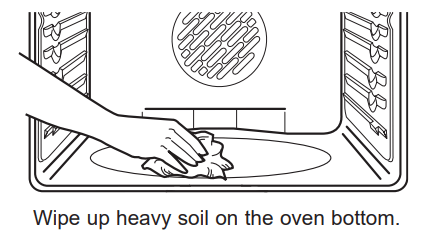
Cleaning the Glass Cooktop
Normal Daily Use Cleaning
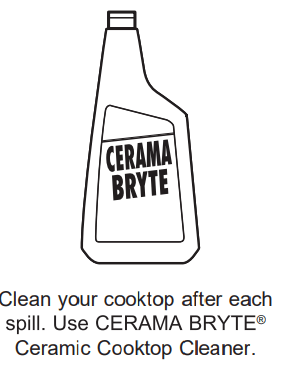
ONLY use CERAMA BRYTE® Ceramic Cooktop Cleaner on the glass cooktop. Other creams may not be as effective.
To maintain and protect the surface of your glass cooktop, follow these steps:
- Before using the cooktop for the first time, clean it with CERAMA BRYTE® Ceramic Cooktop Cleaner. This helps protect the top and makes cleanup easier.
- Daily use of CERAMA BRYTE® Ceramic Cooktop Cleaner will help keep the cooktop looking new.
- Shake the cleaning cream well. Apply a few drops of CERAMA BRYTE® Ceramic Cooktop Cleaner directly to the cooktop.
- Use a paper towel or CERAMA BRYTE® Cleaning Pad for Ceramic Cooktops to clean the entire cooktop surface.
- Use a dry cloth or paper towel to remove all cleaning residue. No need to rinse.
NOTE: It is very important that you DO NOT heat the cooktop until it has been cleaned thoroughly.
Burned-On Residue
NOTE:DAMAGE to your glass surface may occur if you use scrub pads other than those recommended.
- Allow the cooktop to cool.
- Spread a few drops of CERAMA BRYTE® Ceramic Cooktop Cleaner on the entire burned residue area.
- Using the included CERAMA BRYTE® Cleaning Pad for Ceramic Cooktops, rub the residue area, applying pressure as needed.
- If any residue remains, repeat the steps listed above as needed.
- For additional protection, after all residue has been removed, polish the entire surface with CERAMA BRYTE® Ceramic Cooktop Cleaner and a paper towel.
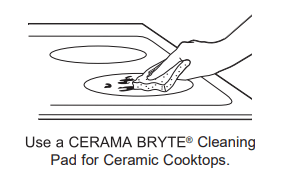
Heavy, Burned-On Residue
- Allow the cooktop to cool.
- Use a single-edge razor blade scraper at approximately a 45° angle against the glass surface and scrape the soil. It will be necessary to apply pressure to the razor scraper in order to remove the residue.
- After scraping with the razor scraper, spread a few drops of CERAMA BRYTE® Ceramic Cooktop Cleaner on the entire burned residue area. Use the CERAMA BRYE® Cleaning Pad to remove any remaining residue.
- For additional protection, after all residue has been removed, polish the entire surface with CERAMA BRYTE® Ceramic Cooktop Cleaner and a paper towel.
NOTE: Do not use a dull or nicked blade
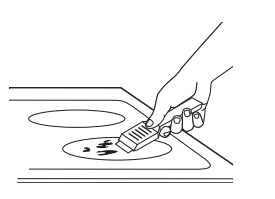
Cleaning the Glass Cooktop (Cont.)
Metal Marks and Scratches
1. Be careful not to slide pots and pans across your cooktop. It will leave metal markings on the cooktop surface.
These marks are removable using the CERAMA BRYTE® Ceramic Cooktop Cleaner with the CERAMA BRYTE® Cleaning Pad for Ceramic Cooktops.
2. If pots with a thin overlay of aluminum or copper are allowed to boil dry, the overlay may leave black discoloration on the cooktop. This should be removed immediately before heating again or the discoloration may be permanent.
NOTE: Carefully check the bottom of pans for roughness that would scratch the cooktop.
Damage from Sugary Spills and Melted Plastic
Special care should be taken when removing hot substances to avoid permanent damage of the glass surface. Sugary spillovers (such as jellies, fudge, candy, syrups) or melted plastics can cause pitting of the surface of your cooktop (not covered by the warranty) unless the spill is removed while still hot. Special care should be taken when removing hot substances.
Be sure to use a new, sharp razor scraper.
Do not use a dull or nicked blade
1. Turn off all surface units. Remove hot pans.
2. Wearing an oven mitt:
a. Use a single-edge razor blade scraper to move the spill to a cool area on the cooktop.
b. Remove the spill with paper towels.
3. Any remaining spillover should be left until the surface of the cooktop has cooled.
4. Don't use the surface units again until all of the residue has been completely removed.
NOTE: If pitting or indentation in the glass surface has already occurred, the cooktop glass will have to be replaced. In this case, service will be necessary.
Probe
The temperature probe may be cleaned with soap and water or a soap-filled scouring pad. Cool the temperature probe before cleaning. Scour stubborn spots with a soapfilled scouring pad, rinse and dry.
- Do not immerse the temperature probe in water
- Do not store the temperature probe in the oven
- Do not leave the temperature probe inside the oven during a self or steam clean cycle.
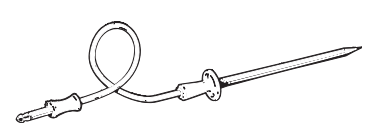
Oven Light
WARNING: SHOCK OR BURN HAZARD: Before replacing oven light bulb, disconnect the electrical power to the range at the main fuse or circuit breaker panel. Failure to do so may result in electric shock or burn.
CAUTION BURN HAZARD: The glass cover and bulb should be removed when cool. Touching hot glass with bare hands or a damp cloth can cause burns.
Oven Light Replacement
To remove:
- Turn the glass cover counterclockwise ¼ until the tabs of the glass cover clear the grooves of the socket. Wearing latex gloves may offer a better grip.
- Remove the bulb by turning it counter-clockwise.
To replace:
- Replace bulb with a new 40-watt appliance bulb. Insert the bulb and turn it clockwise until it is tight.
- Place the tabs of the glass cover into the grooves of the socket. Turn the glass cover clockwise ¼ turn. For improved lighting inside the oven, clean the glass cover frequently using a wet cloth. This should be done when the oven is completely cool.
- Reconnect electrical power to the oven.
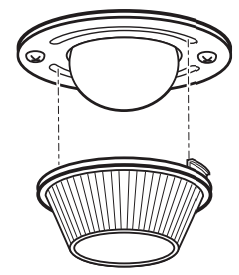
Oven Door
The door is very heavy. Be careful when removing and lifting the door.
Do not lift the door by the handle
To remove the door:
- Fully open the door.
- Pull the hinge locks down toward the door frame, to the unlocked position. A tool, such as a small flatblade screwdriver, may be required.
- Firmly grasp both sides of the door at the top.
- Close door to the door removal position. The door should be open approximately 3" with no obstruction above the door.
- Lift door up and out until both hinge arms are clear of the slots.

To replace the door:
- Firmly grasp both sides of the door at the top.
- Starting on the left side, with the door at the same angle as the removal position, seat the indentation of the hinge arm into the bottom edge of the hinge slot. The notch in the hinge arm must be fully seated into the bottom of the slot. Repeat for right side.
- Fully open the door. If the door will not fully open, the indentation is not seated correctly in the bottom edge of the slot.
- Push the hinge locks up against the front frame of the oven cavity, to the locked position.
- Close the oven door.
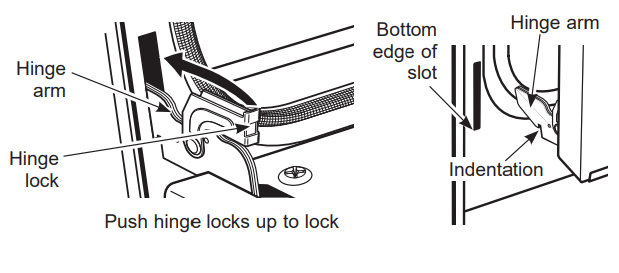
Troubleshooting Tips
| Problem | Possible Cause | What To Do |
| Surface units do not work properly or flashing power setting | Improper cookware being used. | Wrong pan type. Use a magnet to check that cookware is induction compatible. Use a flat induction-capable pan that meets the minimum size for the element being used. |
| Pan is too small. | Pan size is below the minimum size for the element. | |
| Pan not positioned correctly | Center the pan in the cooking zone. | |
| Pan is not in full contact with glass surface. | Pan must be flat. | |
| In some areas, the power (voltage) may be low. | Cover pan with a lid until desired heat is obtained. | |
| A fuse in your home may be blown or the circuit breaker tripped. | Replace the fuse or reset the circuit breaker | |
| Cooktop controls improperly set | Check to see that the control is set properly. Press On then + or - | |
| Surface unit setting changed or turned off unexpectedly. | High cooktop temperature. | Allow the internal fan to cool the cooktop. Check if pan boiled dry. |
| Scratches (may appear as cracks) on cooktop glass surface. | Incorrect cleaning methods being used. | Scratches are not removable. Tiny scratches will become less visible in time as a result of cleaning. |
| Cookware with rough bottoms being used or coarse particles (salt or sand) were between the cookware and the surface of the cooktop. Cookware has been slid across the cooktop surface. | To avoid scratches, use the recommended cleaning procedures. Make sure bottoms of cookware are clean before use, and use cookware with smooth bottoms. | |
| Areas of discoloration on the cooktop. | Food spillovers not cleaned before next use. | See the Cleaning the glass cooktop section. |
| Hot surface on a model with a lightcolored cooktop. | This is normal. The surface may appear discolored when it is hot. This is temporary and will disappear as the glass cools. | |
| Plastic melted to the surface. | Hot cooktop came into contact with plastic placed on the hot cooktop | |
| Pitting (or indentation) of the cooktop. | Hot sugar mixture spilled on the cooktop. | Call a qualified technician for replacement. |
| My new oven doesn't cook like my old one. Is something wrong with the temperature settings? | Your new oven has a different cooking system from your old oven and therefore may cook differently than your old oven. | For the first few uses, follow your recipe times and temperatures carefully. If you still think your new oven is too hot or too cold, you can adjust the temperature yourself to meet your specific cooking preference. NOTE: This adjustment affects Bake, and Convection Bake temperatures; it will not affect Broil or Clean. |
| Food does not bake properly. | Oven controls improperly set | Cooking Modes |
| Rack position is incorrect or rack is not level. | Cooking Modes and Cooking Guide | |
| Incorrect cookware or cookware of improper size being used. | Cookware | |
| Oven temperature needs adjustment. | Special Features | |
| Ingredient substitution. | Substituting ingredients can change the recipe outcome. | |
| Food does not broil properly. | Oven controls improperly set. | Make sure you select the appropriate broil mode. |
| Improper rack position being used. | rack location | |
| Food being cooked in a hot pan. | Make sure cookware is cool. | |
| Cookware not suited for broiling. | Use a pan specifically designed for broiling | |
| The probe is plugged into the outlet in the oven. | Unplug and remove the probe from the oven | |
| Aluminum foil used on the broiling pan and grid has not been fitted properly and slit as recommended. | If using aluminum foil conform to pan slits. | |
| In some areas the power (voltage) may be low. | Preheat the broil element for 10 minutes. | |
| Oven temperature too hot or too cold. | Oven temperature needs adjustment | Special Features |
| Oven does not work or appears not to work. | Plug on range is not completely inserted in the electrical outlet | Make sure electrical plug is plugged into a live, properly grounded outlet. |
| A fuse in your home may be blown or the circuit breaker tripped. | Replace the fuse or reset the circuit breaker. | |
| Oven controls improperly set | using the oven | |
| Oven is in Sabbath Mode | Verify that the oven is not in Sabbath Mode | |
| “Crackling” or “popping” sound. | This is the sound of the metal heating and cooling during both the cooking and cleaning functions. | This is normal. |
| Why is my range making a "clicking" noise when using my oven? | Your range cycles the heating elements by turning relays on and off to maintain the oven temperature. | This is normal. |
| Clock and timer do not work. | A fuse in your home may be blown or the circuit breaker tripped. | Replace the fuse or reset the circuit breaker. |
| Plug on range is not completely inserted in the electrical outlet. | Make sure electrical plug is plugged into a live, properly grounded outlet. | |
| Oven controls improperly set | kitchen timer | |
| Oven door is crooked. | The door is out of position. | Because the oven door is removable, it sometimes gets out of position during installation. To straighten the door, re-install the door. |
| Oven light does not work. | Light bulb is loose or defective. | Tighten or replace bulb |
| Pad operating light is broken. | Call for service | |
| Oven will not self-clean. | The temperature is too high to set a selfclean operation. | Allow the oven to cool and reset the controls |
| Oven controls improperly set | Cleaning the Oven | |
| The probe is plugged into the outlet in the oven. | Remove the probe from the oven. | |
| Oven will not steam clean | Display flashes HOT. | Allow the oven to cool to room temperature and reset the controls. |
| Oven controls improperly set. | Steam clean | |
| Oven door is not closed. | Make sure you close the door to start steam clean cycle. | |
| Excessive smoking during clean cycle. | Excessive soil or grease. | Press the Cancel/Off pad. Open the windows to rid the room of smoke. Wait until the LOCKED light goes off. Wipe up the excess soil and reset the clean cycle. |
| Excessive smoking during broiling. | Food too close to burner element. | Lower the rack position of the food. |
| Oven door will not open after a clean cycle. | Oven too hot. | Allow the oven to cool below locking temperature |
| Oven not clean after a clean cycle. | Oven controls improperly set | See the Cleaning the Oven section |
| Oven was heavily soiled. | Clean up heavy spillovers before starting the clean cycle. Heavily soiled ovens may need to self-clean again or for a longer period of time. | |
| "LOCK DOOR" flashes in the display. | The self-clean cycle has been selected but the door is not closed. | Close the oven door. |
| DOOR LOCK light is on when you want to cook. | The oven door is locked because the temperature inside the oven has not dropped below the locking temperature | Press the Cancel/Off pad. Allow the oven to cool. |
| “F— and a number or letter” flash in the display. | You have a function error code. | Press the Cancel/Off pad. Allow the oven to cool for one hour. Put the oven back into operation. |
| If the function code repeats. | Disconnect all power for at least 30 seconds and then reconnect power. If repeating, call for service | |
| Display goes blank. | A fuse in your home may be blown or the circuit breaker tripped. | Replace the fuse or reset the circuit breaker. |
| The clock is turned off. | Special Features | |
| Oven or cooktop will not stay set. | Function error. | Disconnect all power for at least 30 seconds and then reconnect power. If repeating, call for service |
| Power outage, clock flashes. | Power outage or surge. | Reset the clock. If the oven was in use, you must reset it by pressing the Cancel/Off pad, setting the clock and resetting any cooking function. |
| “Burning” or “oily” odor emitting from the vent. | This is normal in a new oven and will disappear in time. | To speed the process, set a self-clean cycle for a minimum of 3 hours. |
| Strong odor. | An odor from the insulation around the inside of the oven is normal for the first few times the oven is used. | This is temporary and will go away after several uses or a self-clean cycle. |
| Fan noise | A convection fan may automatically turn on and off. | This is normal. The fan is designed to operate intermittently to maximize cooking evenness. The convection fan will operate during preheat of the bake cycle. The fan will turn off after the oven is heated to the set temperature. This is normal. |
| A cooling fan may automatically turn on and off. | This is normal. The cooling fan will turn off and on to cool internal parts. It may run after the oven is turned off. | |
| My oven door glass appears to be "tinted" or have a "rainbow" color. Is this defective? | No. The inner oven glass is coated with a heat barrier to reflect the heat back into the oven to prevent heat loss and keep the outer door cool while baking. | This is normal. Under certain light or angles, you may see this tint or rainbow color. |
| Sometimes the oven takes longer to preheat to the same temperature. | Cookware or food in oven. | The cookware or food in the oven will cause the oven to take longer to preheat. Remove items to reduce preheat time. |
| Number of racks in oven | Adding more racks to the oven will cause the oven to take longer to preheat. Remove some racks. | |
| Different cooking modes | The different cooking modes use different preheat methods to heat the oven for the specific cooking mode. Some modes will take longer than others (i.e. convection bake). | |
| Display flashes. | Power failure. | Reset the clock. |
| Control signals after entering cooking time or start time. | You forgot to enter a bake temperature or cleaning time. | Touch the Bake pad and desired temperature or the Self Clean pad and desired clean time. |
| Oven racks are difficult to slide. | The shiny, silver-colored racks were cleaned in a self-clean cycle. | Apply a small amount of vegetable oil to a paper towel and wipe the edges of the oven racks with the paper towel. Do not spray with Pam® or other lubricant sprays. |
| Steam from the vent. | When using the ovens, it is normal to see steam coming out of the oven vents. As the number of racks or amount of food being cooked increases, the amount of visible steam will increase. | This is normal |
| Warming drawer will not work. | A fuse in your home may be blown or the circuit breaker tripped. | Replace the fuse or reset the circuit breaker |
| Controls improperly set. | ||
| Excessive condensation in the drawer. | Liquid in drawer. | Remove liquid. |
| Uncovered foods. | Cover food with lid or aluminum foil. | |
| Temperature setting too high. | Reduce temperature setting. | |
| Food dries out in the warming drawer. | Moisture escaping. | Cover food with lid or aluminum foil. |
| Drawer not fully closed. | Push drawer in until latch engages. | |
| Water remaining on oven floor after Steam Clean cycle | This is normal. | Remove any remaining water with a dry cloth or sponge. |
| “Probe” appears in the display. | This is reminding you to enter a probe temperature after plugging in the probe. | Enter a probe temperature |
See other models: PCHB920YMFS PCS980YMFS PCGS930YPFS PCGS930BPTS AJCQ08ACDM1
