Loading ...
Loading ...
Loading ...
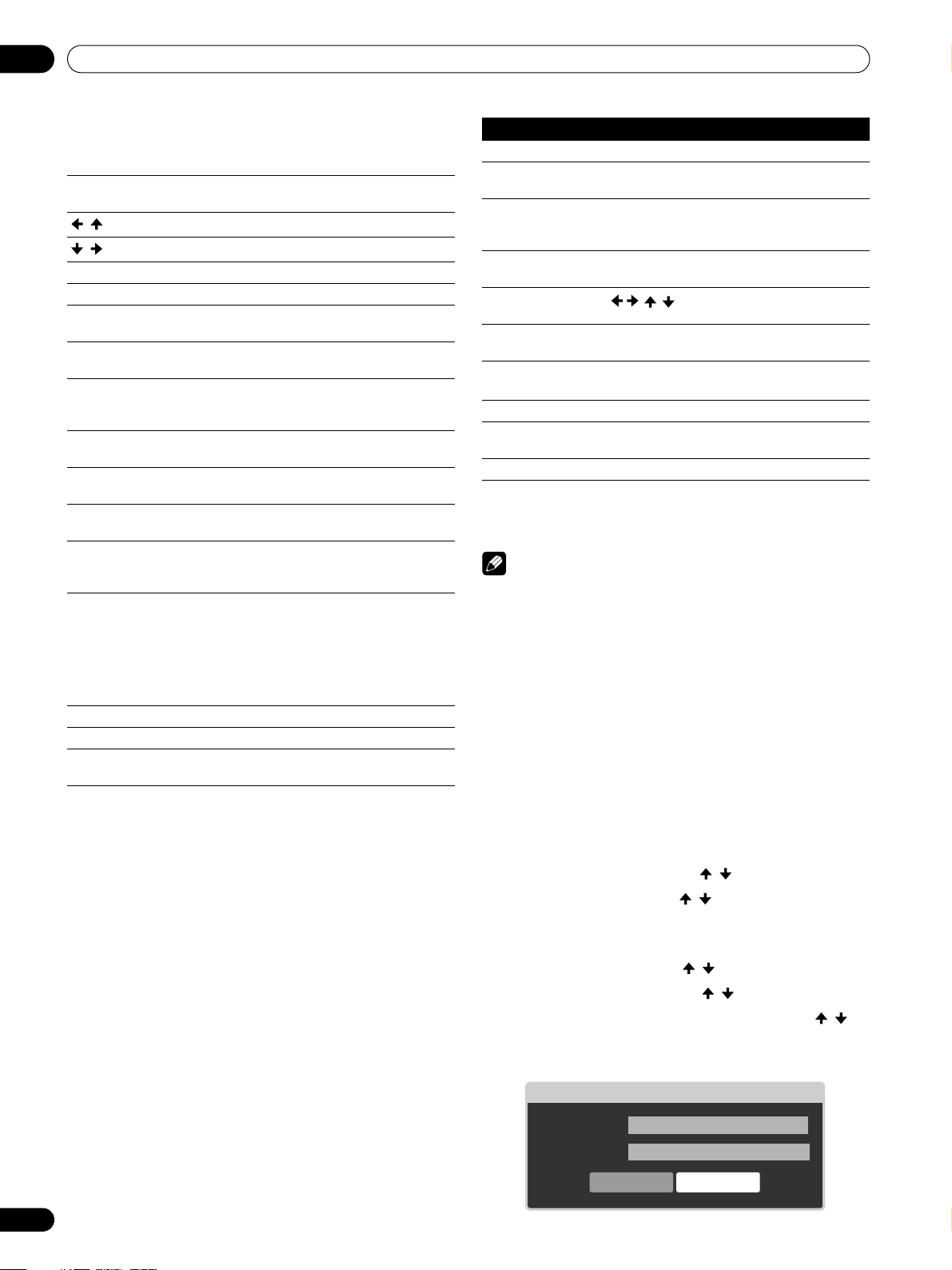
84
En
Using External Equipment
12
Photo Player key guide
• Setup procedures for the above play modes are the same as
for the Movie Player.
• Refer to page 78 for the color button D (Tool Menu).
NOTE
• Some functions may not be supported depending on the
server type or version used.
• In rare cases, the image on the screen may appear jagged
when photo content is selected directly from a USB device.
If this is the case, the problem may be solved by viewing the
photo content through the network after having transferred
it to the server PC.
• Even with the supported format, files may not be played
properly depending on the content.
Setting up the slideshow
You can enjoy a slideshow with music in the background. To
activate this feature, you must register music content in My
Playlist List beforehand (see “My Playlist” on page 79 and
“Setting up BGM” on page 85).
1 Press HOME MENU.
2 Select “Home Media Gallery” ( / then ENTER).
3 Select “Media Navigator” ( / then ENTER).
4 Press D.
• A pop-up screen of the Tool Menu appears.
5 Select “Slide Show Setup” ( / then ENTER).
6 Select the desired setup item ( / then ENTER).
7 Enter the setting in the “Effect” or “Interval” box ( /
then ENTER).
• Repeat steps 6 and 7 to enter another setup.
ENTER: Starts displaying a photo or playing a slideshow. Pauses
while playback or plays back while in PAUSE.
RETURN: Stops the Player and returns to the previous screen
(List/Thumbnail/Thumbnail List)
, :
Displays the previous image content
, :
Display the next image content
(PLAY): Plays a slideshow
(PAUSE): Pauses the slideshow
(STOP): Stops the Player and returns to the previous screen
(List/Thumbnail/Thumbnail List)
(FF): Rotates the image 90º clockwise. Each press toggles
the rotation angle by 90º between 90º, 180º, 270º and 0º.
(RWD): Rotates the image 90º counter-clockwise. Each press
toggles the rotation angle by 90º between 270º, 180º,
90º, and 0º.
A (BLUE): Rotates the image 90º clockwise. Each press toggles
the rotation angle by 90º between 90º, 180º, 270º and 0º.
B (RED): Every press toggles the repeat mode between “No
Repeat” and “Repeat All”
C (GREEN): Every press toggles the random mode between
“Random Off” and “Random On”
D (YELLOW): Displays the Tool Menu. If the Tool Menu is displayed
while a slideshow is played, the slideshow and BGM are
paused.
INFO: Displays the Player status at the bottom of the screen
while image content is played. Another press of the key
displays a key guide, as well. No Player information is
displayed when an image is shown in full screen (no
slideshow has been started). Other information may
display. Pressing the key once more cancels all the
information display.
VOL+, VOL-: Adjusts the sound volume
MUTING: Mutes the sound
HOME: Replaced by the Home Menu key. Quit the Home Media
Gallery and returns to the last entry screen.
Play modes
BGM Setup (Tool Menu) Sets up BGM
Slide Show
Setup
(Tool Menu) Allows various slideshow setups
on the Photo player
Add to My
Playlist
(Tool Menu) Adds the selected content to My
Playlist List (Not available while
photo content is displayed.)
Stop Photo
Player
(STOP),
RETURN
Stops the Photo Player
Move File Forward/
Backward
(///)
See the key guide table
Slideshow ENTER,
(PLAY)
See the key guide table
Rotate A (BLUE),
/
See the key guide table
Repeat Mode B (RED) See the key guide table
Random
Mode
C (GREEN) See the key guide table
(Tool Menu) D (YELLOW) See the key guide table
Slide Show Setup
Effect
OK Cancel
Interval 3 seconds
Auto
PDP_PRO1540HD.book Page 84 Wednesday, August 2, 2006 6:01 PM
Loading ...
Loading ...
Loading ...