Loading ...
Loading ...
Loading ...
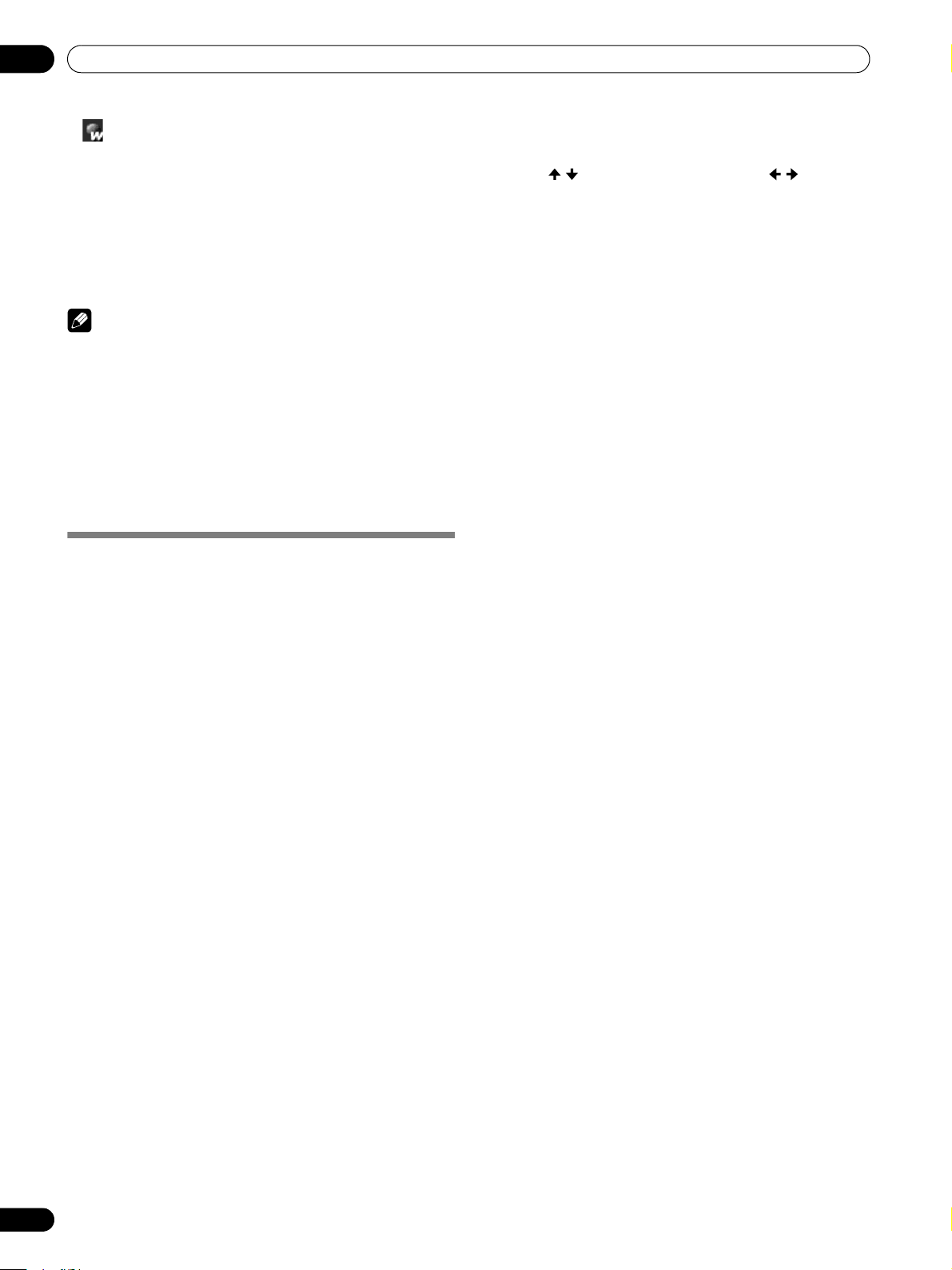
48
En
TV Guide On Screen™ System Operation
10
• Weekly – Records the same program at the same time
1
/
day every week
• No record icon – Does not record.
1
The program is recorded if it starts any time up to the midway
point of the originally scheduled program. For example, up to
9:15 for a 9:00 to 9:30 program.
These recording options use the default settings.
To record using settings other than the defaults, use the panel
menu recording option described below.
NOTE
• When TV Guide On Screen™ is not being displayed, you can
record a program simply by pressing the REC button on the
remote control. Press the REC button to record the current
program episode. Recording begins immediately. If the
program is listed in the TV Guide On Screen™, recording
stops at the end of the program. If the program is not listed
in the TV Guide On Screen™ system, recording continues for
30 minutes.
• When TV Guide On Screen™ is not displayed, pressing the
REC button more than once has no effect.
Recording programs
The simplest way to record a program is to highlight it then
press REC (as described above). However, if you want to set
the recording options to anything other than the default, use
the Recording Options panel menu. Here you can adjust the
start and end times, the destination of the recording, etc.
1 From LISTINGS, SCHEDULE, or SEARCH, highlight the
program you want to record.
2 Press MENU to display the Episode Options menu.
3 Highlight “set recording” then press ENTER.
4 Set the recording options:
Press / to highlight a field then press / to change
the setting.
• frequency – select whether the program will be
recorded Once, Regularly (at the same time on the
same channel), or Weekly (every week at the same
time/day). The Off option adds the program to the
recording schedule but doesn’t record it (you can set it
to record later).
• start – set the start time of the recording to On time, or
up to 120 minutes before or after the scheduled time.
• end – set the end time of the recording to On time, or
up to 120 minutes before or after the scheduled time.
• recorder – select a recorder to be used for recording.
• If you want to cancel the recording, highlight cancel
then press ENTER.
5 Once all the settings have been made, press ENTER to
highlight “schedule recording” then press ENTER again.
• The recording is now set (listed in SCHEDULE) and the
appropriate icon appears on the show title.
If there is a time conflict with a previously scheduled recording
or auto-tune reminder, you will be alerted by one of the
messages below. You can select to record the conflicting
program, or cancel the recording.
PDP_PRO1540HD.book Page 48 Wednesday, August 2, 2006 6:01 PM
Loading ...
Loading ...
Loading ...