Loading ...
Loading ...
Loading ...
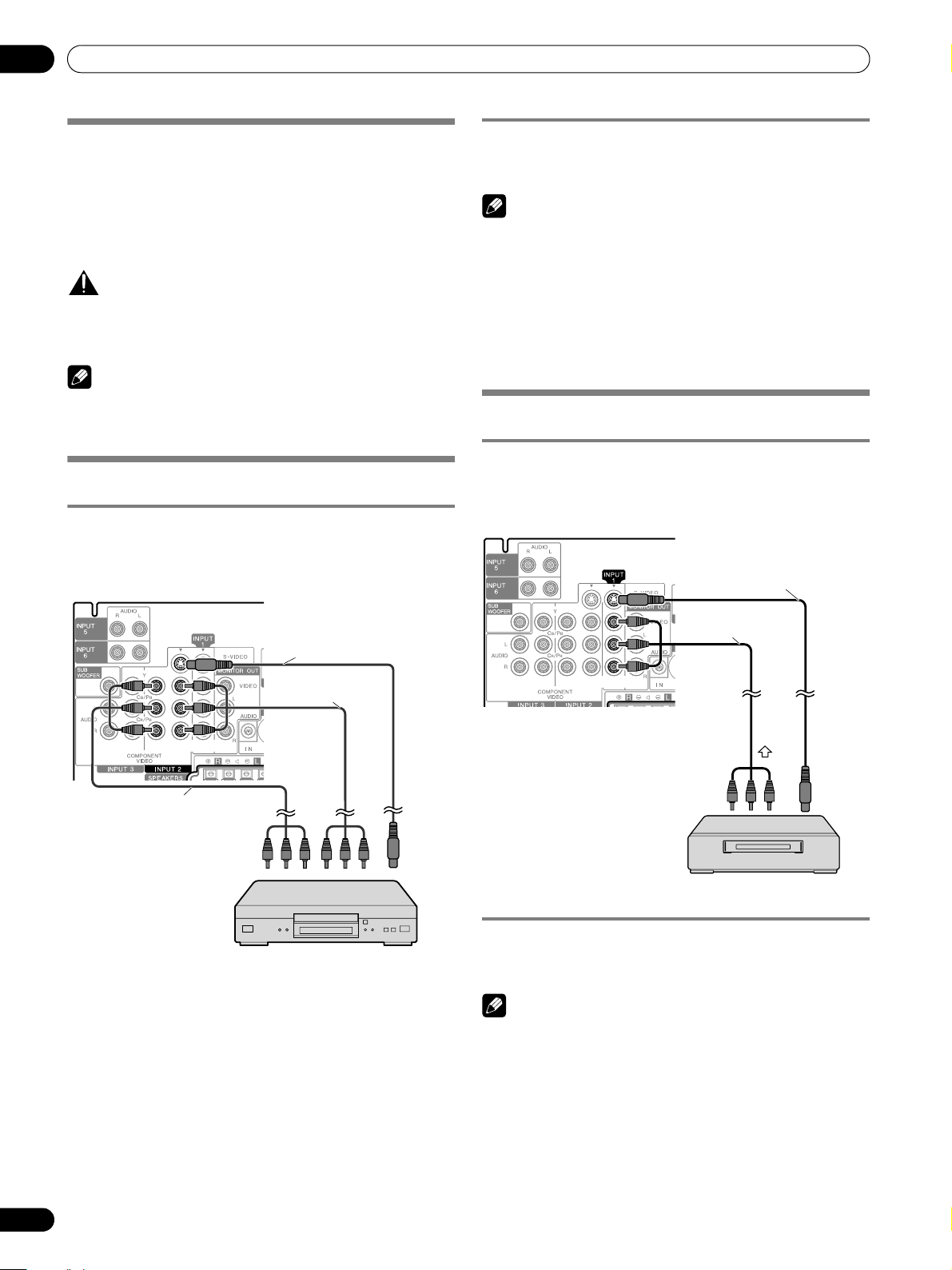
68
En
Using External Equipment
12
Using External Equipment
About External Equipment
You can connect many types of devices to your Plasma Display
System. Some examples are a DVD player, VCR, PC, game
console, or camcorder.
To view images coming from external equipment, select the
input source using the INPUT buttons on the remote control or
the INPUT button on the Plasma Display.
CAUTION
• To protect equipment, always unplug the Plasma Display
from the power outlet before adding to a DVD player, VCR,
PC, game console, camcorder, or other device.
NOTE
• Refer to the device’s operating instructions (DVD player, PC,
etc.) before connecting the equipment.
Watching a DVD image
Connecting a DVD player
Use the INPUT 2 terminals when connecting a DVD player or
other audio/visual equipment.
Displaying a DVD image
To watch a DVD image, press INPUT 2 on the remote control
unit or press INPUT on the Plasma Display to select INPUT2.
NOTE
• Refer to your DVD player instruction manual for the signal
type.
• The INPUT 2 terminals are checked whether they are
connected in the following order; 1) Component Video, 2) S-
Video, 3) Video.
Use the desired connection for viewing.
• Connect external equipment to only terminals that are to be
actually used.
Watching a VCR image
Connecting a VCR
Use the INPUT 1 terminals when connecting a VCR or other
audio/visual equipment.
Displaying a VCR image
To watch a VCR image, press INPUT 1 on the remote control
unit or press INPUT on the Plasma Display to select INPUT1.
NOTE
• INPUT 1 checks for S-Video connections first then for Video.
Use the desired connection for viewing.
Plasma Display (rear view)
DVD player
Component Video cable
(sold separately)
AV cable
(sold separately)
S-Video cable
(sold separately)
Plasma Display (rear view)
VCR
S-Video cable
(sold separately)
AV cable
(sold separately)
PDP_PRO1540HD.book Page 68 Wednesday, August 2, 2006 6:01 PM
Loading ...
Loading ...
Loading ...