Loading ...
Loading ...
Loading ...
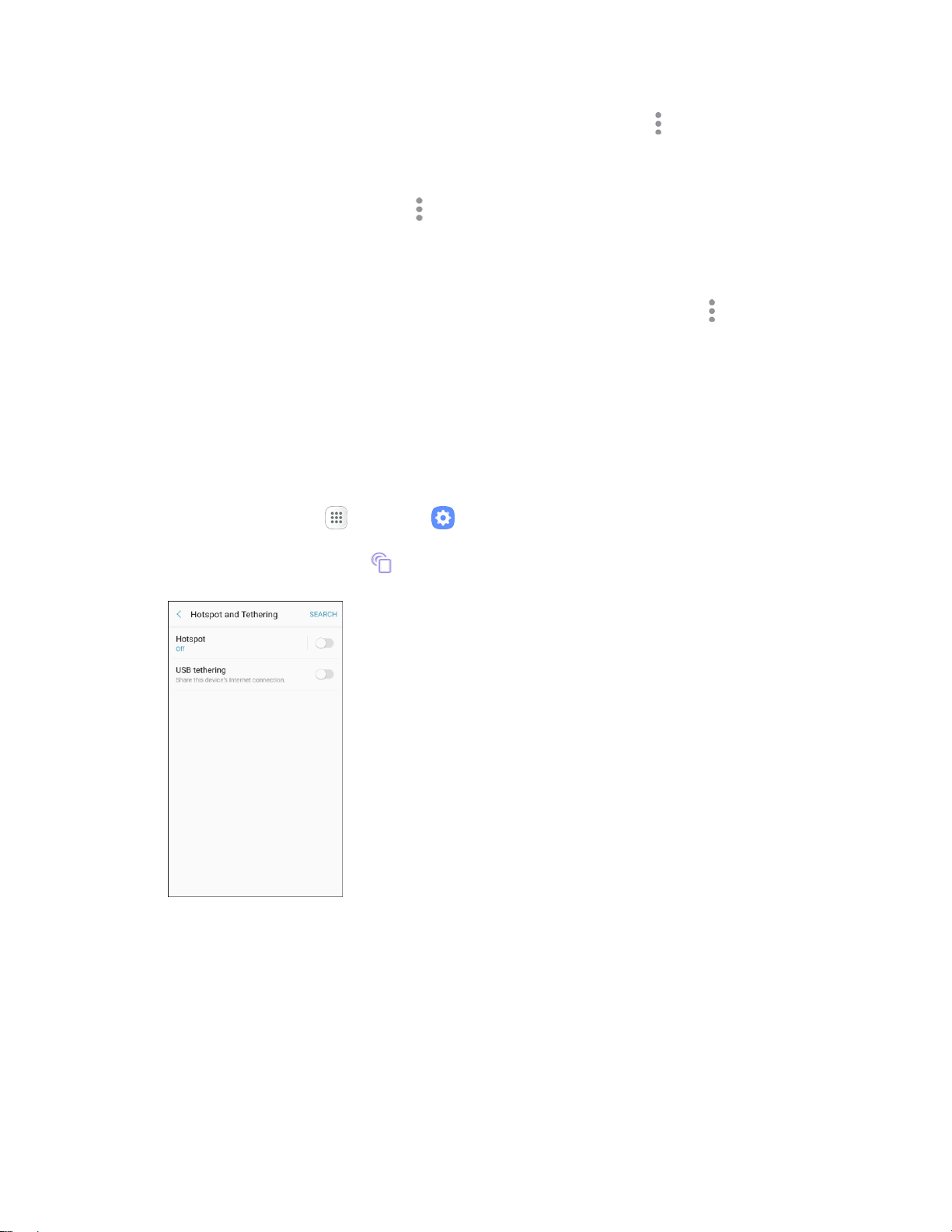
Connections Settings 201
● Set Hotspot password: From the Hotspot window, tap More options > Configure Hotspot >
Password, enter a password, and then tap Save.
● Set allowed devices: To select which devices are allowed to connect to the Hotspot, in the
Hotspot window, tap More options > Allowed devices > Add, enter a device name and MAC
address, and then tap Add.
To remove allowed devices, tap Delete.
● Set Hotspot Timeout Settings: From the Hotspot window, tap More options > Timeout
settings, and then an option to select it.
Tethering Settings
Use Tethering to share your device’s Internet connection with a computer that connects to your device
using a USB cable or by Bluetooth.
For more information, see Tethering.
Note: Using the tethering feature consumes battery power and uses data services.
1. From home, tap Apps > Settings .
2. Tap Hotspot and Tethering .
The Hotspot and tethering window opens.
3. Choose an option:
Bluetooth tethering: Pair your device with the computer using Bluetooth. Consult the
computer’s documentation for more information about configuring your computer to pair using
Bluetooth. Tap Bluetooth tethering to turn tethering on.
USB tethering: Connect the computer to your phone using a USB cable, and then tap USB
tethering to turn tethering on.
Loading ...
Loading ...
Loading ...