Loading ...
Loading ...
Loading ...
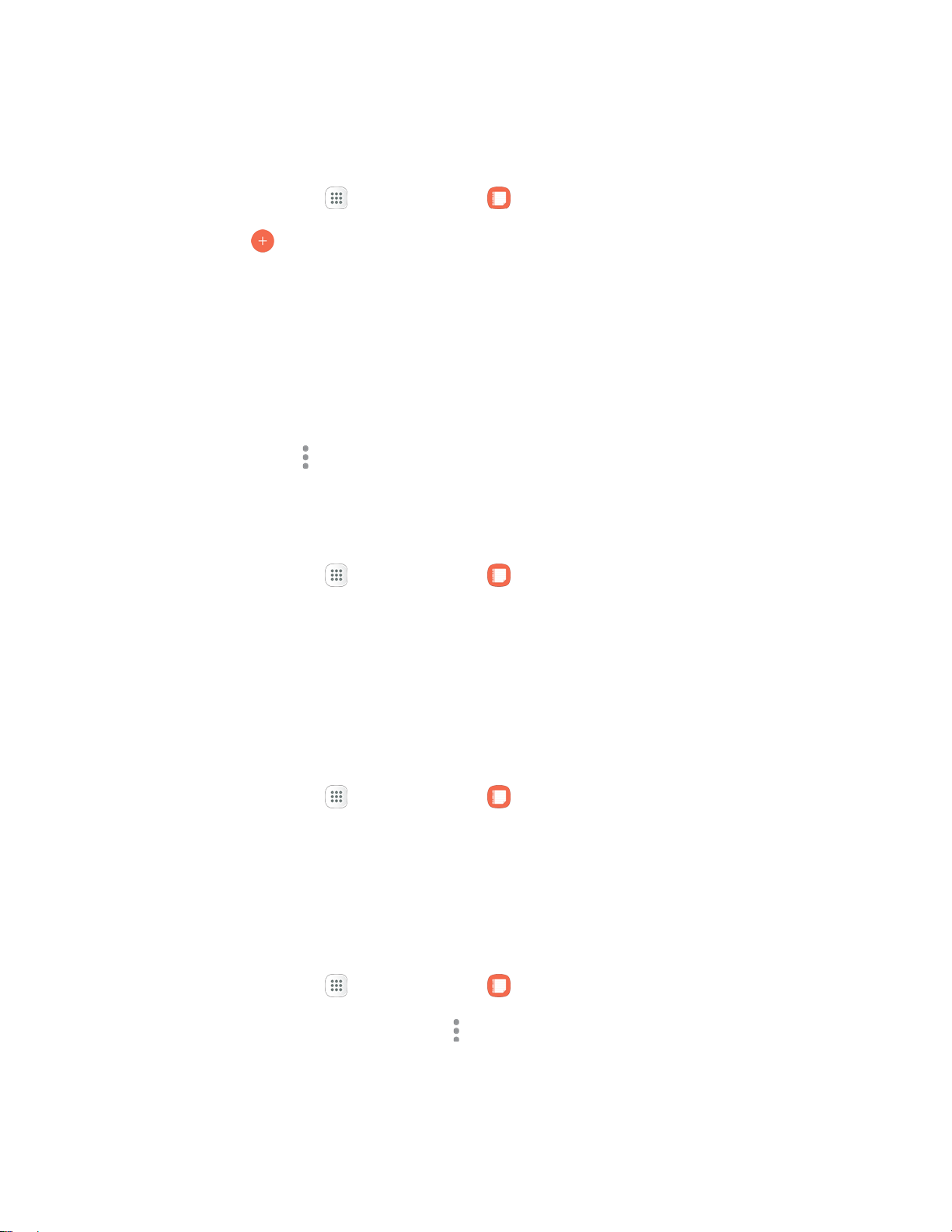
Productivity 166
Compose a Note
You can create notes using the Samsung Notes app.
1. From home, tap Apps > Samsung Notes .
2. Tap Create and type a note. Available options include:
Text: Use the keyboard to type text.
Pen: Use the pen tool to write text with your finger or a stylus.
Brush: Create a drawing.
Image: Insert an image into the note.
Voice: Use your voice to insert text into the note.
3. Tap More options > Save when finished.
Edit Notes
You can make edits to notes you create.
1. From home, tap Apps > Samsung Notes .
2. Tap a note to view it.
3. Tap the content and make edits.
4. When you are finished, tap Save.
Browse Notes
You can browse notes you create.
1. From home, tap Apps > Samsung Notes .
2. Browse note entries by swiping up or down.
3. To search for a note, tap Search.
Notes Options
You can edit, share, or manage notes.
1. From home, tap Apps > Samsung Notes .
2. While browsing notes, tap More options for the following options:
Edit: Select notes to share, delete, or move.
Sort by: Change the way notes are organized.
Loading ...
Loading ...
Loading ...