Loading ...
Loading ...
Loading ...
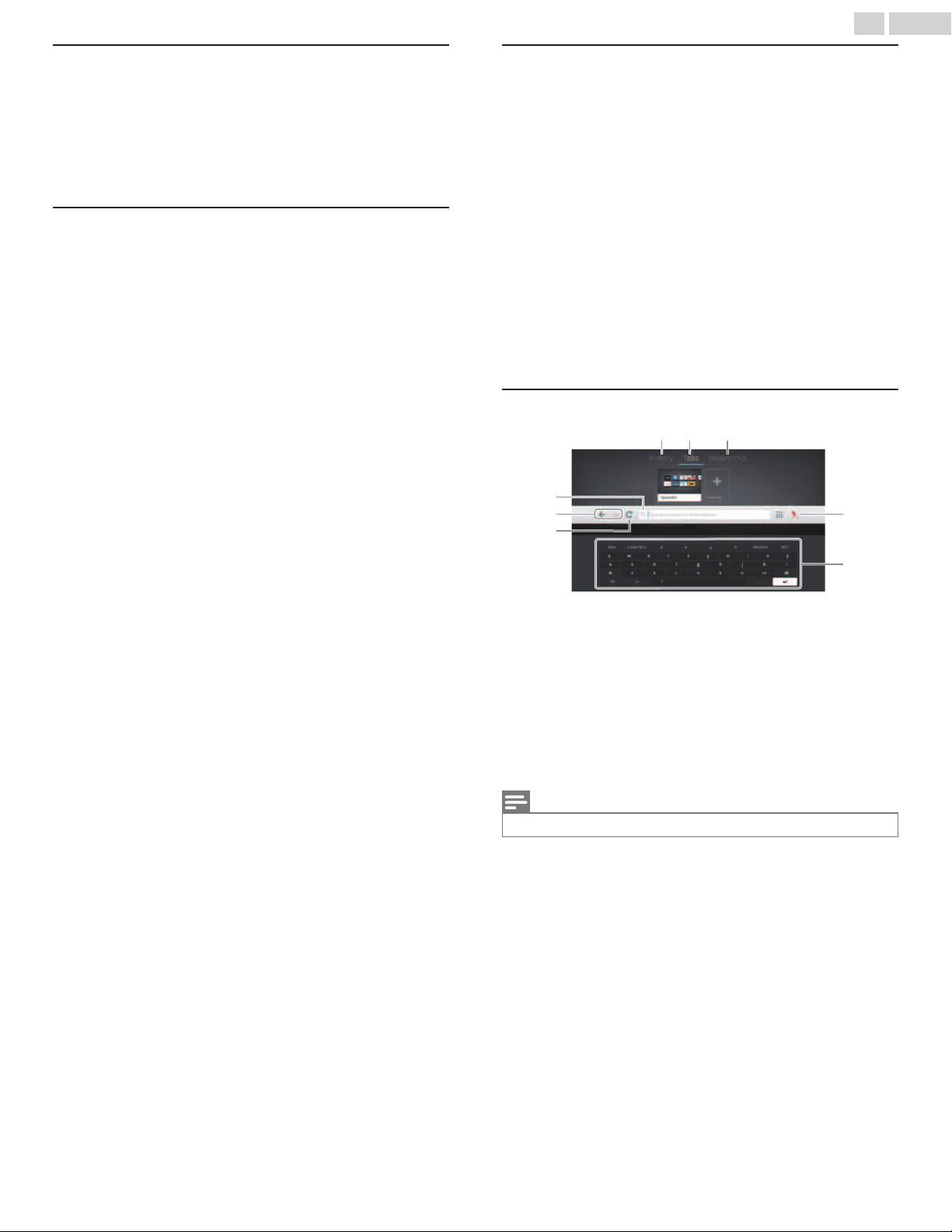
Changing picture settings during playback
1
Press OPTIONS and use to select TV settings, then press
OK.
2
Use to select Picture, then press OK.
3
Use
to select the item you want to adjust, then press OK.
Ɣ
For more details, refer to Picture p.31
Information on network services
For detailed information on 3rd party internet services, please visit the
service providers website:
Netflix
: http://www.netflix.com
VUDU
: http://www.vudu.com
For additional help, refer to the Frequently Asked Questions FAQs at
www.philips.com/support.
Select TV and enter your model number.
Using Vewd browser
The Vewd browser allows you to surf the Internet on your TV and
provides quick access to the search engine.
1
Press NETTV, then use to select the Vewd browser icon
in Featured Apps, then press OK.
Ɣ
The browser window will be displayed.
Ɣ
The EULA (End User License Agreement) will be displayed at
the first launch of the Vewd browser.
2
Use to navigate up to the URL address bar and place
your cursor there.
3
Press OK to bring up the virtual keyboard.
4
Type the search term or website address in the text field.
Ɣ
The search term or website address you have typed populates
in the URL bar window.
5
Use to select the Return key on the virtual keyboard ("
in the picture shown below), then press OK.
Guide to Vewd browser
a
h
g
e
d
f
b c
Browser history
Browser tabs
Bookmarks
URL address bar
Back button / Forward button
Refresh button
!
Main menu Icon
Selecting the icon and pressing OK will display the item list,
including settings for Zoom, Text Size, etc., and Help.
"
Virtual keyboard
Note(s)
Ɣ
Press
BACK to return to this main screen.
52 .English
Loading ...
Loading ...
Loading ...