Loading ...
Loading ...
Loading ...
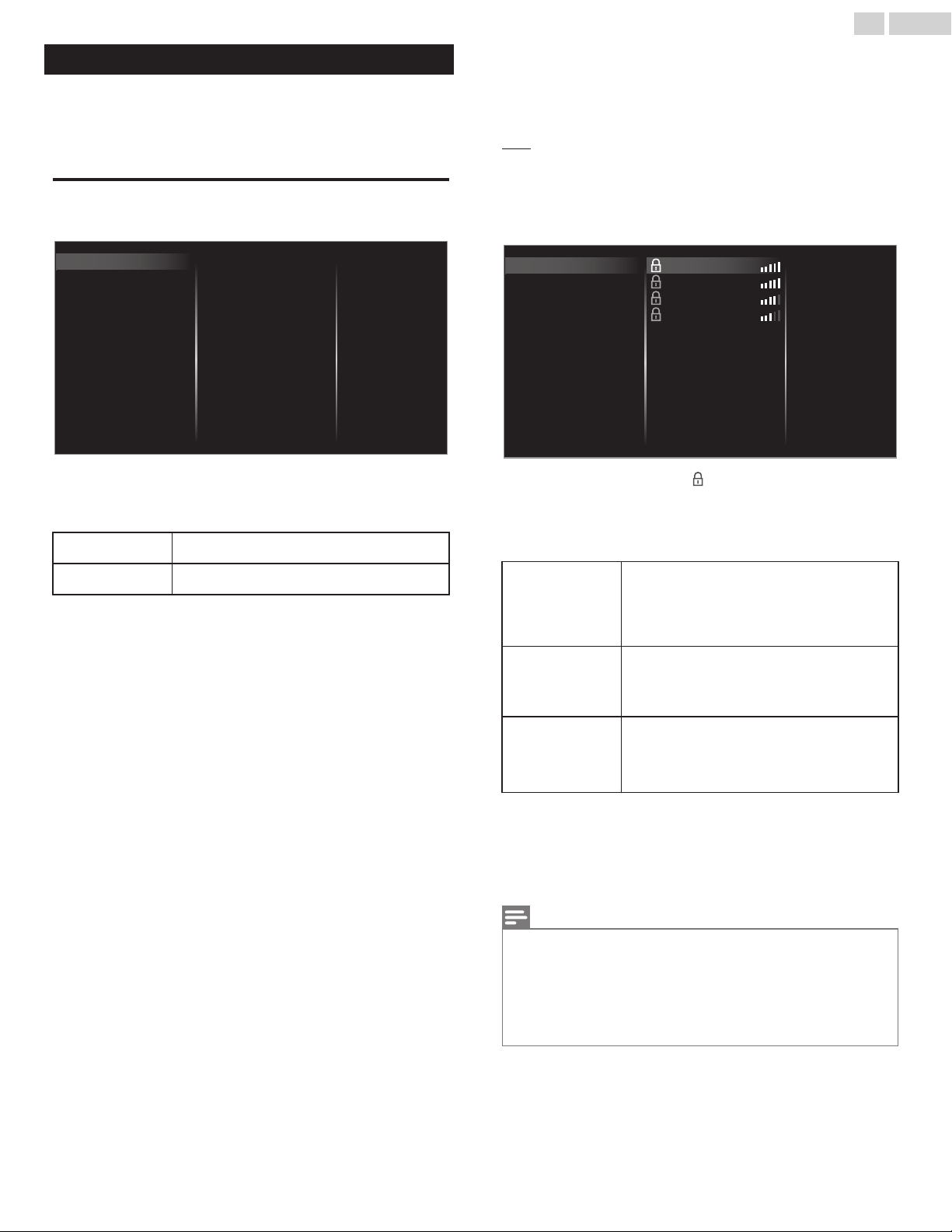
Network settings
1
Press and use to select Setup then press OK.
2
Use to select Network settings, then press OK.
3
Adjust the following items.
Manual network settings
1
Use to select Manual network settings, then press OK.
Proxy conguration
IP conguration
Wireless network setting
Network selection
Reset network settings
Net TV
Wake-on-LAN(DIAL)
Home network
Setting status
Connection test
Manual network settings
Network selection
2
Use to select Network selection, then press OK.
3
Use to select the desired setting, then press OK.
Wired
If you connect to an Ethernet cable, select
Wired to connect to the internet.
Wireless
If you have a router with easy connect function,
select Wireless to connect to the internet.
Wireless network setting
This menu is displayed only when you set Wireless in Network
selection. In order to use a wireless network, you must set up a
connection to the AP (e.g. wireless router).
2
Use to select Wireless network setting, then press OK.
Auto
Search for wireless networks automatically and select the SSID from
the list.
3
Use to select Auto, then press OK.
4
The list of wireless networks will be displayed. Use to select
the appropriate the SSID, then press OK.
Manually enter your SSID
Auto
Router 4
Router 3
Router 2
Router 1
Manual
Easy Connect
Pin code
Ɣ
If you select the SSID with , WEP
*2
/ others Key entry screen
will appear. Enter the WEP
*2
/ others key of the selected
wireless network using
, then press OK.
Ɣ
If you select the SSID has an easy connect, the easy connect
setting screen will appear. Use
to select a setting, then
press OK.
Easy Connect
Select this setting if your router has an easy
connect button. Start scanning for wireless
networks on the TV after pressing the easy
connect button on your router. If connection
test fails, try Easy Connect again.
*1
If it fails then
refer to the router’s manual for more details.
Pin code
Select this setting if your router has an easy
connect feature but does not have an easy
connect button. Enter the 8-digit PIN code
shown on your TV in the Router settings menu
via PC before Connect is selected.
Manual
If your wireless network with authentication
setting (WEP
*2
, others), WEP
*2
/ others Key
entry screen will appear. Enter the WEP
*2
/
others key of the selected wireless network
using , then press OK.
*1
Easy Connect cannot be used when the security protocol is set
to WEP. Change the Access Point’s security mode from WEP to
others (recommended).
*2
WEP is not recommended to be used due to its major security
flaws. Change the security protocol on the wireless router to
others (recommended) mode.
Confirmation message will appear. Select OK to complete the settings.
Note(s)
Ɣ
For a wireless network with authentication setting, key icon appears to the
right hand of the SSID.
Ɣ
Signal icon shows the strength of the signal.
Ɣ
WEP
*2
/ others key appears as asterisks on the confirmation screen.
Ɣ
The wireless LAN supports following specifications.
–
Wireless standards: IEEE 802.1 1 a/b/g/n/ac
–
Frequency spectrum: 2.4GHz / 5GHz
–
Security protocol: WEP
*2
/ others
42 .English
Continued on next page.
Loading ...
Loading ...
Loading ...