Loading ...
Loading ...
Loading ...
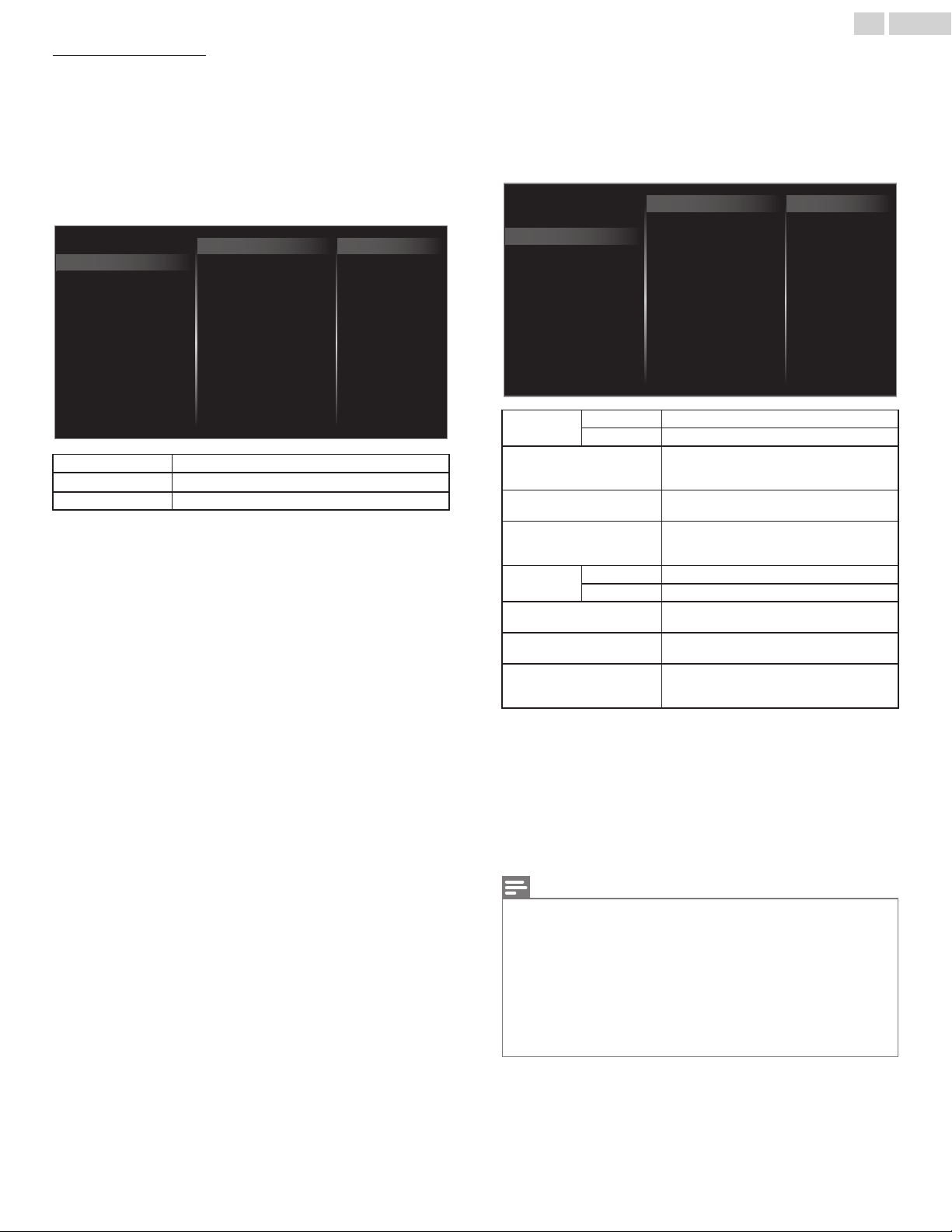
Manually enter your SSID
Set up the connection to the AP (e.g. wireless router) manually by
entering the SSID.
3
Use to select Manually enter your SSID, then press OK.
Ɣ
AP (e.g. wireless router) SSID entry screen will appear.
Enter the SSID using , then press OK.
4
Use to select the authentication setting of the selected
wireless network.
Ɣ
For a wireless network with authentication setting, select the
authentication setting, according to the security type of the
wireless network.
XXXXXXXXXXXXXX
WEP
None
Manually enter your SSID
Auto
Others
None Set the authentication setting to None.
WEP
Set the authentication setting to WEP
*
.
Others Set the authentication setting to Others.
Ɣ
For a wireless network without authentication setting, select None.
Ɣ
If you select WEP
*
or Others, WEP
*
/ others Key entry screen will
appear. Enter the WEP
*
/ others key of the selected wireless network
using
, then press OK.
Ɣ
Confirmation message will appear. Select Yes to complete the
settings.
*
WEP is not recommended to be used due to its major security flaws.
Change the security protocol on the wireless router to others
(recommended) mode.
IP configuration
In following cases, select IP configuration to set each setting as
necessary.
–
When connection test failed with the setting of Connection test.
–
When instructed by your Internet service provider to make specific
settings in accordance with your network environment.
2
Use to select IP configuration, then press OK.
3
Use to select a setting, then press OK.
Manual
Auto
MAC address
Secondary DNS
Primary DNS
DNS setting mode
Default gateway
Subnet mask
IP address
IP setting mode
Proxy conguration
IP conguration
Wireless network setting
Network selection
IP setting
mode
Auto Sets the IP setting automatically.
Manual Sets the IP setting manually.
IP address
*1, 3
A set of numbers which are assigned to
devices participating in a computer
network.
Subnet mask
*1, 3
A mask which is used to determine what
subnet an IP address belongs to.
Default gateway
*1, 3
IP address of the network device (such
as router) which provides internet
access.
DNS setting
mode
Auto Sets the DNS setting automatically.
Manual Sets the DNS setting manually.
Primary DNS
*2, 3
A server which handles the name and IP
address over the internet.
Secondary DNS
*2, 3
A server which handles the name and IP
address over the internet.
MAC address
An address which recognizes the
devices connecting to the network. It is
also called hardware address.
*1
Items can be selected only when IP setting mode is set to
Manual.
*2
Items can be selected only when DNS setting mode is set to
Manual.
*3
Use
or the NUMBER buttons to input numbers. When you
use
to input numbers, then press OK or input the triple digits
by using the NUMBER buttons, the cursor moves to the next
entry field. When you use
to input numbers, then press OK
or input the triple digits by using the NUMBER buttons at the
rightmost entry field, numbers will be stored and go back to the
previous menu.
Note(s)
Ɣ
The range of input numbers is between 0 and 255.
Ɣ
If you enter a number larger than 255, the number will automatically be 255.
Ɣ
The manually entered number will be saved even if you change the setting
to Auto.
Ɣ
If you want to enter 1 or 2 digit number in one cell, press OK to move on to
the next cell.
Ɣ
If the entered IP address or the default gateway or primary DNS number is
same as the default setting, IP address setting will be set to Auto. (The
manually entered number will be saved).
Ɣ
When IP address setting is set to Manual, the setting of DNS setting will
automatically be Manual and when IP address setting is set to Auto, you
can set either Auto or Manual for DNS setting.
43 .English
Continued on next page.
Loading ...
Loading ...
Loading ...