Loading ...
Loading ...
Loading ...
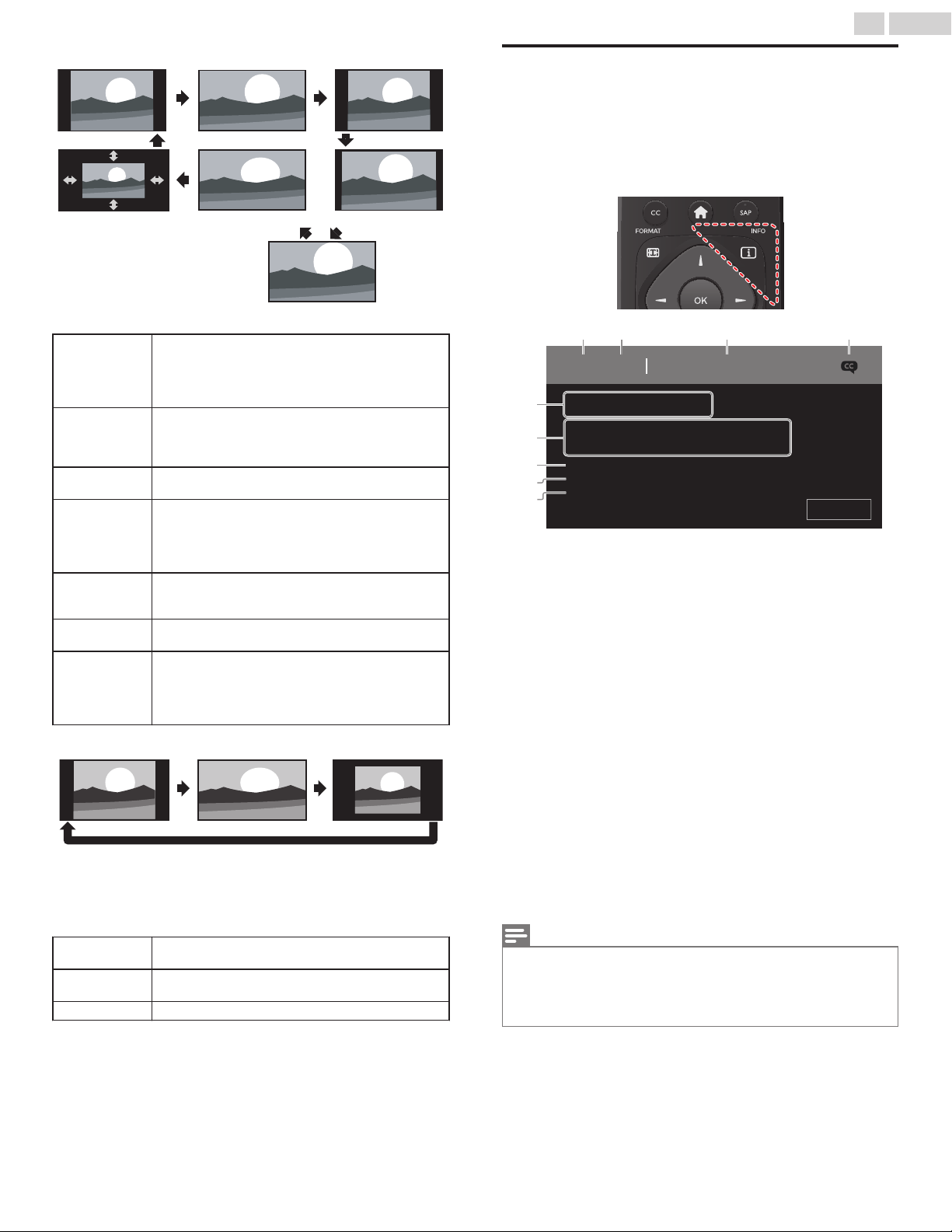
For 4:3 video signal
Wide screen
Movie expand 16:9
Movie expand 14:9
4:3Super zoomAutomatic
Manual Zoom
Automatic
Other than DTV and HDMI connected devices,
enlarges the picture to best fit the screen.
DTV and HDMI connected devices display the
picture at its original size. The subtitles may remain
visible.
Super zoom
Displays a 4:3 picture at a 16:9 size; the picture is
stretched horizontally and vertically and its left and
right edges are enlarged. This crops out some of
the top and bottom of the picture.
4:3
Displays a 4:3 picture at its original size.
Sidebars appear on both edges of the screen.
Movie expand
14:9
Displays a 4:3 picture at a 14:9 size; the picture is
stretched horizontally and vertically.
This crops out some of the top and bottom of the
picture. Sidebars appear on both edges of the
screen.
Movie expand
16:9
Displays a 4:3 picture at a 16:9 size; the picture is
stretched horizontally and vertically. This crops out
some of the top and bottom of the picture.
Wide screen
Displays a picture that is stretched out of
proportion to fill the screen.
Manual Zoom
Allows step by step vertical and horizontal
stretching of the picture size to suit your viewing
preferences. Manual zoom can distort the aspect
ratio of the image, to switch back to a normal mode
select Automatic / Normal.
For PC input signal
UnscaledWide screen4:3
Ɣ
This unit can also be connected to your PC that has a DVI terminal.
Use an HDMI-DVI conversion cable for this video connection and it
requires stereo mini 3.5mm plug audio cable for analog audio signal
as well.
Ɣ
Refer to 16:9 video signal on this page if the PC has HDMI output.
4:3
Displays a proportionately stretched picture.
Sidebars appear on both edges of the screen.
Wide screen
Displays a picture that is stretched out of
proportion to fill the screen.
Unscaled Displays a picture in its original size.
If the signal source has side or top-bottom bars inserted into the
picture, the picture format function will not eliminate them.
TV screen information
You can display the currently selected channel or other information
such as the aspect ratio on the TV screen.
In the digital mode, the detailed broadcasting information for the
current off-the-air channel such as program title and program guides
are displayed.
1
Press INFO.
e
f
g
i
h
ba c d
1
1.1 KABC
A Day of Memories
1080i
None
All
English
Stereo
Full
Sleeptimer:
Rating:
Favorites:
Audio language:
Sound mode:
Picture format:
Resolution:
English audio with description.
Close
Channel number / Input mode
Switching channels p.22
Watching channels from an external device p.23
Broadcast station
Program title (for DTV only)
CC (not available if Closed caption is set to Off)
Caption settings p.37
Program’s image aspect ratio
Changing picture format p.24
Audio language (DTV) / Audio mode (Analog TV)
Sound p.33
!
Favorites
Create a list of favorite channels p.24
"
Child lock rating
Child lock p.39
#
Remaining time on sleep timer
Sleeptimer p.34
2
Press INFO to hide the information.
Note(s)
Ɣ
While the program guide is displayed, the closed caption function is
interrupted.
Ɣ
The information display will automatically disappear in 5 seconds. This
information is for cable/antenna broadcasts only. Information for streaming
apps will vary on the app.
25 .English
Continued on next page.
Loading ...
Loading ...
Loading ...