Loading ...
Loading ...
Loading ...
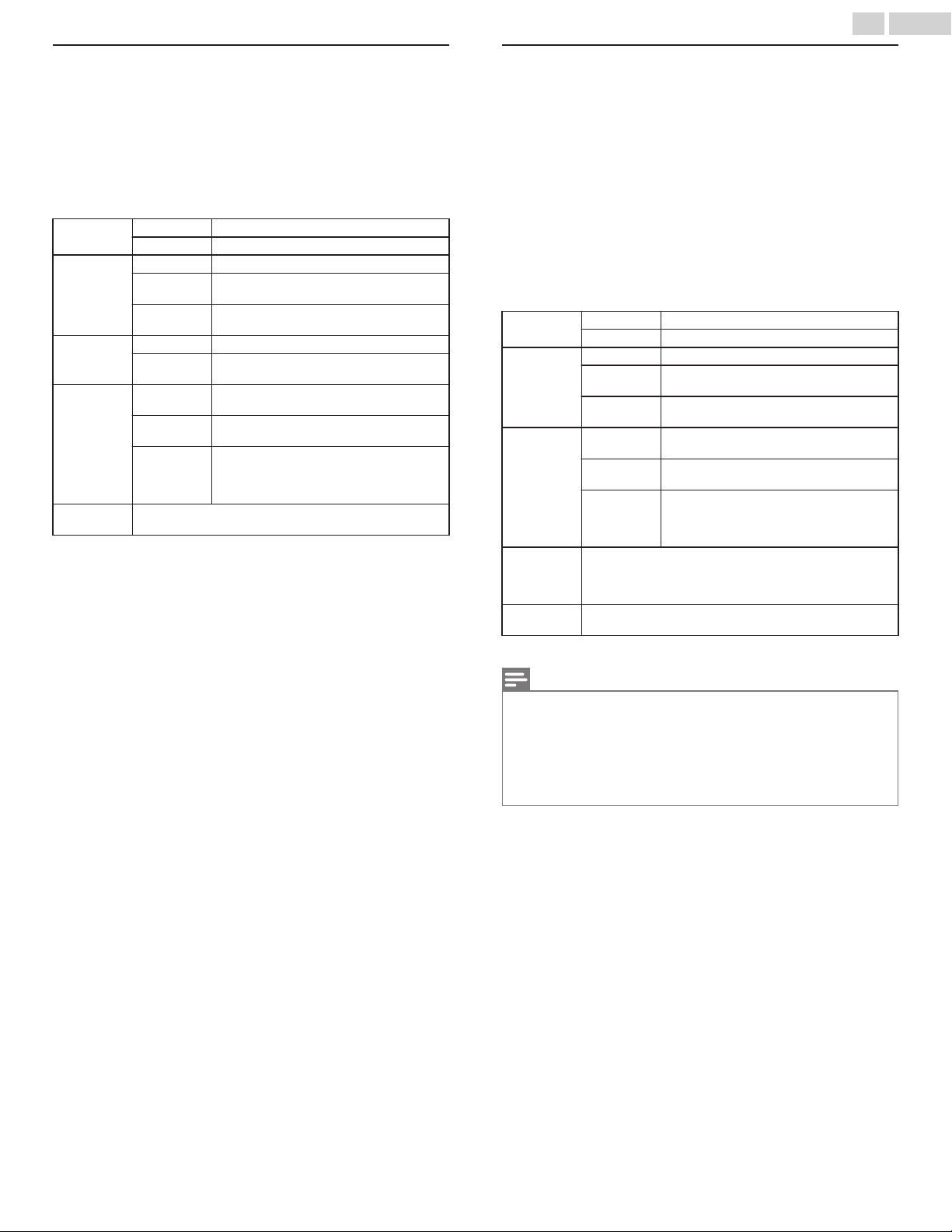
Listen to music using home network
1
Press to select a file or a folder.
2
Press OK or 1 to play the selected files.
Ɣ
Press OK or
1
to pause, press OK or
1
again to resume.
Ɣ
Press
/
to skip up the next file.
Ɣ
Press
0
to skip down the previous file.
Ɣ
Press
.
to stop playback.
Ɣ
Press
OPTIONS to display the optional menu, then use
to select the desired item.
Voice guide
toggle
*
Off Sets Voice guide to off.
On Sets Voice guide to on.
Repeat
Off Sets repeat playback to off.
One
Sets repeat playback for a selected
music file.
All
Sets repeat playback for all music files in
the current folder.
Shuffle
Off Sets shuffle playback to Off.
On
Sets shuffle playback for all music files in
the current folder.
TV
Speakers
Off
The sound will not be output from the
unit's speakers.
On
The sound will be output from the unit's
speakers.
Speakers
EasyLink
You can control audio output from your
connected EasyLink compliant devices
with VOL + / – by using this unit's remote
control.
Auto sound
Selects the sound mode according to your preference.
(Standard, Vivid, Sports, Movie, Music and News)
*
Voice guide toggle is available in slide show and pause mode.
Watch videos using home network
1
Press to select a file or a folder.
2
Press OK or 1 to play the selected files.
Ɣ
Press OK or
1
to pause, press OK or
1
again to resume.
Ɣ
Press
/
to fast-forward search.
Ɣ
Press
0
to fast-backward search.
Ɣ
Press
.
to stop playback.
Ɣ
Press
1
to resume from the point at which playback was
stopped. Press OK to play from the beginning of the file at which
playback was stopped.
Ɣ
Press CH + to play the next file.
Ɣ
Press CH - to play the current file at the beginning.
Press CH - twice within 5 seconds to play the previous file.
Ɣ
Press
OPTIONS to display the optional menu, then use
to select the desired item.
Voice guide
toggle
*
Off Sets Voice guide to off.
On Sets Voice guide to on.
Repeat
Off Sets repeat playback to off.
One
Sets repeat playback for a selected
video file.
All
Sets repeat playback for all video files in
the current folder.
TV speakers
Off
The sound will not be output from the
unit's speakers.
On
The sound will be output from the unit's
speakers.
Speakers
EasyLink
You can control audio output from your
connected EasyLink compliant devices
with VOL + / – by using this unit's remote
control.
Auto
picture
Selects the picture mode according to your
preference.
(Standard, Natural, Vivid, Sports, Movie, Game,
Energy saving and Internet video)
Auto sound
Selects the sound mode according to your preference.
(Standard, Vivid, Sports, Movie, Music and News)
*
Voice guide toggle is available in slide show and pause mode.
Note(s)
Ɣ
The resume information will be kept even when the unit is Turned off.
Ɣ
If you play another file while the previously viewed file is being resumed,
the resume information of the previously viewed file will be deleted.
Ɣ
The file or the folder in resume stop mode will be highlighted in gray on List
or Thumbnails.
Ɣ
This unit has been tested and confirmed compatible with the DLNA
standard, however compatibility cannot be guaranteed with all servers and
in all network setups.
50 .English
Continued on next page.
Loading ...
Loading ...
Loading ...