Documents: Go to download!
User Manual
- User Manual - (English)
- Getting Started Guide - (English)
- Setup Guide - (English)
- Specification Sheet - (English)
- Product Documentation - (English)
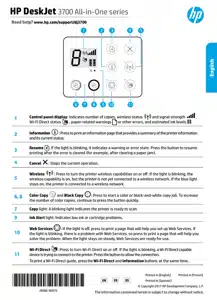
- Printer parts
- Control panel features
- Specification
Table of contents
Printer parts
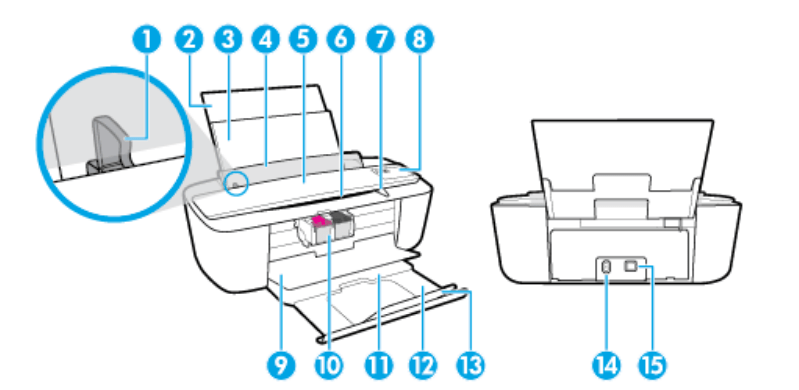
1 Paper-width guide
2 Input tray extender
3 Input tray
4 Input tray shield
5 Scanner
6 Scan path
7 Scan light
8 Control panel
9 Cartridge access door
10 Cartridges
11 Output tray
12 Output tray extender (also referred to as the tray extender)
13 Paper catch
14 Power connection
15 USB port
Control panel features
Overview of buttons and lights
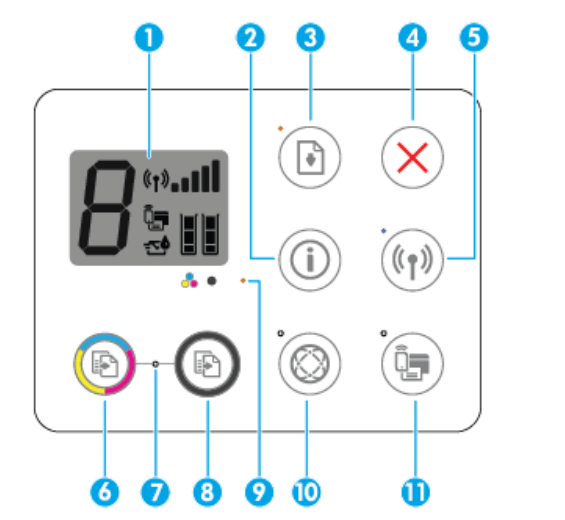
1 Control panel display : Indicates number of copies, media errors, wireless status and signal strength, Wi-Fi Direct status, and ink levels.
2 Information button: Prints out a printer information page. Press the button in combination with the Wireless button, or the Wi-Fi Direct button to get more specific help pages tied to each of these buttons.
3 Resume button: Resumes a job after a disruption (for example, after loading paper or clearing a paper jam). Resume light: Indicates the printer is in a warning or error state. For more information, see Control panel error codes and status
4 Cancel button: Stops the current operation.
5 Wireless button: Turns on or off the printer wireless capabilities. Wireless light: Indicates whether the printer is connected to a wireless network.
6 Start Copy Color button: Starts a color copy job. To increase the number of color copies, press the button multiple times fast.
7 Start Copy light: A blinking light indicates the Start Copy Color and Start Copy Black buttons are ready for use.
8 Start Copy Black button: Starts a black-and-white copy job. To increase the number of black-and-white copies, press the button multiple times fast.
9 Ink Alert light: Indicates low ink or cartridge problems. For more information, see Control panel error codes and status
10 Web Services button: Prints a diagnostic page to help troubleshooting Web Services issues if
Web Services light is blinking. Web Services light: A blinking light indicates a problem with the connection to Web Services.
11 Wi-Fi Direct button: Turns on or off Wi-Fi Direct.
Wi-Fi Direct light: Indicates the on or off status of Wi-Fi Direct.
Specification
Technical specifications for the HP DeskJet 3700 series are provided in this section. For more product specifications,
System requirements
● For information about software and system requirements or future operating system releases and support
Environmental specLficDtLons
● Recommended operating temperature range: 15ºC to 30ºC (59ºF to 86ºF)
● Allowable operating temperature range: 5ºC to 40ºC (41ºF to 104ºF)
● Humidity: 15% to 80% RH non-condensing; 28ºC maximum dewpoint
● Nonoperating (Storage) temperature range: –40ºC to 60ºC (–40ºF to 140ºF)
● In the presence of high electromagnetic fields, it is possible the output from the HP DeskJet 3700 series may be slightly distorted
● HP recommends using a USB cable less than or equal to 3 m (10 feet) in length to minimize injected noise due to potential high electromagnetic fields
Input tray capacity
● Plain paper sheets (80 g/m2 [20lb]): Up to 60
● Envelopes: Up to 5
● Index cards: Up to 20
● Photo paper sheets: Up to 20
Output tray capacity
● Plain paper sheets (80 g/m2 [20lb]): Up to 25
● Envelopes: Up to 5
● Index cards: Up to 10
● Photo paper sheets: Up to 10
Paper size
● For a complete list of supported media sizes, see the printer software.
Paper weights
● Plain Paper: 64 to 90 g/m² (16 to 24 lb)
● Envelopes: 75 to 90 g/m² (20 to 24 lb)
● Cards: Up to 200 g/m² (110-lb index maximum)
● Photo Paper: Up to 280 g/m² (75 lb)
Print specLficDtLons
● Print speeds vary according to the complexity of the document
● Method: drop-on-demand thermal inkjet
● Language: PCL3 GUI
Copy specLficDtLons
● Digital image processing
● Copy speeds vary according to the complexity of the document and model
Scan specLficDtLons
● Resolution: up to 600 ppi
● Color: 24 bits RGB color, 8 bits grayscale
● Maximum scan size from scan path: 21.6 x 29.7 cm (8.5 x 11inches) For more information about ppi resolution, color, and scan size, see the scanner software.
Print resolution
● For a list of supported print resolutions
Cartridge yield
● Visit www.hp.com/go/learnaboutsupplies for more information on estimated cartridge yields.
Acoustic information
● If you have Internet access, you can access acoustic information from the HP website
See other models: OFFICEJET PRO 6978 DESKJET 2540 DESKJET 3637

