Loading ...
Loading ...
Loading ...
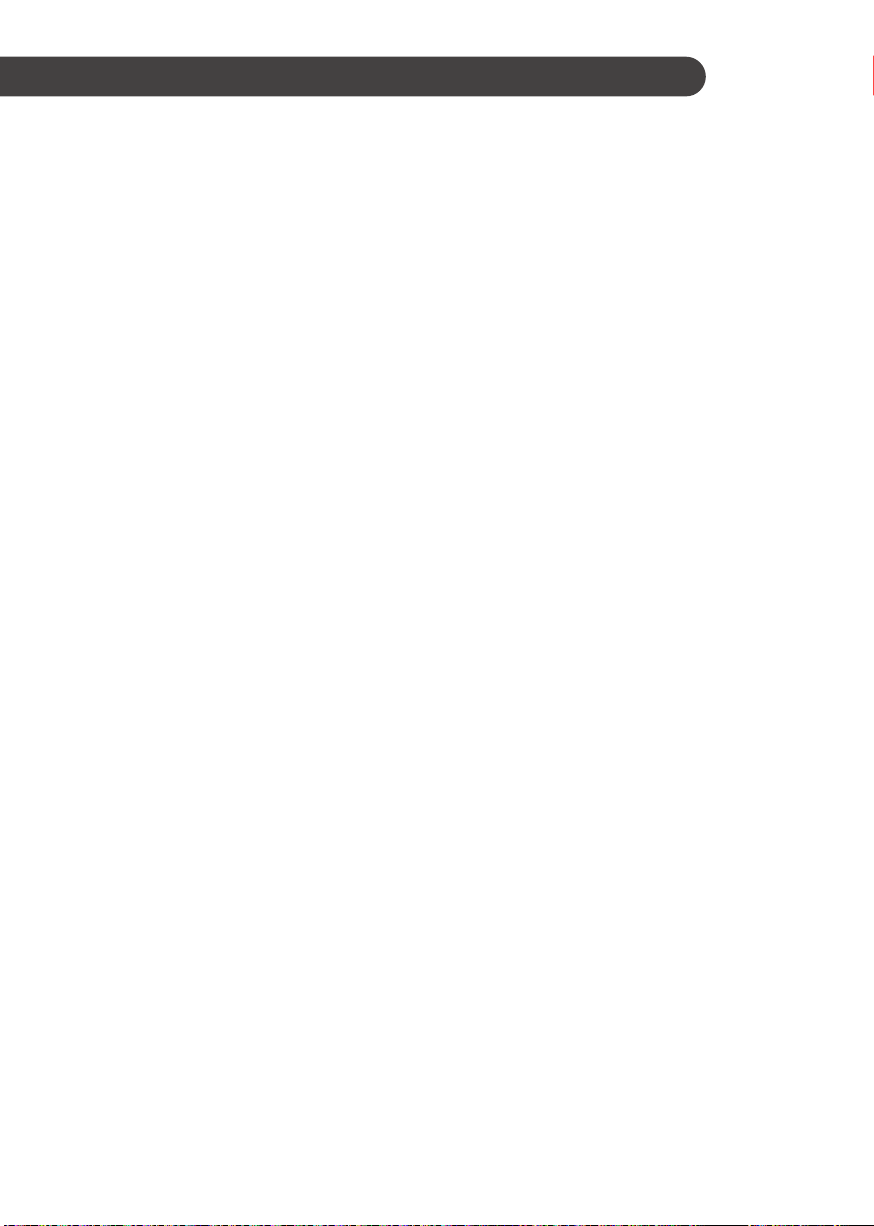
30
SMART FUNCTION
Application Installation
Search for the LG Smart ThinQ application from
the Google Play Store on a smart phone. Follow
instructions to download and install the application.
Product Registration
1
Run the LG Smart ThinQ application on a
smart phone.
2
Create an account and sign in.
3
Select
Register
.
4
Select
Refrigerator
.
5
Follow the instruction on the smart phone.
•
If the NFC function is not turned on, turn
on the NFC function in the smart phone.
6
Firmly attach the smart phone to the Tag On
logo on the appliance.
•
If you can not make a connection, then
move the smart phone up and down
slowly.
NOTE
•
Press
?
in the LG Smart ThinQ application for a
more detailed guide on how to use the Tag On
function.
•
To operate the NFC function on this product
will require a smart phone which has at least
a certain level of NFC function recognition.
Because of the characteristics of NFC, if the
transmission distance is too far, or if there is
a metal sticker or a protective case on the
phone, transmission will not be good. In some
cases, NFC-equipped phones may be unable to
transmit successfully.
•
The content found in this manual may differ
from the current version of the LG Smart ThinQ
application, and the software may be modied
without informing customers.
•
NFC function will vary depending on the smart
phone.
Using the Tag On Function
Conveniently use the Smart Diagnosis™ to
communicate with the appliance directly from a
smart phone.
The Tag On function can only be used with most
smart phones equipped with the NFC (Near
Field Communication) function and based on the
Android OS (operating system).
Using the Application
Select the appliance from the Dashboard to
use the desired functions by touching the LG
appliance's Tag On logo with an NFC-equipped
smart phone.
Smart Diagnosis™
If you use the Smart Diagnosis function, you will
be provided with the useful information such as
a correct way of using the appliance based on
the pattern of use.
Loading ...
Loading ...
Loading ...