Loading ...
Loading ...
Loading ...
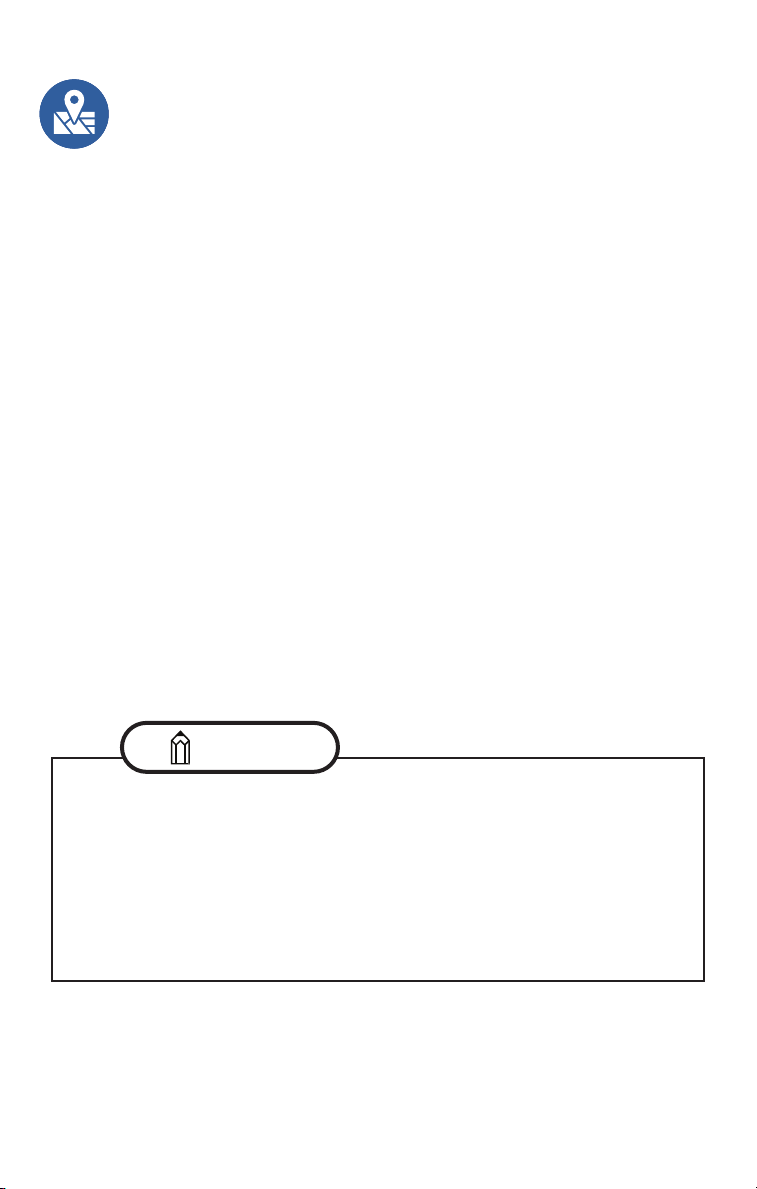
33
Destination to Vehicle
Through the MySubaru website (MySubaru.com) and MySubaru Mobile App you
can search for destinations and then send them to your vehicle’s navigation system.
Looking for a department store? Enter a destination or just the type of store you’re
looking for and then choose from the results provided. Once you have decided on
a Destination, you can select to have it directly sent to your vehicle’s navigation
system (if equipped) or add it to a Trip which can include up to a maximum of
five Destinations.
• Enter a Destination into the search area and choose any of the results
displayed to continue
• Once you have decided on a Destination, you can choose to send it to
your vehicle’s navigation system (if equipped) by selecting the “Send
Destination to Vehicle” button or include it in a Trip by using the “Add
Destination to Trip” button
• A Trip consists of a maximum of five Destinations that can be sent to your
vehicle’s navigation system:
о MySubaru website (MySubaru.com): After you have chosen an
initial Destination, you can select the “Add Destination to Trip” button
and then continue to search for additional Destinations in the “Add
Another Destination” search box
о MySubaru Mobile App: On the MySubaru Mobile App, after you
have chosen the initial Destination, a new “Add Another Destination”
link displays under the initial destination allowing you to add more
locations to your Trip
SUBARU STARLINK Features
If your navigation system has an existing route when the Destination is
received, the head unit will present the following options for you to choose:
• Add Waypoint - Add the new Destination to the existing route
• Replace Route - Cancel the existing Route and begin navigating
to the new Destination
• Cancel - Ignore the new Destination and continue with the
current route
NOTE
Loading ...
Loading ...
Loading ...