Loading ...
Loading ...
Loading ...
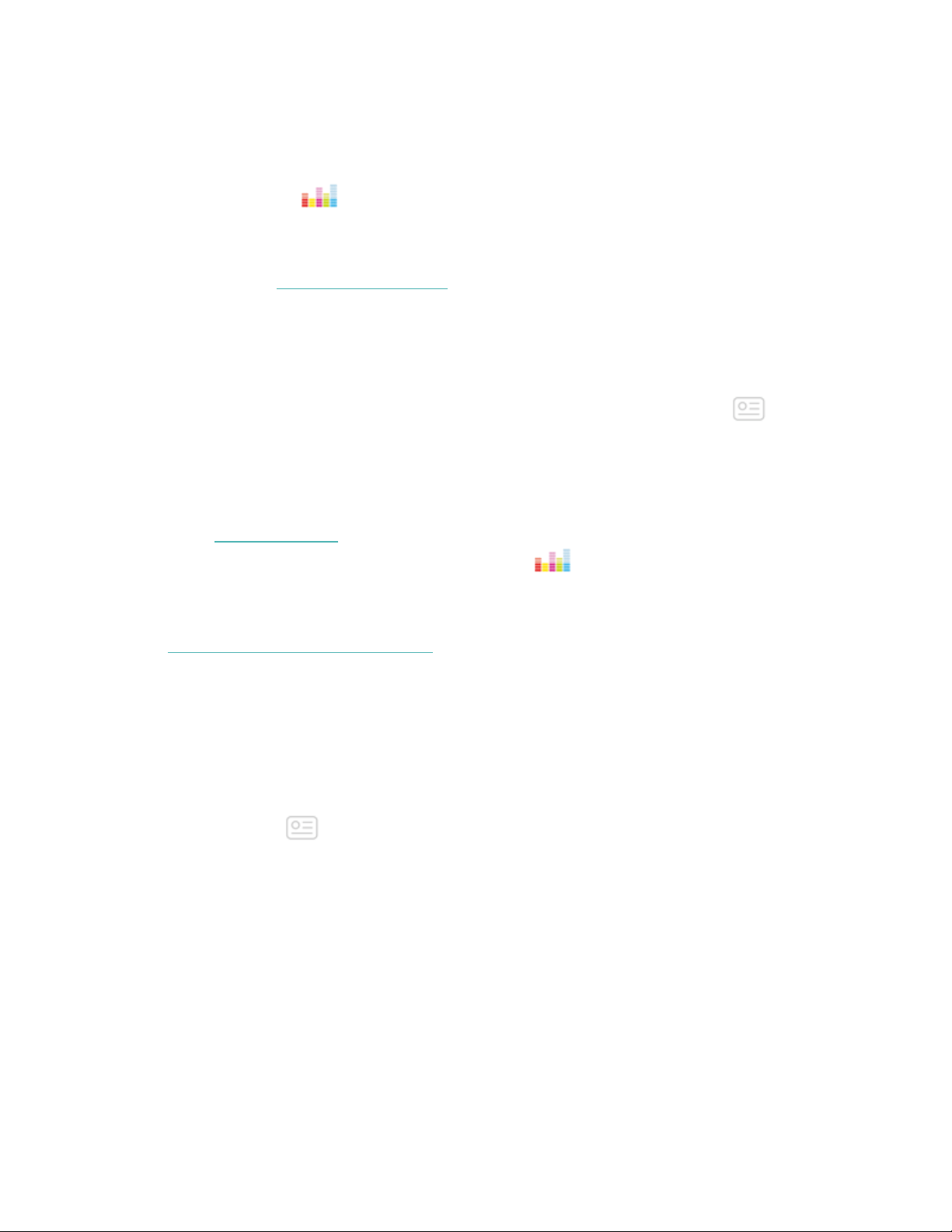
Use Deezer on Versa
With the Deezer app for Versa, you can download your Deezer playlists and
Flow directly to your watch. Note that you need a paid subscription to Deezer and a
Wi-Fi connection to download music. For more information about Deezer
subscriptions, see support.deezer.com.
To download your Deezer playlists or Flow:
1. If you haven't already done so, make sure Versa can connect to your Wi-Fi
network:
a.
From the Fitbit app dashboard, tap or click the Account icon
>Versa tile.
b. Tap or click Wi-Fi Settings.
c. Tap or click Add Network and follow the on-screen instructions to
connect to your Wi-Fi network. For more information, see
help.fitbit.com.
2.
On your Fitbit watch, open the Deezer app . If you don't have the Deezer
app, download it from the Fitbit App Gallery.
3. Using a web browser on your phone, tablet, or computer, open
https://www.fitbit.com/deezer.
4. Enter the activation code shown on your watch.
5. If requested, follow the on-screen instructions to log in to your Fitbit account.
If you don’t see this step, skip to step 6.
6. Follow the on-screen instructions to log in to your Deezer account or create a
new account. You will need to subscribe to Deezer if you haven’t done so
already.
7. Once your activation succeeds, return to the Fitbit app and tap or click the
Account icon >Versa tile > Media > Deezer.
8. Tap or click Add Music to see your Flow, featured playlists, and any personal
playlists you've created in Deezer. If you haven’t favorited or created any
playlists, visit the Deezer mobile app or website to do so.
9. Tap or click playlists or the Flow header to queue for download.
10. Plug your watch into the charger. Music downloads automatically when the
watch is charging and in range of your Wi-Fi network, or tap the three dots
56
Loading ...
Loading ...
Loading ...