Loading ...
Loading ...
Loading ...
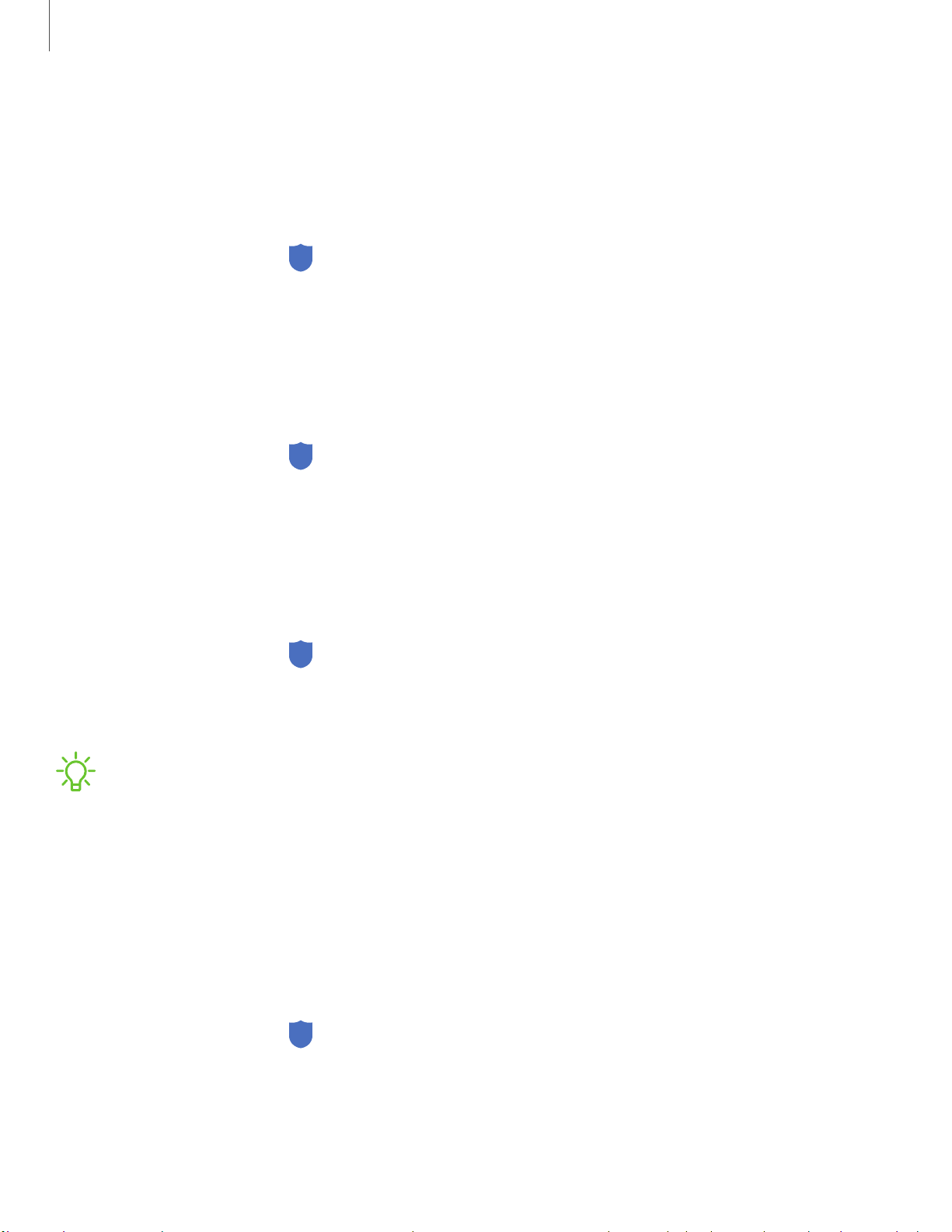
1
23
Settings
Secure Folder
You can create a secure folder on your device to protect private content and apps
from anyone who may be using your device. You must sign in to your Samsung
account to set up and use Secure folder.
◌
From Settings, tap Biometrics and security > Secure Folder and follow the
prompts to secure content on your device.
Secure startup
You can protect your device by requiring a PIN, pattern, or password when your device
is turned on.
◌
From Settings, tap Biometrics and security > Secure startup and select an
option.
Encrypt or decrypt SD card
You can encrypt your optional memory card (not included) to protect its data. This
only allows the SD card information to be accessed from your device with a password.
1.
From S
ettings, tap
Biometrics and security > Encrypt or decrypt SD card.
2. Tap Encrypt SD card and follow the prompts to encrypt all data on your memory
card.
NOTE Performing a Factory data reset on your device prevents it from accessing
an encrypted SD card. Before initiating a Factory data reset, make sure to decrypt
the installed SD card first.
Decrypt SD card
You can decrypt an optional memory card (not included) if it was encrypted by this
device. You may want to decrypt the memory card if you plan to use it with another
device or before performing a Factory data reset.
1.
From Settings, tap
Biometrics and security > Encrypt or decrypt SD card.
2. Tap Decrypt SD card and follow the prompts to decrypt all data on your memory
card.
Loading ...
Loading ...
Loading ...