Loading ...
Loading ...
Loading ...
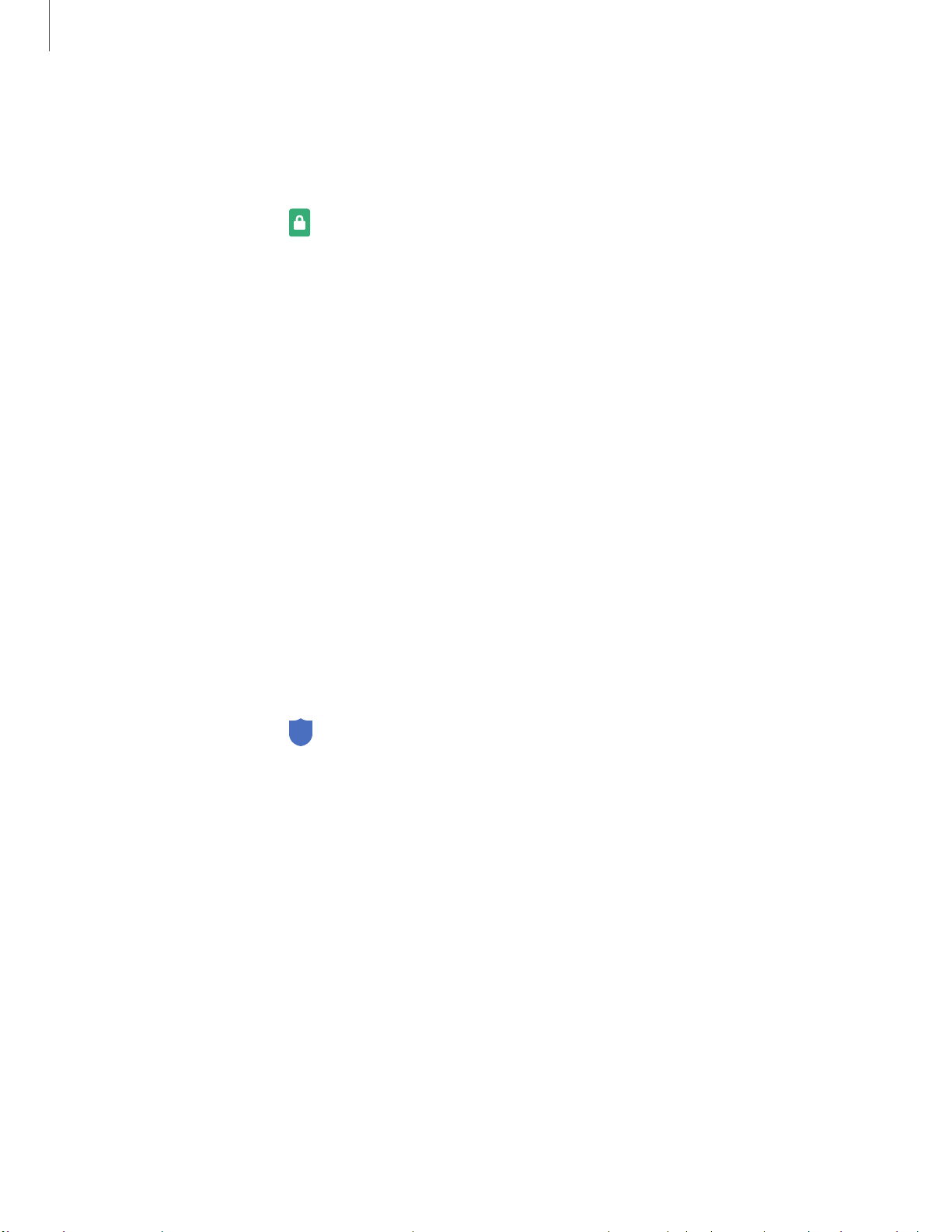
1
21
C
Settings
Clock and information
You can configure features that appear on the Lock screen, like the clock and other
useful information.
◌
From Settings, tap Lock screen for the following options:
•
Clock style: Set the type and color of the clock on the Lock screen.
•
Roaming clock: Show the time both where you are and at home while you are
roaming.
•
FaceWidgets: Enable widgets on the Lock screen to get quick access to useful
information.
•
Contact information: Show your contact information, such as your phone
number or email address.
•
Notifications: Select which notifications to display on the Lock screen.
•
Shortcuts: Select which app shortcuts to add to the Lock screen.
•
About Lock screen: Update the Lock screen’s software.
Google Play Protect
You can configure Google Play to regularly check your apps and device for security
risks and threats.
◌
From Settings, tap Biometrics and security > Google Play Protect.
•
Updates are checked for automatically.
Find My Mobile
You can protect your device from loss or theft by allowing your device to be locked,
tracked online, and for your data to be deleted remotely. A Samsung account is
required, and Google location service must be turned on in order to use Find My
Mobile. For more information, visit samsung.com/us/support/owners/app/find-my-
mobile.
Loading ...
Loading ...
Loading ...