Loading ...
Loading ...
Loading ...
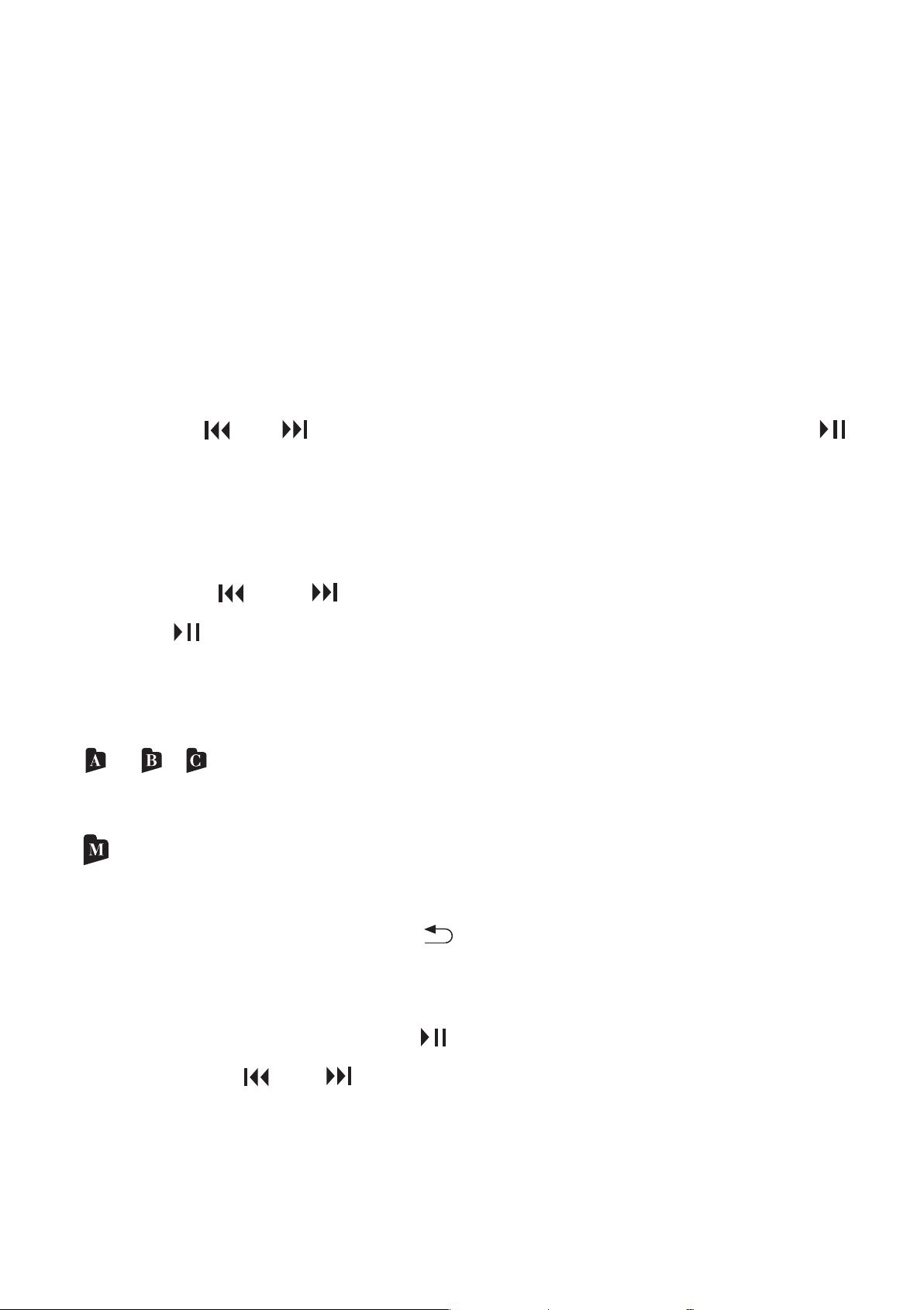
1. In the stop mode, press and hold MENU to enter the
menu mode.
The menu mode window will be displayed.
2. Press or to select “FOLDER,” and then press
/ENTER. The folder selection menu window will be
displayed.
The selected folder icon flashes.
3. Press or to select the desired folder, and then
press /ENTER. The folder selection is determined and
the folder icon stops flashing.
You can select the following folders.
4. Press the back button to exit the menu mode.
In the stop mode, press /ENTER into playback mode,
then press or to select the desired file.
You can select a folder and a file for recording, playing or
editing as follows:
① Select a folder in which you want to record, play, or
edit a file.
② Select a file which you want to play, or edit.
/ / :Recordable area to be used to manage files
recorded with the Coredy recorder.
(Music): Playback-only area to be used to manage music
files transferred from your computer.
20
Loading ...
Loading ...
Loading ...