Loading ...
Loading ...
Loading ...
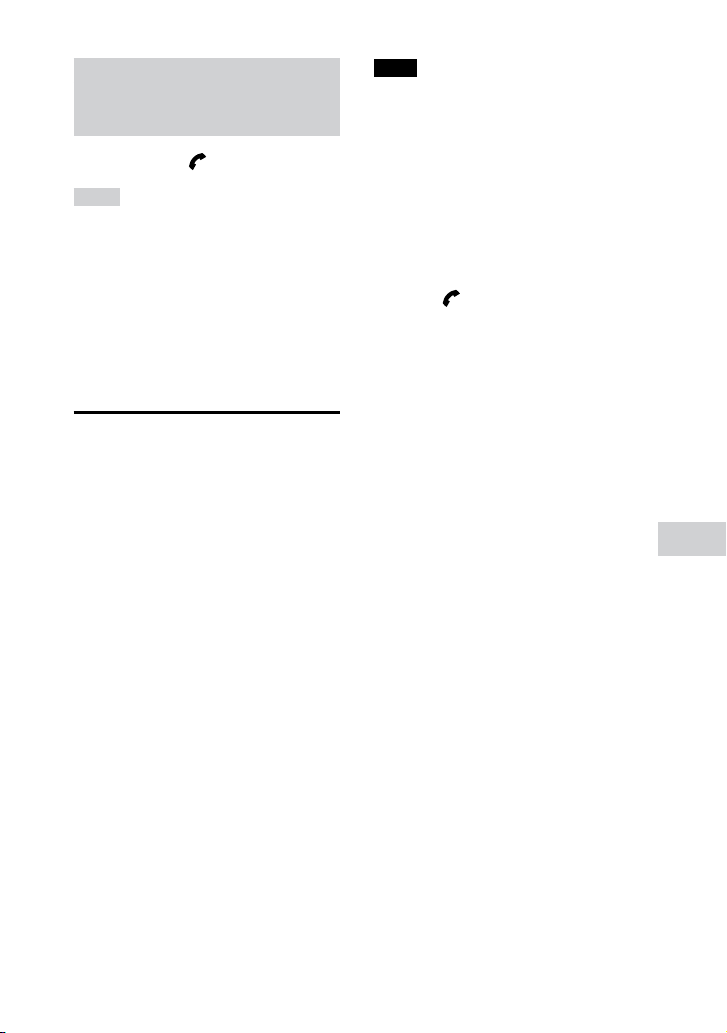
MHC-V71.US.4-735-851-11(1)
Other Operations
45
US
Switching the phone call
output from the system to the
mobile phone and vice-versa
Touch and hold while talking.
Hints
••
If your BLUETOOTH mobile phone
supports both HFP and HSP, set it to
HFP.
••
If you were listening to music before
the call, playback will resume when the
call ends.
••
Operations may vary depending on the
BLUETOOTH mobile phone. Refer to the
operating instructions for your mobile
phone.
Using the Voice Assist
function on
smartphone
This function can only be operated
using Google™ app on Android
smartphone and Siri on iPhone/
iPod.
You can make a call using voice
command and operate the Android
smartphone or iPhone/iPod with
Voice Assist function by talking into
the system’s built-in microphone.
1 Activate the Google app or turn
on Siri.
Refer to the operating instructions
supplied with the Android
smartphone to activate the Google
app or refer to the operating
instructions supplied with the
iPhone/iPod to turn on Siri.
Note
••
We recommend you to use the latest
app version.
••
The Google app may not be activated
from the system depending on
specifications of the Android
smartphone.
2 Connect the system to the
Android smartphone or iPhone/
iPod via BLUETOOTH
connection.
3 Touch to activate the Google
app or Siri when the Android
smartphone or iPhone/iPod is
in standby or playing music.
The Google app or Siri is activated
and you will hear the start-up
sound.
4 Speak into the system’s built-in
microphone to make a request
to Google app* or Siri.
* If no request is made after a
certain time after activating the
Google app, you will hear a beep
sound and the Google app will be
deactivated.
For details on apps which compatible
with the Google app, refer to the
operating instructions supplied with
the Android smartphone.
For details on apps which compatible
with Siri, refer to the operating
instructions supplied with the iPhone/
iPod.
Loading ...
Loading ...
Loading ...