Loading ...
Loading ...
Loading ...
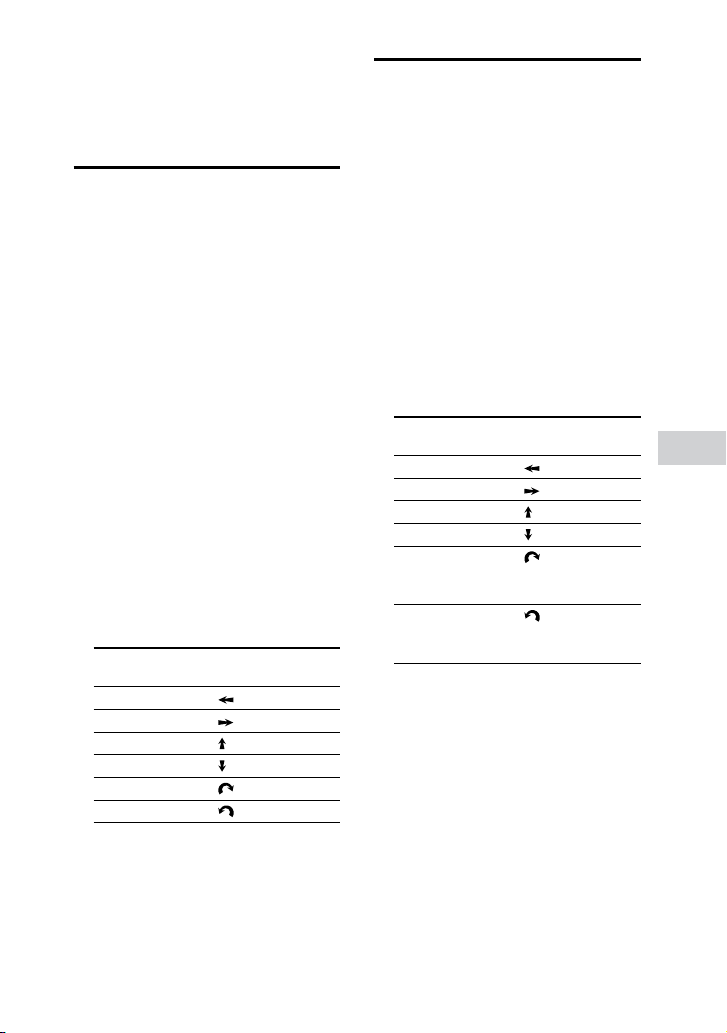
Gesture Control
MHC-V71.US.4-735-851-11(1)
33
US
To deactivate the Gesture
Control
Touch GESTURE ON/OFF.
The GESTURE CONTROL lights off.
Using the Gesture
Control during
playback
You can use the Gesture Control to
control basic playback when playing
music from a disc, USB device or
BLUETOOTH device.
Use the keys and GESTURE
CONTROL sensor on the touch panel
of the unit to perform this operation.
1 Touch GESTURE ON/OFF.
The GESTURE CONTROL lights up.
2 Touch PLAYBACK.
The PLAYBACK mode is selected.
3 Touch FUNCTION repeatedly to
select the function you want.
4 Swipe your hand over the
GESTURE CONTROL sensor.
To Swipe in this
direction
Go backward
Go forward
Play
Stop
Increase volume
Reduce volume
Creating a party
atmosphere (DJ Effect)
Use the keys and GESTURE
CONTROL sensor on the touch panel
of the unit to perform this operation.
1 Touch GESTURE ON/OFF.
The GESTURE CONTROL lights up.
2 Touch DJ or SAMPLER.
The DJ or SAMPLER mode is
selected.
3 Swipe your hand over the
GESTURE CONTROL sensor.
For DJ mode:
To Swipe in this
direction
Select FLANGER
1)
Select ISOLATOR
2)
Select WAH
3)
Select PAN
4)
Increase the level
of the selected
effect
Reduce the level
of the selected
effect
1)
Creates a deep flanging effect that
is similar to the roar of a jet plane.
2)
Isolates a specific frequency band
by adjusting the other frequency
bands. For example, when you want
to focus on vocals.
3)
Create a special effect of “Wah-
wah” sound by moving the
frequency of a filter up and down
automatically.
4)
Create a feeling that the sound
is moving around the speakers
between left and right channels.
Loading ...
Loading ...
Loading ...