Loading ...
Loading ...
Loading ...
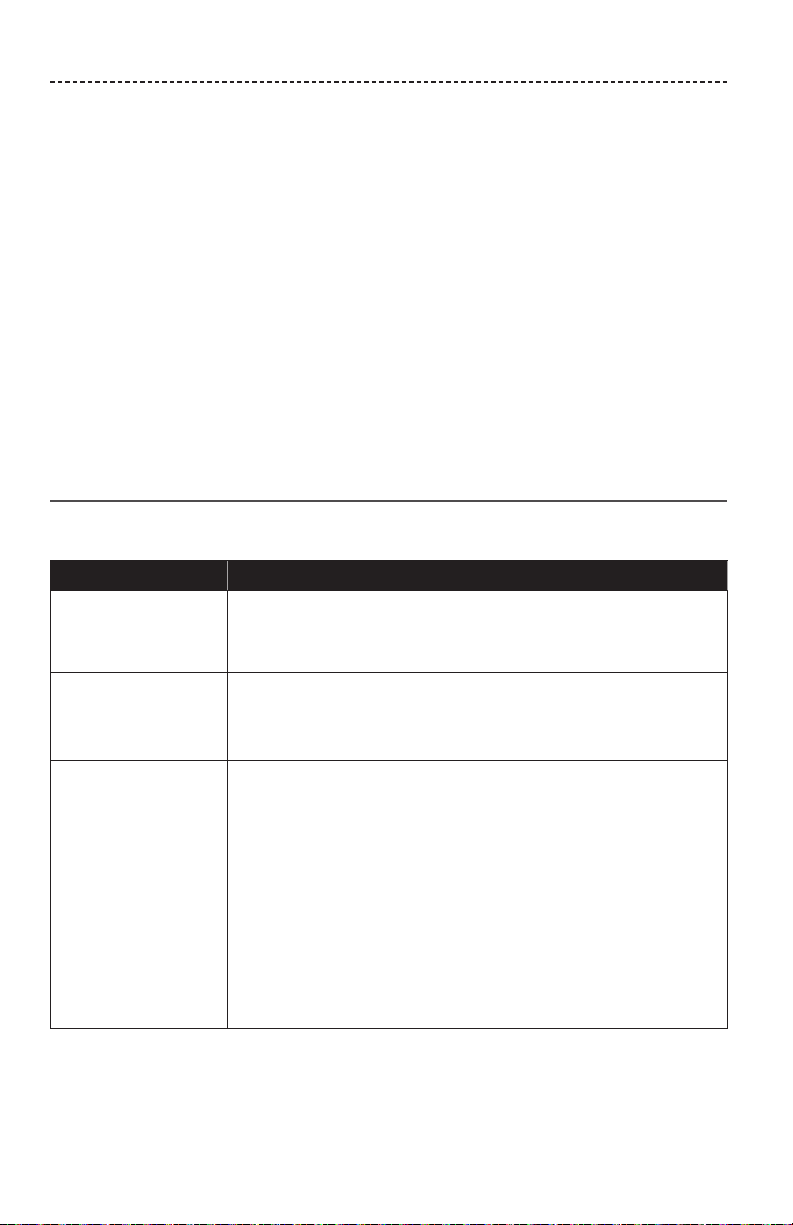
48 - ENGLISH
TROUBLESHOOTING
If you experience problems with your soundbar:
• Connect the soundbar and optional bass module or surround speakers to
AC (mains) power.
• Secure all cables.
• Verify the state of the system status indicators (see page 38).
• Move the soundbar and optional bass module or surround speakers away from
possible interference (wireless routers, cordless phones, televisions, microwaves, etc.).
• Move the soundbar within the recommended range of your wireless router or mobile
device for proper operation.
• Place the soundbar according to the placement guidelines (see page 11).
If you could not resolve your issue, see the table below to identify symptoms and
solutions to common problems. If you are unable to resolve your issue, contact Bose
customer service.
Common solutions
The following table lists symptoms and possible solutions to common problems.
Symptom Solution
No HDMI™ ARC or
optical connector on
your TV
• Connect to your TV using an audio converter and separate audio
cable, such as a coaxial, 3.5 mm or analog stereo cable (not
provided). The type of converter and cable you need depends on
the audio output connectors available on your TV.
No power
• Unplug the power cords for the soundbar and optional bass module
or surround speakers, wait 15 seconds and plug them firmly into a
live AC (mains) outlet.
• Use the remote control to power on the soundbar (see page 17).
Remote control is
inconsistent or does
not work
• Point the remote control at the soundbar, making sure that there are
no objects in the way.
• Match the + and – symbols on the batteries with the + and –
markings inside the compartment (see page 16).
• Replace the batteries (see page 16).
• Press the volume button on the remote control and see if the correct
source button flashes.
• If you have programmed the remote control to control your source:
– Point the remote control at the appropriate source.
– Make sure you have entered the correct code for your
source’s brand.
– Program the remote control with another code (see page 24).
Loading ...
Loading ...
Loading ...