Loading ...
Loading ...
Loading ...
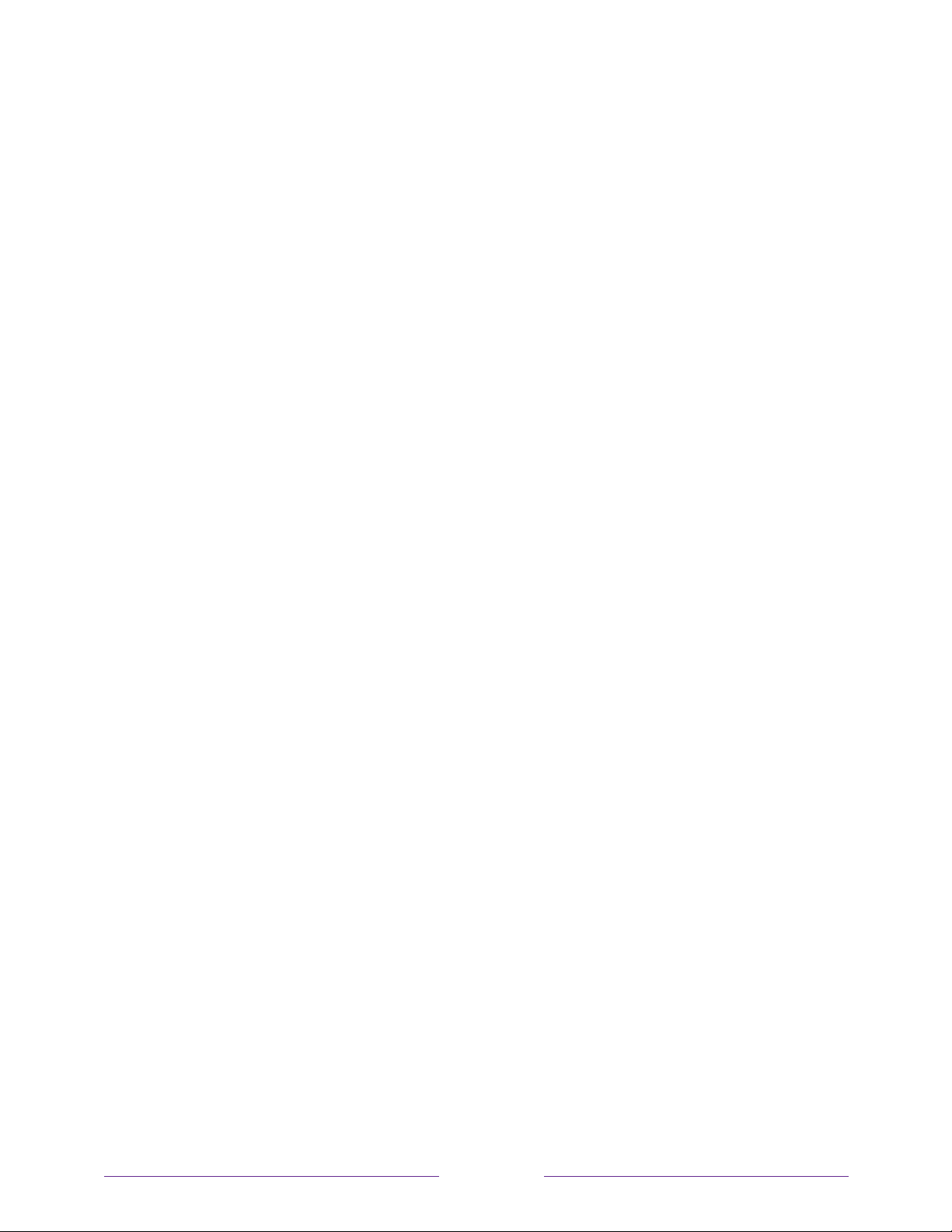
!
!!
83
!
!
!
Limit ad tracking
You can limit Roku’s tracking of your usage behavior by limiting ad tracking. When
you do, your TV will display ads that are not personalized based on your TV’s
advertising identifier.
1. From the Home screen menu, navigate to Settings > Privacy > Advertising.
2. Highlight Limit ad tracking. Press Þ to view more information about this option.
When you finish reading the information, press OK to close the More
Information window.
3. Press OK to select the Limit ad tracking check box.
Note:
If you perform a factory reset and then reconnect your TV, ad tracking is
restored until you repeat these steps.
Microphone
Your TCL Roku TV does not have a built-in microphone. However streaming channel
providers can use the microphone on the Roku voice remotes (only on select models)
or on your mobile device when the Roku mobile app is running. You can control
whether streaming channels have permission to use the microphone.
Note:
These settings affect only streaming channel access to the microphone. They do
not affect your TCL Roku TV’s Voice Search feature.
Channel microphone access
You can control which streaming channels have permission to use the microphone,
giving you control over how the microphone is used by each streaming channel. The
default setting is Prompt, so no channel will be able to turn on the microphone
without your permission.
To change microphone access settings:
1. From the Home screen menu, navigate to Settings > Privacy > Microphone.
Loading ...
Loading ...
Loading ...