Loading ...
Loading ...
Loading ...
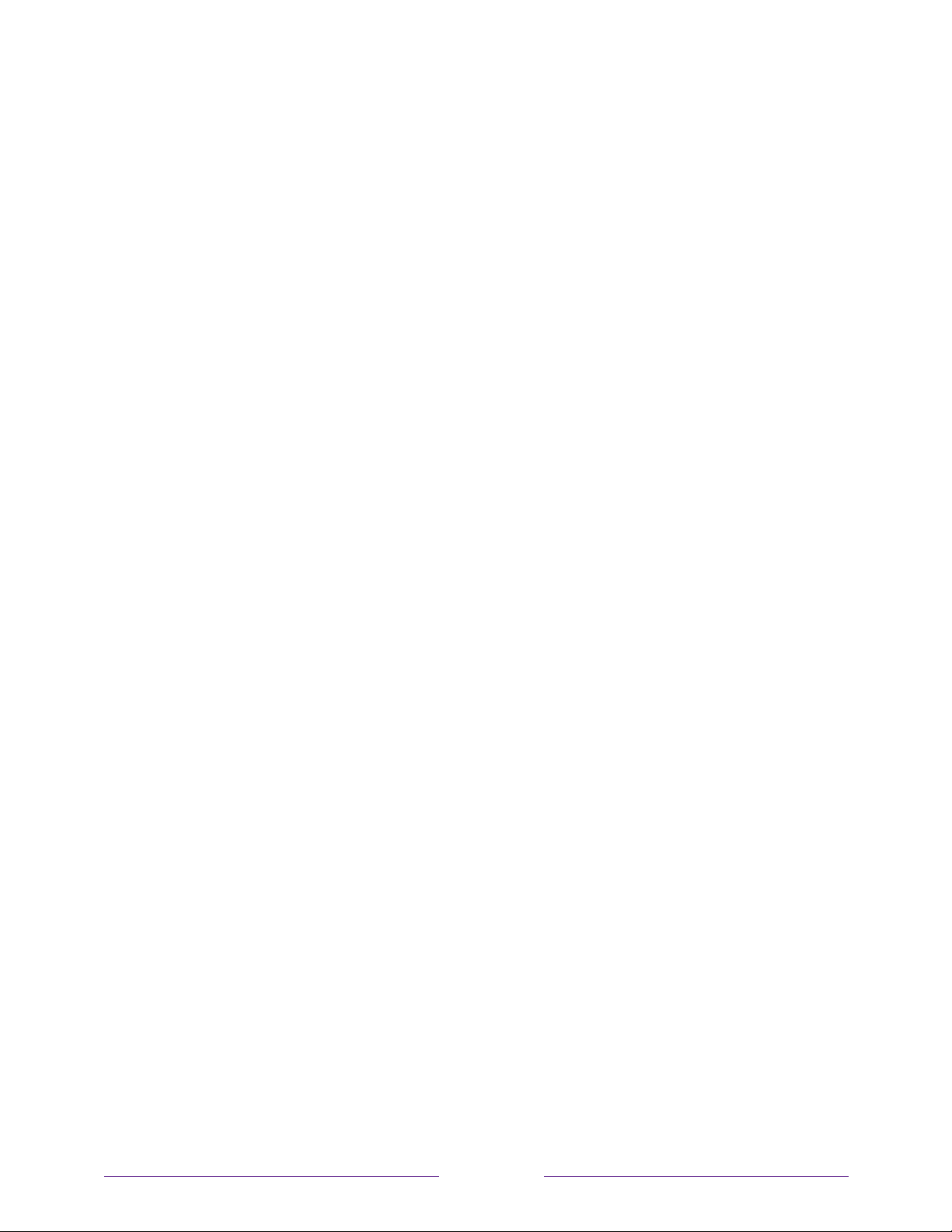
!
!!
127
!
!
!
Reset audio/video settings
To reset only the TV picture and audio settings to their original values, navigate to
Settings > System > Advanced system settings > Factory reset, and then highlight Reset TV
audio/video settings. Read the information on the screen to make sure you understand
what the reset operation does.
To proceed with the reset operation, press PLAY/PAUSE three times in a row.
Factory reset everything
A full factory reset returns the TV’s settings to their original state and removes all
personally identifiable information from the TV. When finished, you must repeat
Guided Setup, reconnecting to the Internet, re-linking your Roku account, and
reloading any streaming channels. You also must repeat Antenna TV setup and input
configuration.
Factory reset is the recommended choice if you want to transfer the TV to another
owner, and it is the only choice if you want to switch from Store mode to Home mode
(if you inadvertently selected Store mode during Guided Setup).
To perform a factory reset, navigate to Settings > System > Advanced system settings >
Factory reset, and then highlight Factory reset everything. Read the information on the
screen to make sure you understand what this reset operation does.
To proceed with the full factory reset, use the on-screen number pad to enter the
code displayed on the screen, and then select OK to proceed.
When the factory reset operation completes, the TV restarts and displays the first
Guided Setup screen.
What if I can’t access the Factory Reset option?
It is possible for your TV to get into a state where you cannot access the various
menus, including the menu option that lets you perform a factory reset operation. If
that happens, you can force the TV to reset by following these steps.
Loading ...
Loading ...
Loading ...