Loading ...
Loading ...
Loading ...
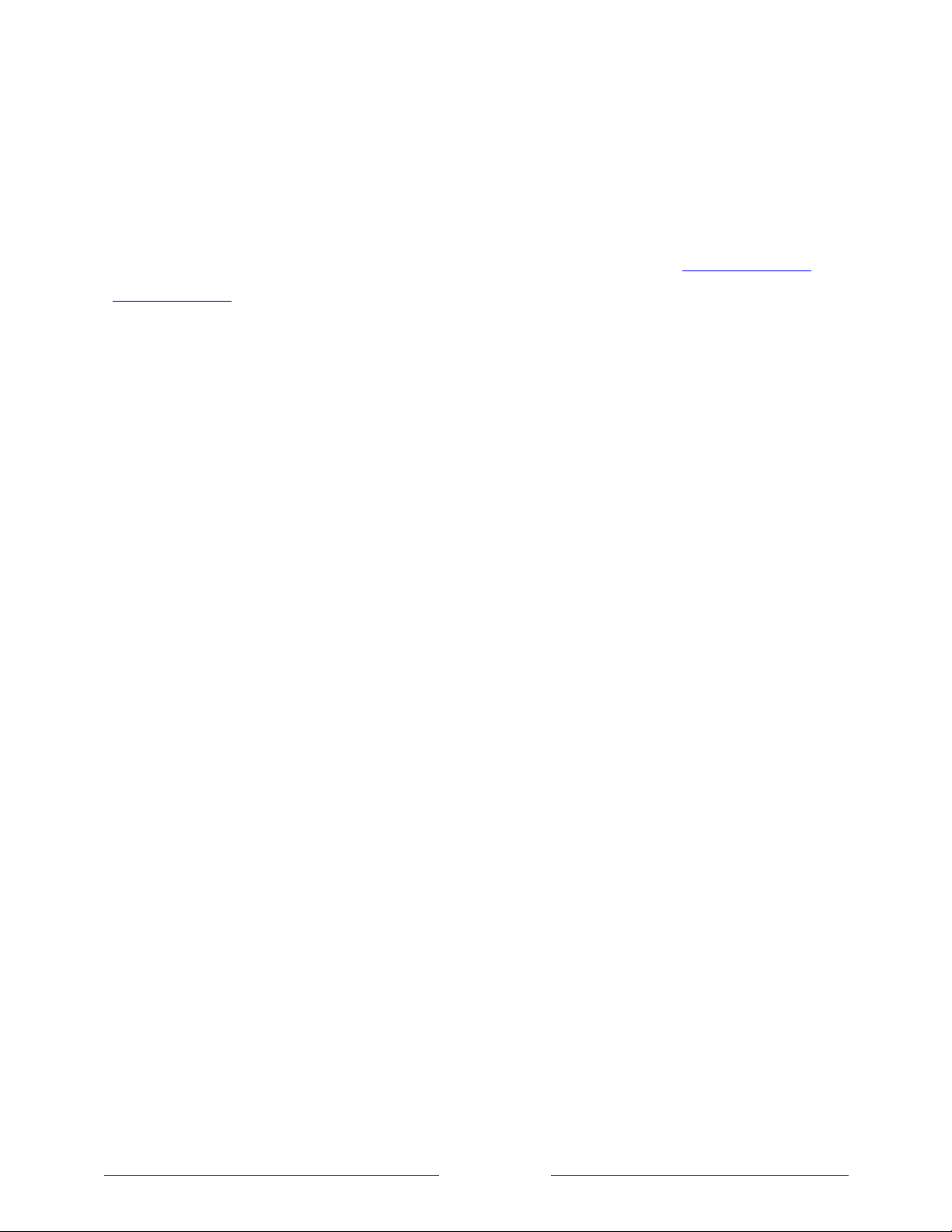
!
38
!
!
!
To play streaming content, you add streaming channels to your Home screen. Use the
Streaming Channels option on the Home screen menu to go to the Roku Channel Store,
and then select the streaming channel you want to add. The channel remains on your
Home screen unless you remove it, and you can watch it at any time.
For more information on using the Roku Channel Store feature, see Using the Roku
Channel Store.
Note:
A paid subscription or other payments may be required for some channels.
Channel availability is subject to change and varies by country. Not all content is
available in countries or regions where Roku
®
products are sold.
What if I didn’t connect my TV?
What if you went through Guided Setup and chose Connect to the Internet later? No
worries. Your TCL Roku TV makes it easy to connect whenever you want. As you
move around the Home screen, you’ll see several places where you can start the
connection process. For example:
• Now and then you’ll see a message appear on the panel to the right of the
Home screen offering a Connect Now option. Simply highlight and select the
Connect Now option to get started.
• Use the Connect and activate now option in the Settings menu. From the Home
screen menu, select Settings, then Network, and then Connect and activate now.
• If you want to start over from the beginning, use the Settings menu to do a
Factory reset, and then go through Guided Setup again. This time, choose your
home network when prompted.
Loading ...
Loading ...
Loading ...