Loading ...
Loading ...
Loading ...
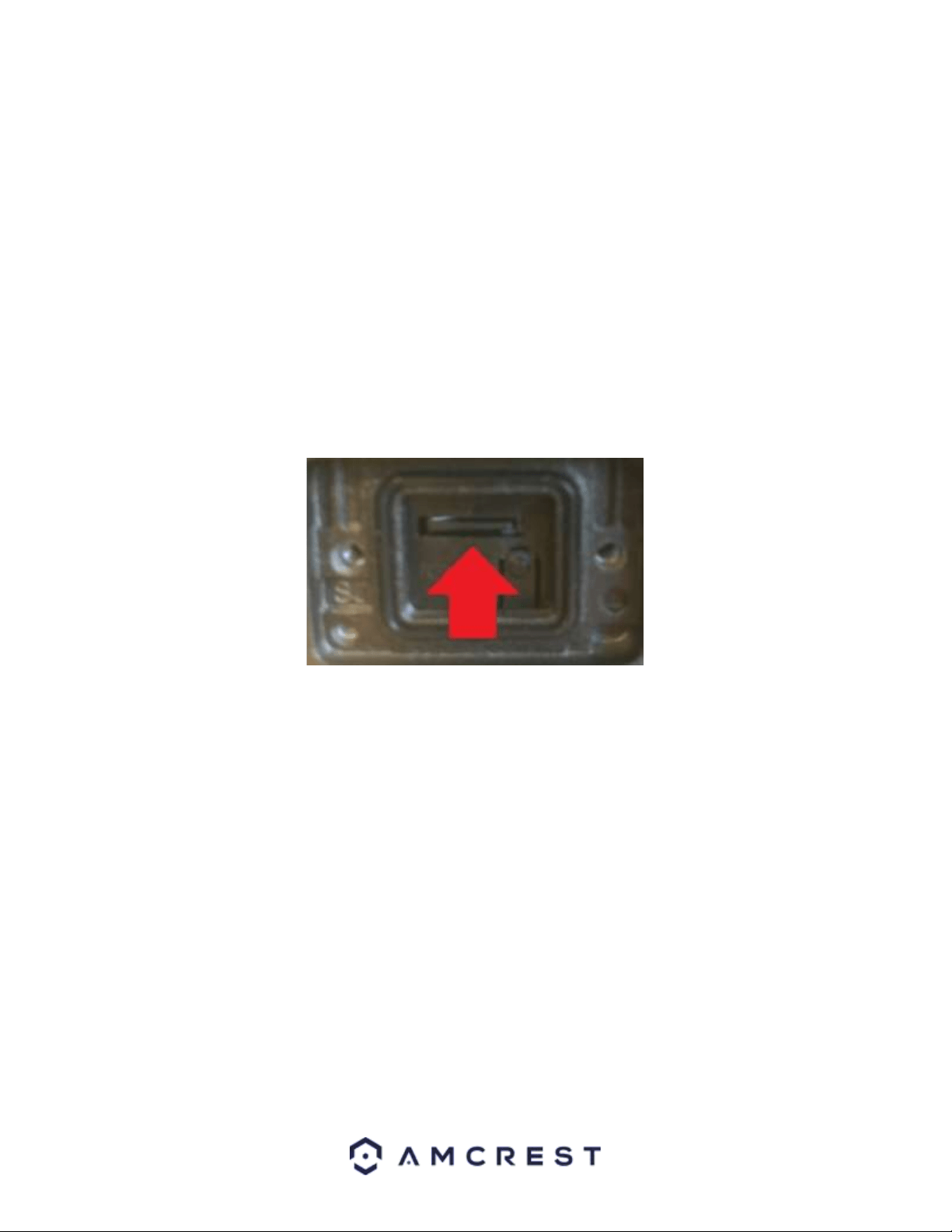
6
8. Adjust the device to the desired position. 9. Using a Philip’s head screwdriver, (not included) tighten the
adjusting screw near the base of the camera to lock the camera in position.
9. Using a Philip’s head screwdriver, (not included) tighten the adjusting screw near the base of the camera to lock
the camera in position.
MicroSD Card Installation
A microSD card can be used to store and view local recordings/snapshots. This camera requires a class 10 or above
microSD card formatted to FAT32 to function. The camera can handle a max of 256GB of microSD card storage.
Note: You will need a basic Phillips head screwdriver to complete the installation.
1. Locate and remove the protective plate located on the bottom portion of the camera. This plate can be found
right above the serial number sticker of the unit.
2. Remove the protective plate with a Phillips head screwdriver and locate the microSD card slot for the camera. It
is located right above the factory reset switch.
3. Insert the microSD card into the slot, gold pins down and press into place to lock the micro SD card in the slot.
4. Once the microSD card is properly inserted, close the protective plate securely to complete the installation.
Camera Access Setup
This section will provide information on how to setup and access your camera through the following methods:
• Local PC (Web User Interface (Web UI), Amcrest Surveillance Pro, etc.)
• Amcrest View Pro app
• Amcrest Surveillance Pro
• Amcrest Cloud
Default Username and Password
To login to the system for the first time, use one of the following default username/password combinations. Once
you have successfully logged in, it is highly recommended to change the password for security reasons.
Username: admin
Password: admin
Loading ...
Loading ...
Loading ...
