Loading ...
Loading ...
Loading ...
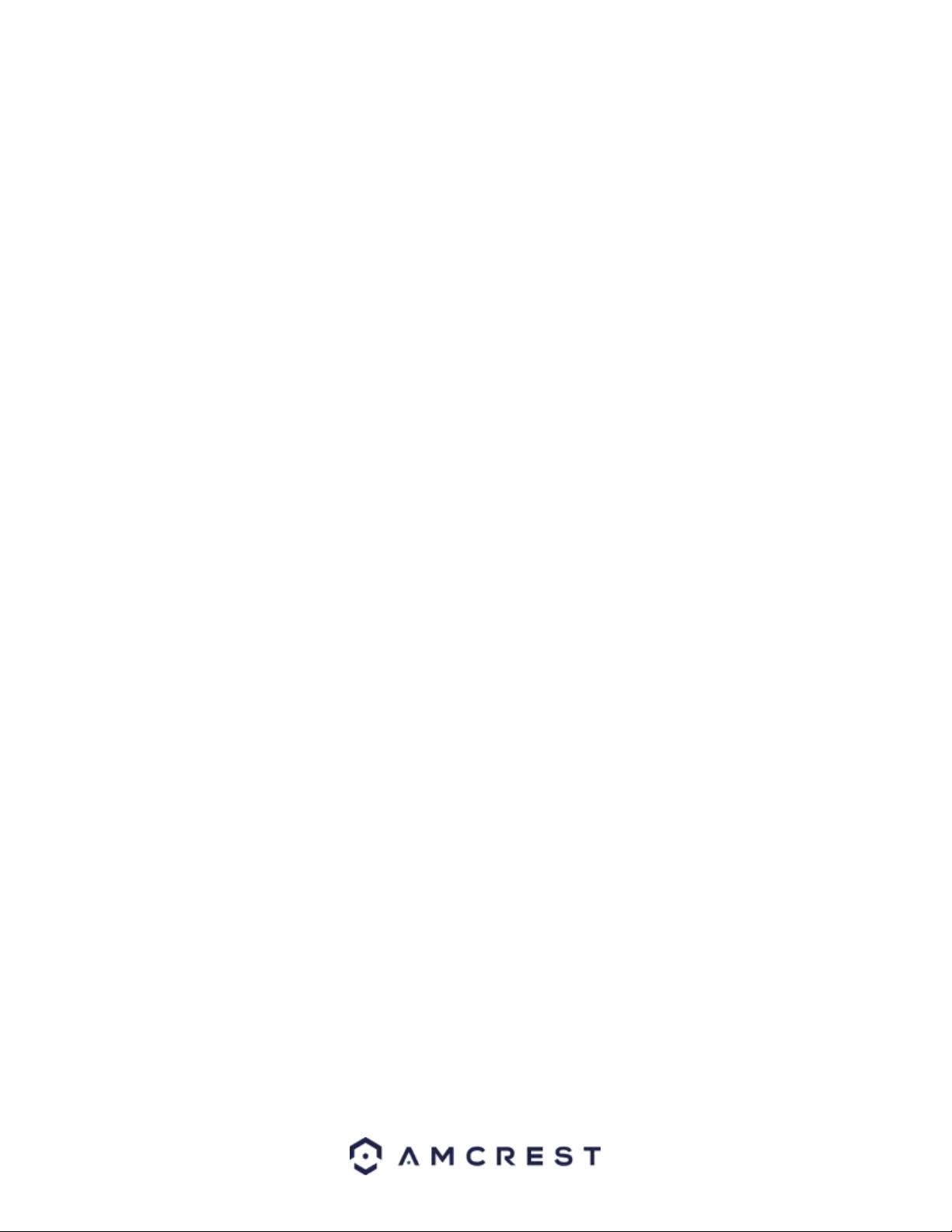
17
Below is an explanation for each of the fields on the Configuration tab in the Configuration menu item:
Picture
• Profile: This dropdown box allows the user to select which profile to modify. The 3 options are Day, Night, and
General.
• Brightness: This slider is used to adjust playback and recorded video window brightness. The value ranges from 0
to 100. The default value is 50. The larger the number, the brighter the video is. When you input the value here,
the bright section and the dark section of the video will be adjusted accordingly. You can use this function when
the whole video is too dark or too bright. Please note the video may become hazy if the value is too high. The
recommended value ranges from 40 to 60.
• Contrast: This slider is used to adjust playback and recorded video window contrast. The value ranges from 0 to
100. The default value is 50. The larger the number is, the higher the contrast is. You can use this function when
the whole video brightness is OK, but the contrast is not correct. Please note the video may become hazy if the
value is too low. If this value is too high, the dark section may lack brightness while the bright section may
overexpose. The recommended value ranges from 40 to 60.
• Saturation: This slider is used to adjust playback and recorded video window saturation. The value ranges from 0
to 100. The default value is 50. The larger the number, the stronger the color is. This value has no effect on the
general brightness of the whole video. The video color may become too strong if the value is too high. For the grey
part of the video, distortion may occur if the white balance is not accurate. Please note the video may not be clear
if the value is too low. The recommended value ranges from 40 to 60.
• Sharpness: This slider is used to adjust the sharpness of the video. The value ranges from 0 to 100. The larger the
value is, the clearer the edges are and vice versa. Note: The higher the value, the higher likelihood of picture noise
occurring. The default value is 50 and the recommended value ranges from 40 to 60.
• Gamma: This slider is used to adjust the gamma of the video. The larger the number, the brighter the video is.
The default value is 50 and the recommended value ranges from 40 to 60.
• Mirror: This radio button allows the user to turn the mirroring feature on or off. Turning mirroring on will mirror
the picture.
• Flip: This dropdown box allows the user to flip the video feed picture. Flipping the picture is recommended only if
the camera is mounted upside down.
Exposure
This menu allows the user to adjust exposure settings. Below is an explanation of the features listed in this menu.
• Profile: This dropdown box allows the user to select which profile to modify. The 3 options are Day, Night, and
General.
• Anti-Flicker: These options allow the user to select what type of anti-flicker technology will be used for the video
feed. The three options are 50 Hz, 60 Hz, and Outdoor. The desired option should offset any flickering effect
caused by the electrical current used in the specific area.
• Mode: This dropdown menu allows the user to modify certain exposure settings related to the device such as, gain
priority, shutter priority or setting a manual gain setting.
• Auto: This setting allows the camera to automatically adjust exposure settings while in use.
▪ gain First: This setting will maximize the gain for the ideal exposure. Low Noise Basically turns up the ISO to
the best setting without sacrificing exposure timing.
▪ Shutter Priority: This setting will maximize the fastest shutter speed and will sacrifice the gain in return.
▪ Manual - This setting lets you select your shutter speed and have the gain adjust automatically. Selecting
customized range will let you both the shutter speed an adjust the gain manually.
Loading ...
Loading ...
Loading ...
