Loading ...
Loading ...
Loading ...
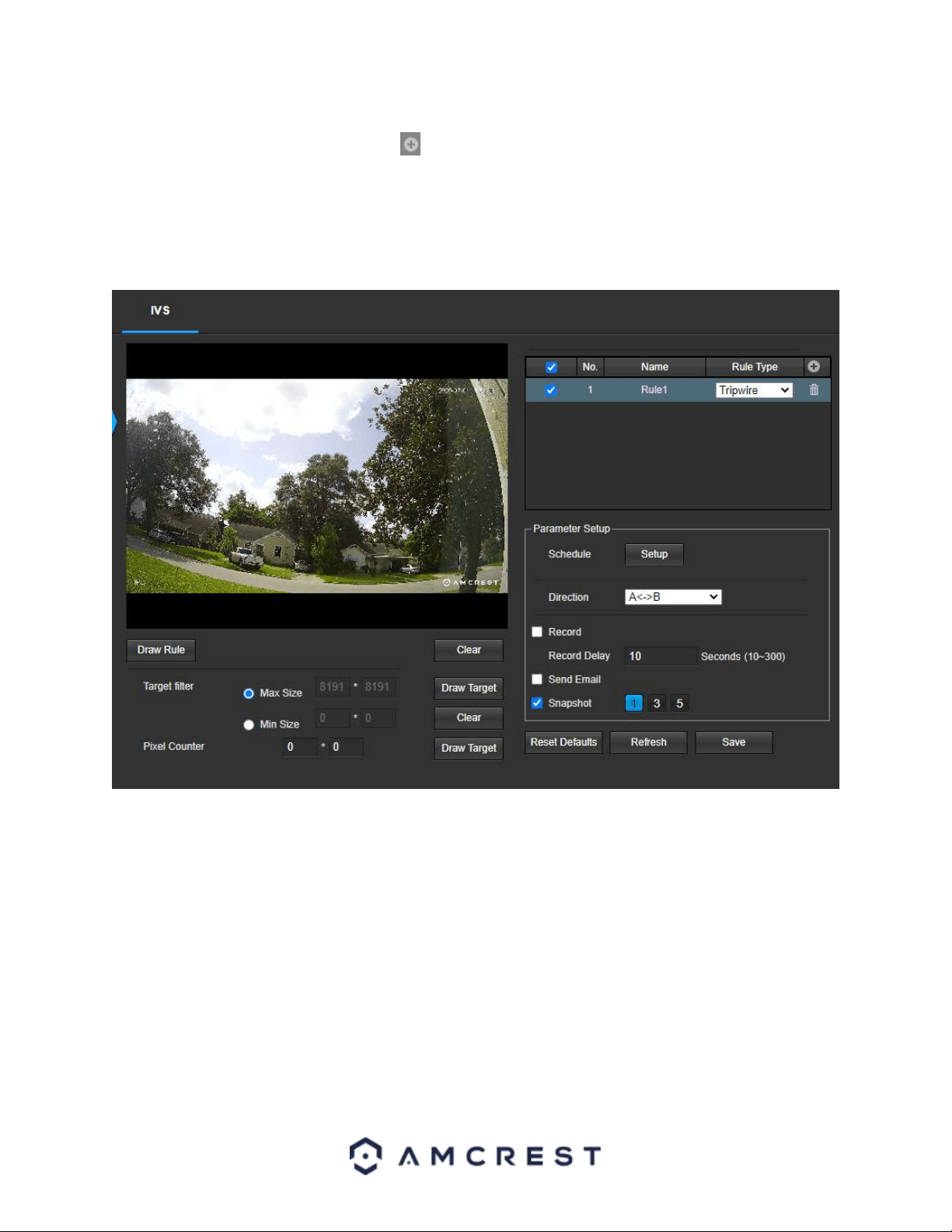
36
1. Ensure a Smart Plan has been activated in the Smart Plan menu for IVS.
2. Access the IVS menu and click on the Add ( ) icon to begin customizing IVS rules.
3. Use the dropdown menu in the Rule Type column to select which IVS rule you want to use.
Tripwire
Tripwire allows the camera to trigger an event if an object, such as a human or vehicle, crosses the set tripwire
line. Below is a screenshot of the Tripwire menu:
Below is a description of the features in this menu:
No.: Provides the order in which the IVS rules will be displayed in the menu.
Name: Allows the user to customize a name for their rule. Double click the name in the Rule column to modify.
Schedule: Allows the user to set a schedule in which the IVS rule will be triggered.
Direction: This dropdown menu allows the user to set which direction the object will be going for the tripwire to
be triggered. It can be set left, right, or in both directions (A<->B).
Record: This checkbox allows the user to enable the camera to record video when an IVS event is triggered.
Record Delay: This field specifies, in seconds, how long the delay between IVS events should be. The default is 10
seconds however this can be modified between 10~300 seconds.
Send Email: This checkbox allows the user to enable the camera to send an email when an IVS event is triggered.
Snapshot: This checkbox allows a snapshot of the IVS event to be sent via Email when triggered.
Draw Rule: This option allows the user to use their mouse to customize (draw) a rule/area on the screen. This will
be the area or line in which an IVS rule will be triggered.
Loading ...
Loading ...
Loading ...
