Loading ...
Loading ...
Loading ...
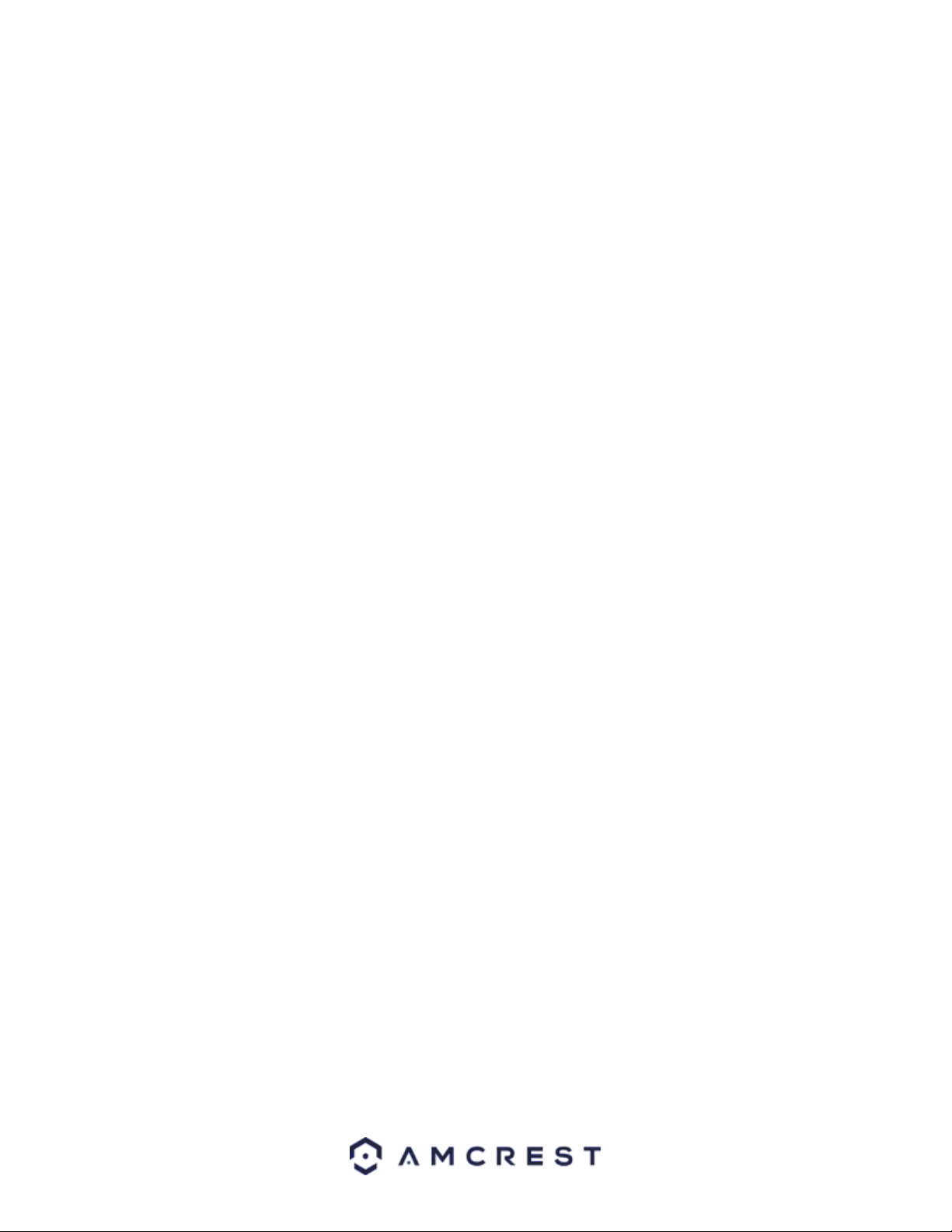
18
• 3D NR: Allows the user to enable or disable 3D noise reduction.
• 3D NR Level: This slider allows the user to specify the 3D Noise Reduction level. The value ranges from 1-100.
To reset to default settings, click the Reset Defaults button. To refresh the screen, click on Refresh. To save the
settings, click the Save button.
BLC Mode
This menu allows the user to adjust back light compensation settings. Below is an explanation of the features
provided in this menu.
• OFF: Disables BLC mode.
• BLC: backlight compensation: Default will use the whole image to balance the lighting settings, and Customized will
allow you to balance the lighting settings from the target area.
• WDR: Wide Dynamic Range makes multiple scans of a scene to provide one balanced and unwashed image that is
clear for the user.
• HLC: Highlight compensation is a feature that came out of necessity due to overexposure from strong light sources
like headlights or spotlights.
To reset to default settings, click the Reset Defaults button. To refresh the screen, click on Refresh. To save the
settings, click the Save button.
WB
This menu allows the user to adjust white balance settings. Below is an explanation of the features provided in this
menu.
• Profile: This dropdown box allows the user to select which profile to modify. The 3 options are Day, Night, and
General.
• Mode: This option allows the user to choose between different white balance modes.
• Auto: Allows the camera to automatically adjust white balance settings while in use.
• Sunny: Allows the camera to automatically adjust white balance settings in sunny or bright conditions.
• Night: Allows the camera to automatically adjust white balance settings in nighttime or dark conditions.
• Outdoor: Allows the camera to automatically adjust white balance settings while in outdoor (sunny or dark
environments.
• Customized: Displays options that will allow the user to manually adjust specific red or blue values related to white
balance.
• Regional Custom: Allows the user to select an area (region) on the live view screen in which white balance will be
most applicable.
To reset to default settings, click the Reset Defaults button. To refresh the screen, click on Refresh. To save the
settings, click the Save button.
Day & Night
This menu allows the user to adjust day and nighttime settings. Below is an explanation of the features provided in
this menu.
Loading ...
Loading ...
Loading ...
