Loading ...
Loading ...
Loading ...
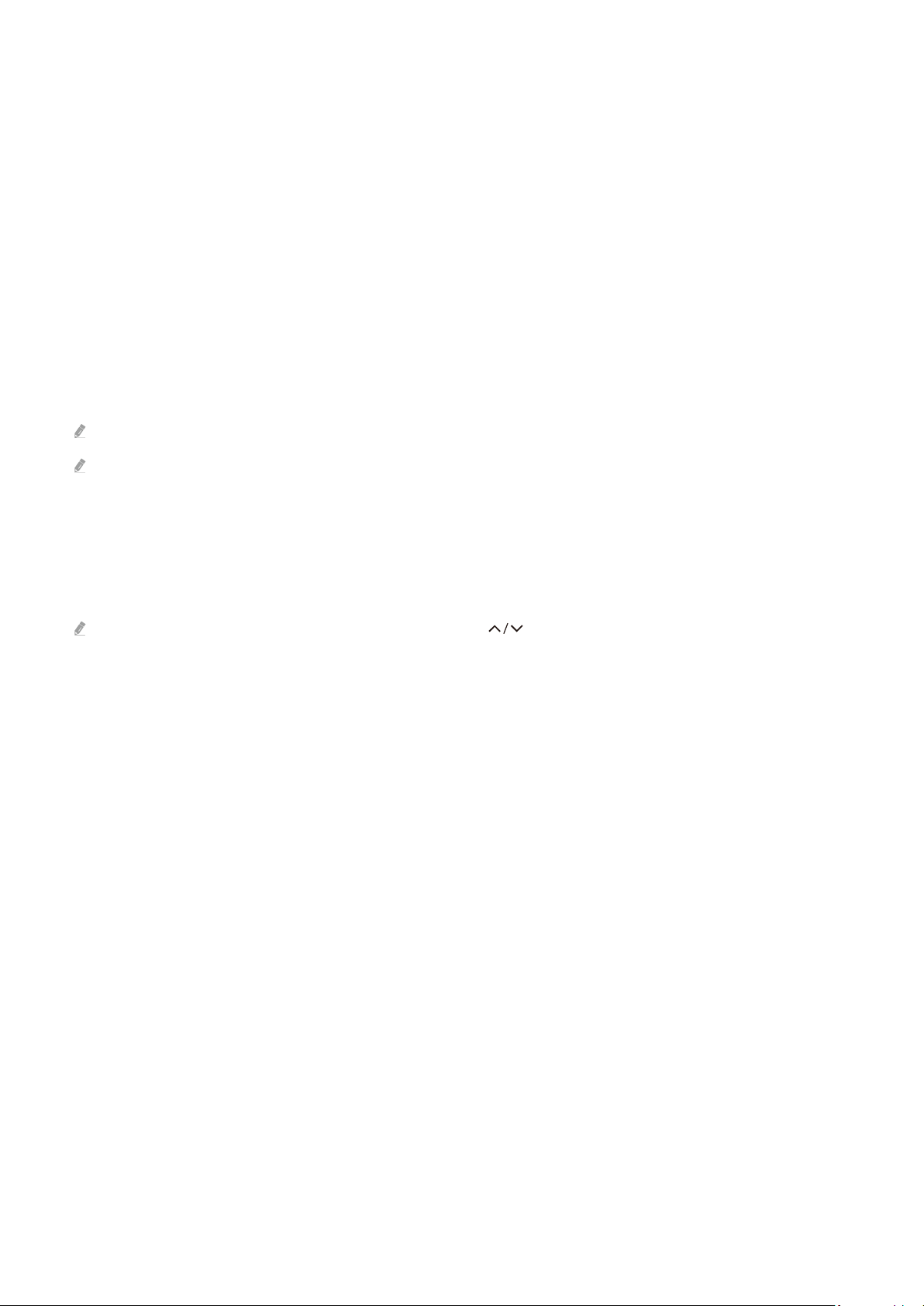
3.HDR
Shown as On when HDR Game is being played.
4.VRR (Variable Refresh Rate)
Shows the corresponding value when FreeSync or VRR function is active.
• ON, OFF, FreeSync Premium, FreeSync Premium pro
5.Sound Output
Shows the audio device in which sound is being output. (e.g. TV speaker, Sound bar, Bluetooth headset, etc.)
6.Screen Ratio
You can change the screen ratio from 16:9 (previous setting) to Ultra wide (21:9 or 32:9).
You have to set the resolution from your PC only once at rst time.
The Game Bar’s Screen Ratio can be changed only when the Ultra Wide resolution is supported in a game or PC. Whether or
not to support the screen ratio of 21:9 and 32:9 depends on the title of the game so be sure to consult the game company.
7.Screen Position
When setting the screen ratio to Ultra wide (21:9 or 32:9), you can use the Up/Down directional button on the
remote control to move the screen up or down from the middle.
You can change the screen position immediately by moving the (Channel) button on the remote control upward or
downward.
8.Game Mode Settings
Moves the menu to Game Mode Settings.
9.Troubleshooting
When any problem occurs while operating the Game Bar, see the troubleshooting guide here.
- 88 -
Loading ...
Loading ...
Loading ...