Loading ...
Loading ...
Loading ...
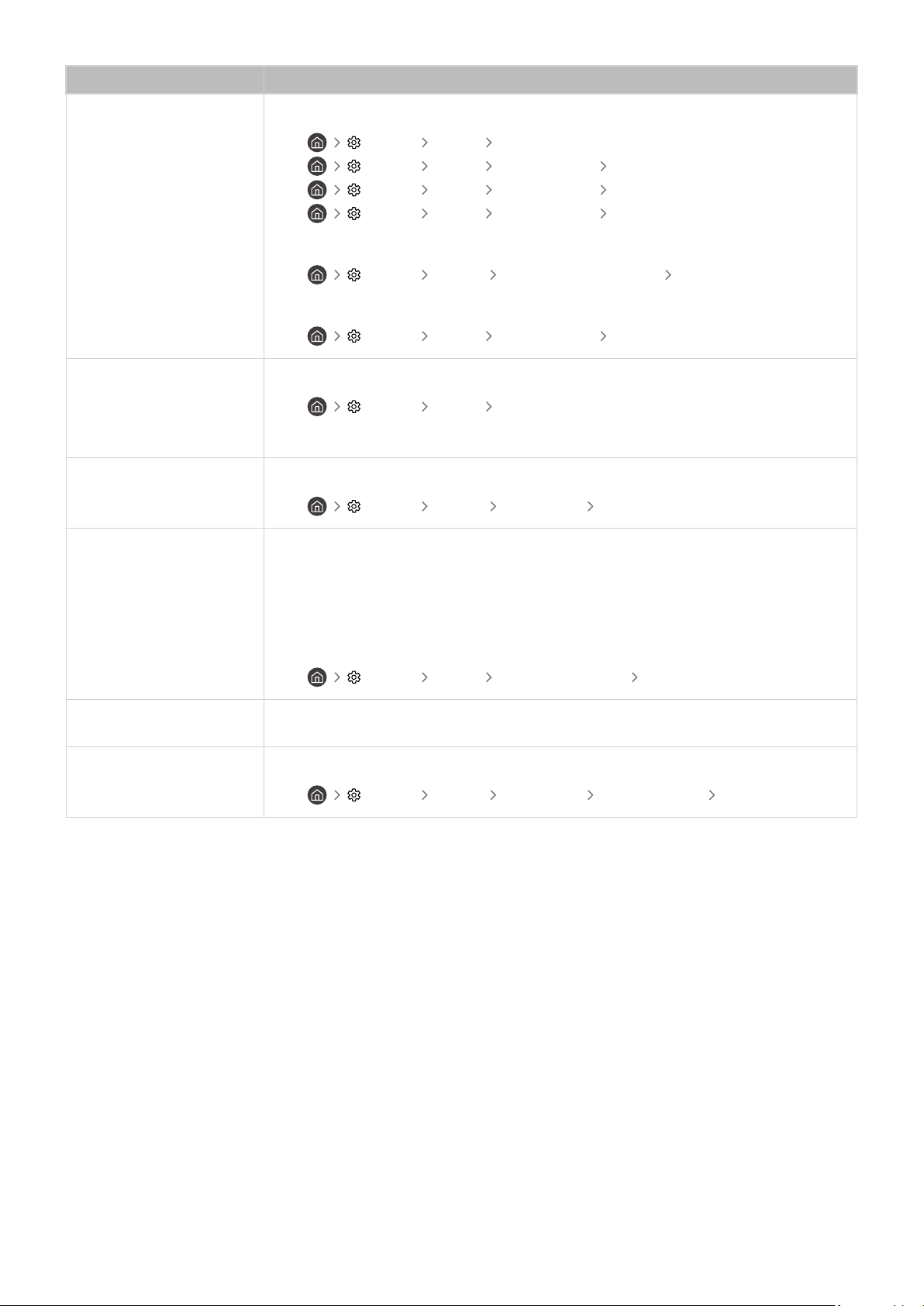
The problem Try this!
The color is poor or the
picture is not bright enough
Go to Picture and then adjust the Picture Mode, Brightness, Sharpness, and Color settings.
•
Settings Picture Picture Mode
• Settings Picture Expert Settings Brightness
• Settings Picture Expert Settings Sharpness
• Settings Picture Expert Settings Color
See if Brightness Reduction has been enabled.
• Settings General Power and Energy Saving Brightness Reduction
Try resetting the picture.
• Settings Picture Expert Settings Reset Picture
There is a dotted line on the
edge of the screen
Change Picture Size to 16:9 Standard.
•
Settings Picture Picture Size Settings
Change the output resolution of your external device.
The picture is black and
white
Check whether Grayscale is set to On.
•
Settings General Accessibility Grayscale
The picture won’t display in
full screen
HD channels will have black bars on either side of the screen when displaying upscaled SD
(4:3) content.
Black bars will appear at the top and bottom of the screen when you watch movies that have
aspect ratios different from your TV.
Adjust the picture size options on your external device or set the TV to full screen.
• Settings Picture Picture Size Settings Picture Size
The Caption function in the
TV menu is deactivated
When an external device is connected with an HDMI or Component cable, the Caption
function is unavailable. Adjust the caption setting on the external device.
Captions appear on the TV
screen
Turn off the Caption function in Caption Settings.
•
Settings General Accessibility Caption Settings Caption
- 167 -
Loading ...
Loading ...
Loading ...