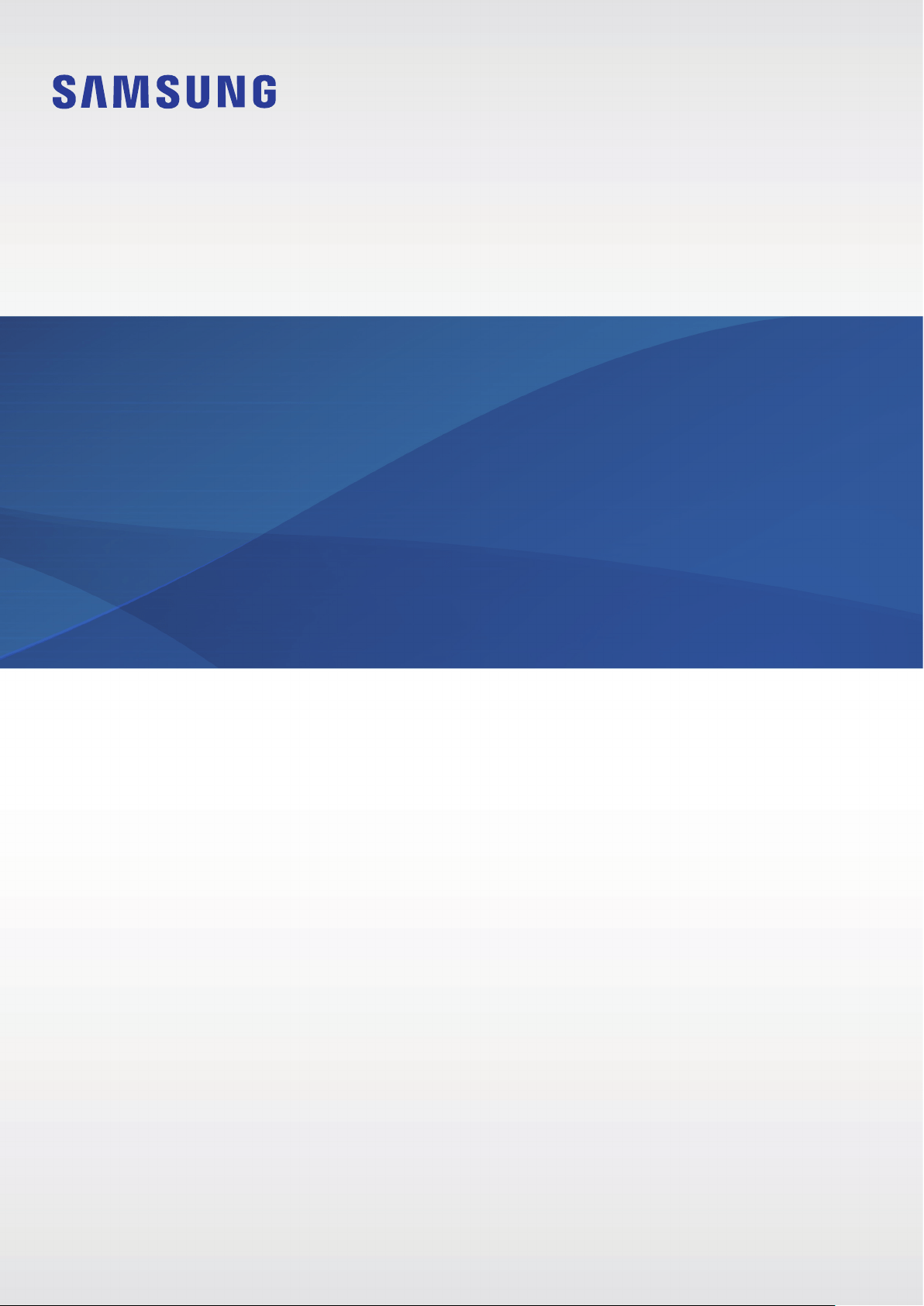Documents for Samsung SM-T575NZKAEEA
The following documents are available:
User Manual
User Manual
- User Manual - (English) Read Online | Download pdf
- Safety Guide - (English) Download
- Photos: View Photos