Loading ...
Loading ...
Loading ...
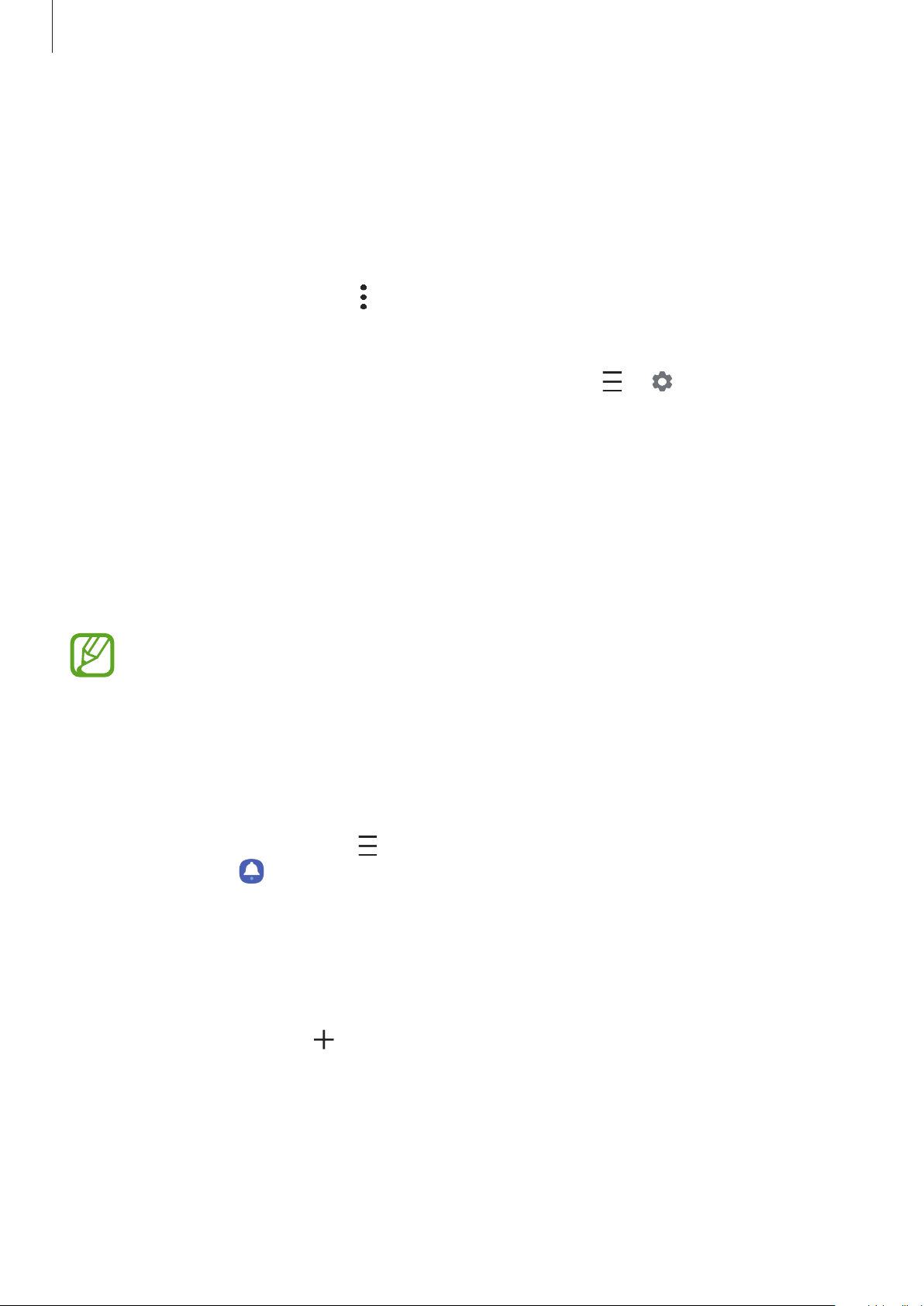
Apps and features
131
Syncing events with your accounts
1
Launch the
Settings
app, tap
Accounts and backup
→
Accounts
, and then select the
account to sync with.
2
Tap
Sync account
and tap the
Calendar
switch to activate it.
For the Samsung account, tap
→
Sync settings
and tap the
Calendar
switch to activate
it.
To add accounts to sync with, launch the
Calendar
app and tap
→
→
Add new
account
. Then, select an account to sync with and sign in. When an account is added, a blue
circle is displayed next to the account name.
Reminder
Create reminders to schedule to-do items or to view content later. You will receive
notifications at the preset time or location for each reminder.
•
To receive more accurate notifications, connect to a Wi-Fi or mobile network.
•
To fully use this feature, you must sign in to your Samsung account.
•
To use location reminders, the GPS feature must be activated. Location reminders
may not be available depending on the model.
Starting Reminder
Launch the
Calendar
app and tap
→
Reminder
. The Reminder screen will appear and the
Reminder app icon (
) will be added to the Apps screen.
Creating reminders
1
Launch the
Reminder
app.
2
Tap
Write a reminder
or , enter the details, and then tap
Save
.
Completing reminders
Mark reminders that you do not need to be reminded of as complete.
On the reminders list, select a reminder and tap
Complete
.
Loading ...
Loading ...
Loading ...