Loading ...
Loading ...
Loading ...
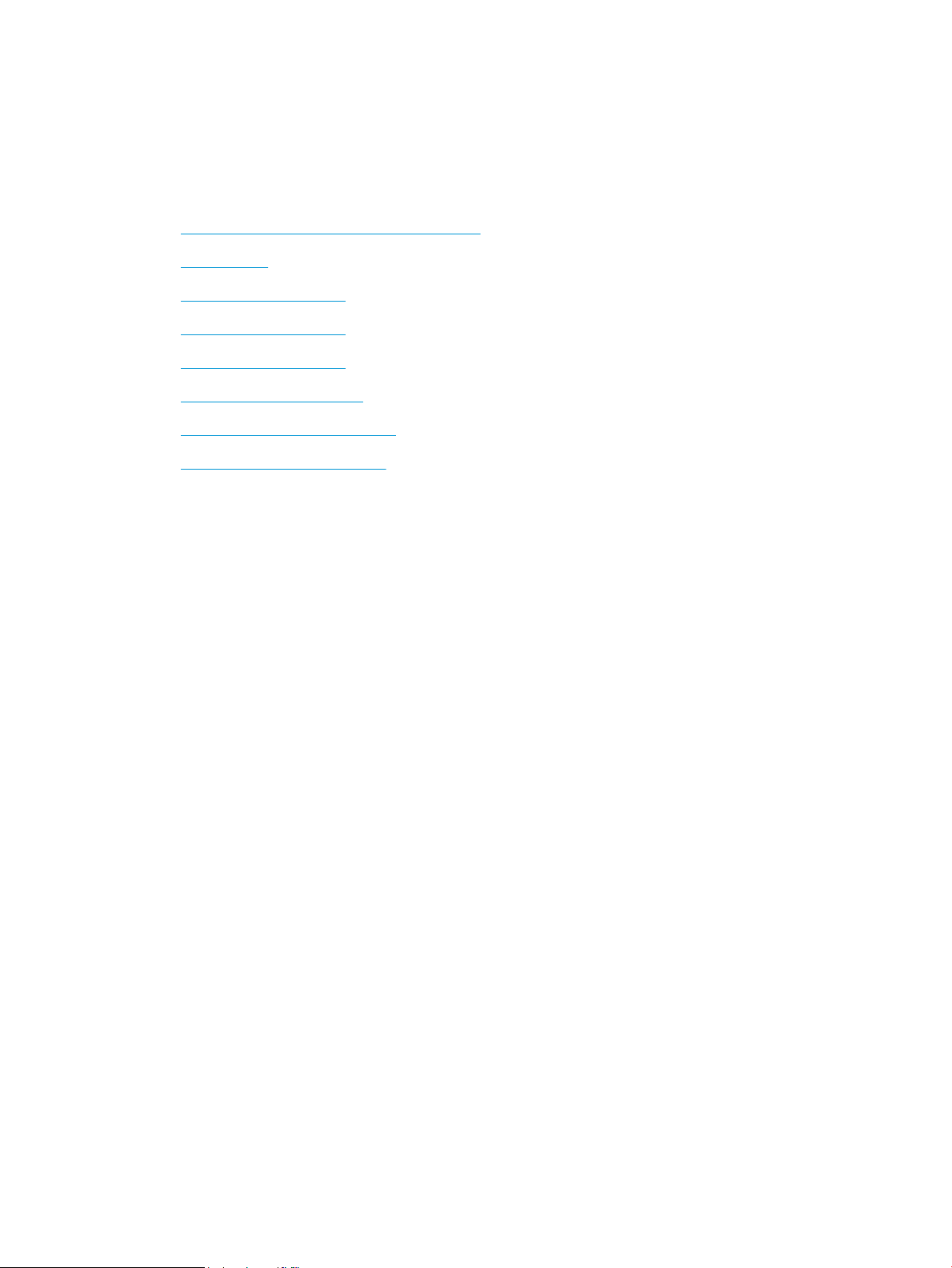
Clear paper jams
Introduction
The following information includes instructions for clearing paper jams from the printer.
●
Experiencing frequent or recurring paper jams?
●
Jam locations
●
Clear paper jams in Tray 1
●
Clear paper jams in Tray 2
●
Clear paper jams in Tray 3
●
Clear paper jams in the fuser
●
Clear paper jams in the output bin
●
Clear paper jams in the duplexer
Experiencing frequent or recurring paper jams?
Follow these steps to solve problems with frequent paper jams. If the rst step does not resolve the problem
continue with the next step until you have resolved the problem.
1. If paper has jammed in the printer, clear the jam and then print a conguration page to test the printer.
2. Check that the tray is congured for the correct paper size and type on the printer control panel. Adjust
paper settings if necessary.
a. On the printer control panel, press the OK button.
b. Open the following menus:
●
System Setup
●
Paper Setup
c. Select the tray from the list.
d. Select Paper Type and then select the type of paper that is in the tray.
e. Select Paper Size and then select the size of paper that is in the tray.
3. Turn the printer o, wait 30 seconds, and then turn it on again.
4. Print a cleaning page to remove excess toner from inside the printer.
a. On the printer control panel, press the OK button.
b. Open the following menus:
78 Chapter 6 Solve problems ENWW
Loading ...
Loading ...
Loading ...