Loading ...
Loading ...
Loading ...
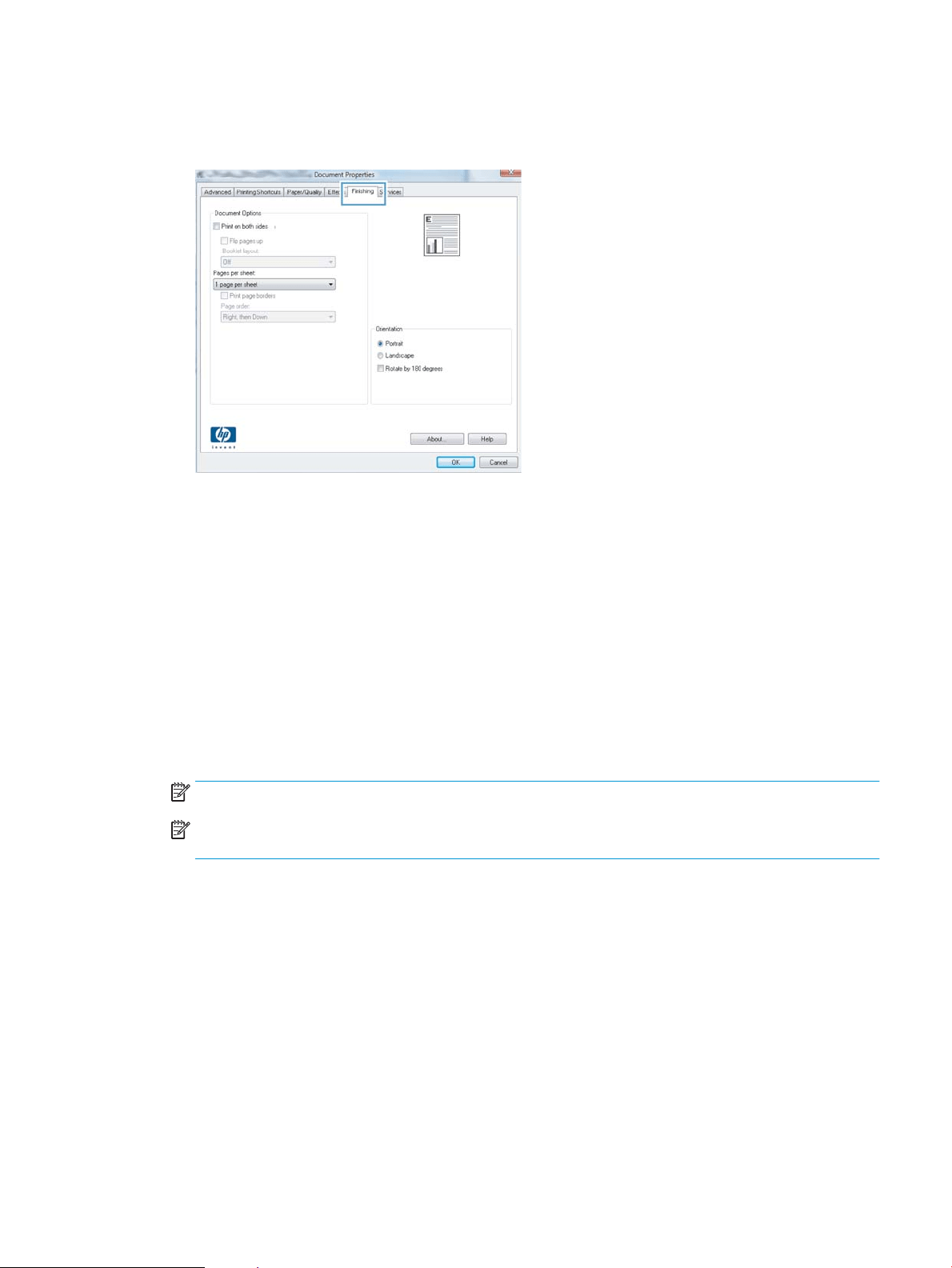
3. Click or tap the tabs in the print driver to congure the available options. For example, set the paper
orientation on the Finishing tab, and set the paper source, paper type, paper size, and quality settings on
the Paper/Quality tab.
4. Click or tap the OK button to return to the Print dialog box. Select the number of copies to print from this
screen.
5. Click or tap the OK button to print the job.
Automatically print on both sides (Windows)
Use this procedure for printers that have an automatic duplexer installed. If the printer does not have an
automatic duplexer installed, or to print on paper types that the duplexer does not support, print on both sides
manually.
1. From the software program, select the Print option.
2. Select the printer from the list of printers, and then click or tap the Properties or Preferences button to
open the print driver.
NOTE: The name of the button varies for dierent software programs.
NOTE: To access these features from a Windows 8 or 8.1 Start screen app, select Devices, select Print,
and then select the printer.
3. Click or tap the Finishing tab.
4. Select the Print on both sides check box. Click the OK button to close the Document Properties dialog box.
5. In the Print dialog box, click the OK button to print the job.
ENWW Print tasks (Windows) 35
Loading ...
Loading ...
Loading ...