Loading ...
Loading ...
Loading ...
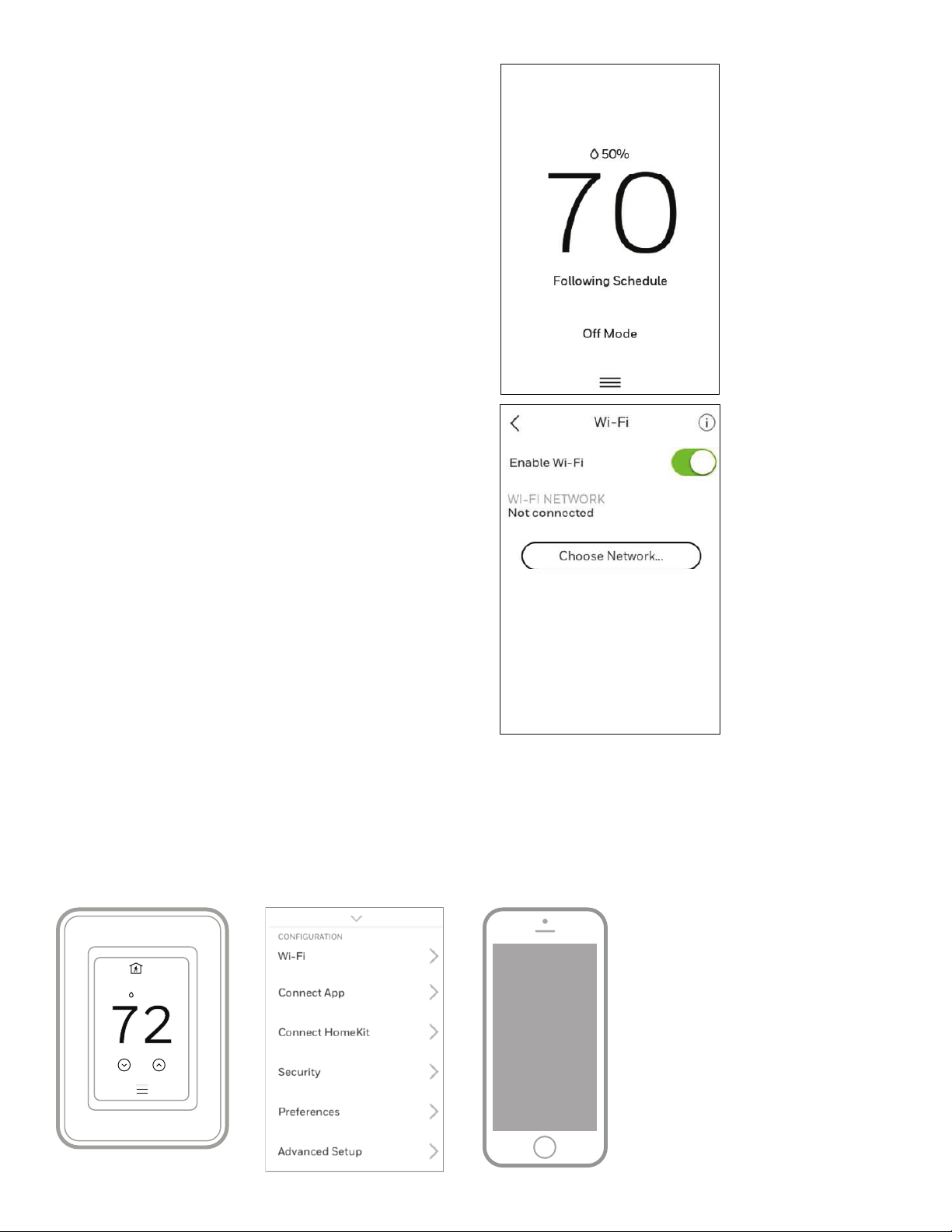
13 33-00478–04
Enabling or disabling WiFi and
disconnecting and reconnecting to a WiFi
network
On thermostat
Enable WiFi
1. Touch any part of the display to wake the thermostat.
2. Touch the MENU icon at the bottom of the screen.
3. Scroll down and select “WiFi”
4. Verify “Enable” is selected.
Connecting to a WiFi network
1. Verify WiFi is enabled using steps above.
2. Touch “Choose network”
3. Select the network you wish to connect to from the list and
enter the password.
Disable WiFi
1. Touch any part of the display to wake the thermostat.
2. Touch the MENU icon at the bottom of the screen.
3. Scroll down and select “WiFi”
4. Verify “Enable” is de-selected.
Disconnecting from a WiFi network
1. Touch any part of the display to wake the thermostat.
2. Touch the MENU icon at the bottom of the screen.
3. Scroll down and select “WiFi”.
4. Touch “Choose network”
5. Select the network you wish to connect to from the list and
enter the password.
NOTE: For WiFi troubleshooting, get help at https://www.
honeywellhome.com/questions/why-is-my-thermostat-wifi-
not-working
Apple® HomeKit® Setup
1. Touch Menu icon at the bottom of the T9 home screen.
2. Scroll down and select “Connect HomeKit”.
3. Use the Apple Home App and select “Add Accessory”. Scan
the code shown on your thermostat with your phone.
4. Follow the instructions on your phone.
M39090
74
2
18%
M39091
Loading ...
Loading ...
Loading ...