Loading ...
Loading ...
Loading ...
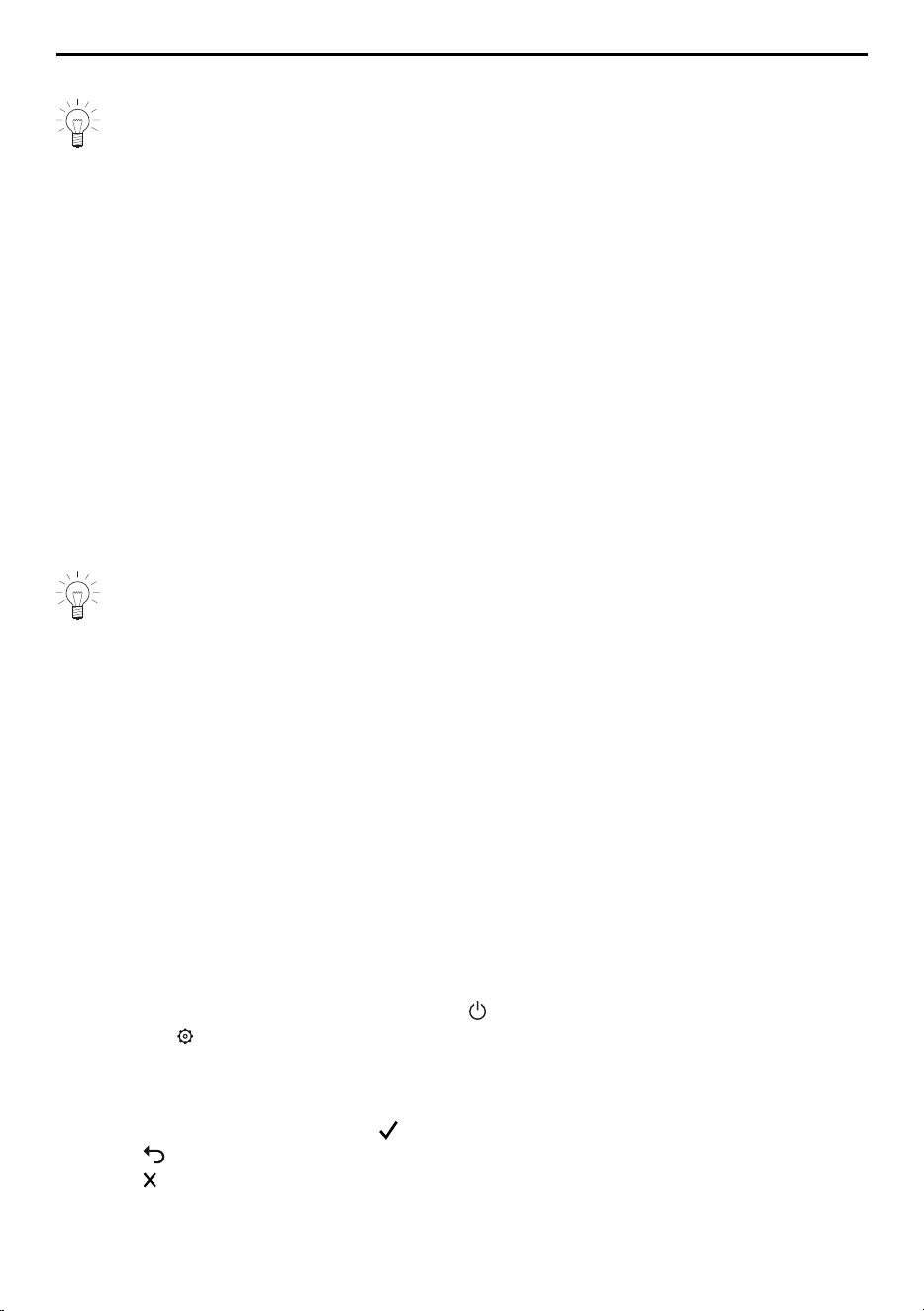
6 User settings
5.2 Initial set-up
When establishing a connection, stay close to your appliance and have the pass-
word for your wireless network at the ready.
Installing the app
▸ Enable bluetooth and location determination on the smartphone or tablet.
▸ Search the Google Play
TM
Store or the App Store® for «V-ZUG».
▸ Install and open the V-ZUG App.
Enabling the V-ZUG-Home mode on the appliance
▸ Set to the «Display» or «Operate and display» mode under «V-ZUG-Home» in the user
settings.
Connecting the appliance to the home network
▸ In the V-ZUG App, add the appliance.
– A bluetooth pairing request appears in the V-ZUG App.
– A 6-digit PIN appears in the display of the appliance.
▸ Enter the 6-digit PIN in the V-ZUG App and confirm the bluetooth pairing request.
– All available wireless networks appear in the V-ZUG App.
▸ Select your wireless network.
▸ Enter the password for your wireless network.
– The appliance is connected to your wireless network.
Further information about V-ZUG-Home and availability can be found at
home.vzug.com or in the Operating instructions for V-ZUG-Home.
6 User settings
6.1 Overview of user settings
▪ Language ▪ Childproof lock
▪ Display ▪ V-ZUG-Home
▪ Date ▪ Appliance information
▪ Clock ▪ EcoManagement
▪ Notifications ▪ Factory settings
▪ Signals and tones ▪ Service functions
▪ Assistance functions
6.2 Adjusting user settings
▸ If the appliance is switched off: First touch .
▸ Touch the button.
▸ Swipe or touch it to select the desired user setting.
▸ Make the desired setting.
– The selected user settings are saved.
▸ If a note appears, confirm it with .
▸ Touch to exit a submenu and return to the main user settings menu.
▸ Touch to exit user settings.
22
Loading ...
Loading ...
Loading ...