Loading ...
Loading ...
Loading ...
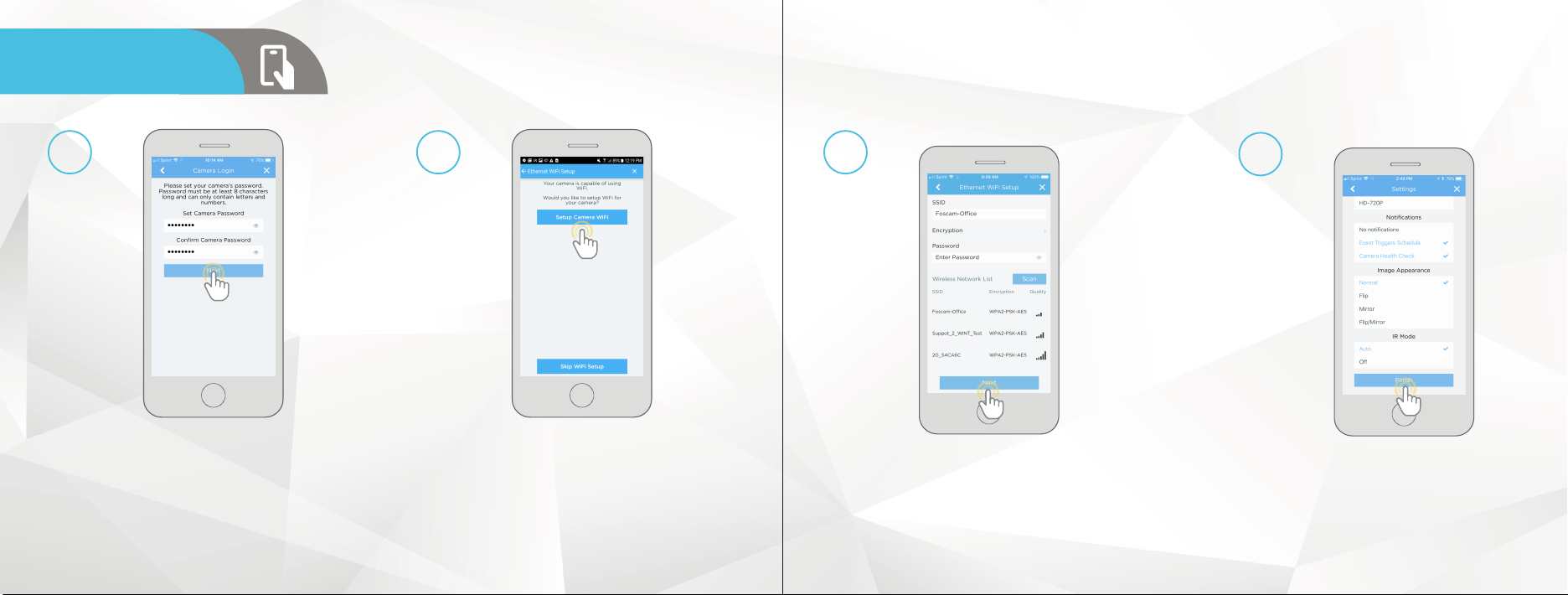
7 8
If you are connecting a WiFi device to the cloud and would
like to enable WiFi via the Ethernet WiFi Setup Method, tap
on Setup Camera WiFi.
Additionally, if you would like to skip the WiFi setup process
and have your WiFi camera running solely as a wired device,
tap on Skip WiFi Setup.
10
Set a new password for your device. The password
must be between 8 to 32 characters long and contain
only letters and numbers.
When you have finished setting the password, enter the
password again in the Confirm Camera Password section.
Tap Next to continue.
9
AMCREST CLOUD
MOBILE SETUP
11
Note: For Android 8.0 and
above users, you will have
to enable Location
Permissions in order to
scan for your WiFi Network
Confirm and adjust any needed settings
for your camera. When all settings have
been confirmed, tap on Finish.
12
If you wish to enable WiFi on your WiFi device, tap Scan to
scan and select your WiFi network from the Wireless
Network List.
Enter the password for your WiFi network into the
Password field. When the WiFi password has been
entered, tap Next to continue.
Loading ...
Loading ...
Loading ...