Loading ...
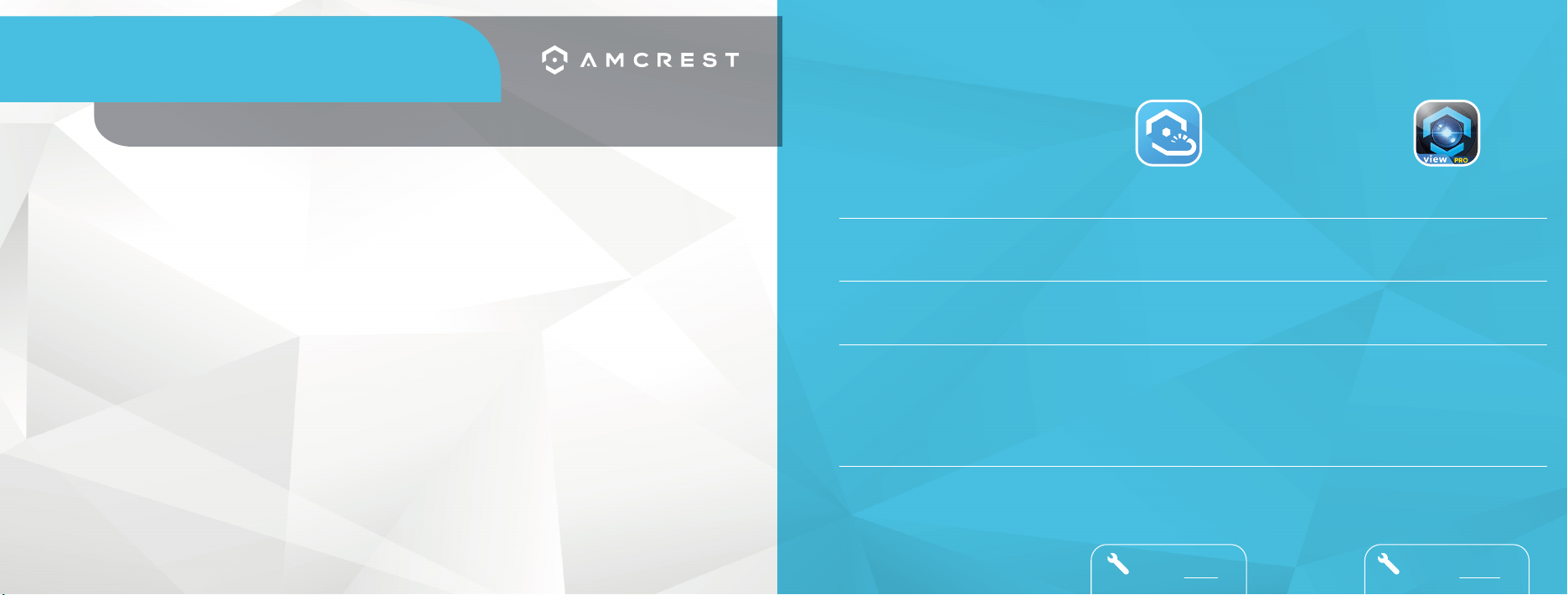
GET THE PREMIUM MONITORING EXPERIENCE WITH AMCREST CLOUD
VIDEO STORAGE
MULTI-VIEW
CAMERA
EXPERIENCE
EXTRA FEATURES
PRICING
Amcrest Cloud
Secure off-site Cloud Storage
View unlimited cameras simultaneously
+
Alexa Support
+
Camera Health Check
+
Email Alerts
+
Motion Detection
+
Push Notifications
+
Direct Video Download
Limited Free Plan
Premium plans start at $6/Camera/Month
Begin Amcrest Cloud
Setup on Page 3
Amcrest View Pro
MicroSD card
(most models)
View up to
16 Cameras
+
Push Notifications
+
Two-Way Audio
+
Motion Detection
+
MicroSD Recording
+
Email Alerts
+
NVR Recording
*NVR not included
FOREVER FREE
Begin Amcrest View Pro
Setup on Page 10
Please follow the instructions in this Quick Start Guide to get your camera set up.
THANK YOU FOR PURCHASING
AN AMCREST CAMERA!
Set Up Your Camera with Amcrest Cloud .............................................. 3
1. Amcrest Cloud Mobile Setup
Configure your new Amcrest camera, select a username and password, and add it to your Amcrest Cloud account.
Set Up Your Camera with Amcrest View Pro .......................................... 10
1. Ethernet WiFi Camera Setup
Most stable and recommended setup method for WiFi cameras........................................................................... 10
2. WiFi Configuration Setup
Secondary setup method for WiFi cameras.............................................................................................................. 16
Desktop Setup Methods ..................................................................... 21
Access your camera using a Windows PC or Mac computer.
1. Amcrest Surveillance Pro (Recommended)
Most stable and recommended method of accessing your camera from a computer.
2. Amcrest Blue Iris
Professional surveillance software that allows you to view, playback and record up to 64 cameras.
3. Local Desktop Setup Using Web Browsers
Recommended methods for accessing your camera using a web browser.
Alternative Access Methods ................................................................ 22
Alternative setup methods can be used as secondary means for setting up your camera.
Physical Installation ............................................................................ 24
Resources on how to physically install your WiFi camera.
Troubleshooting/FAQ ......................................................................... 25
Frequently asked questions as well as helpful tips when setting up your camera.
Information & Links ............................................................................ 29
Contact information and useful links for additional information.
FCC Compliance Statement ................................................................. 30
Provides insight into the FCC compliance statement for all Amcrest cameras.
Loading ...
Loading ...
Loading ...