Loading ...
Loading ...
Loading ...
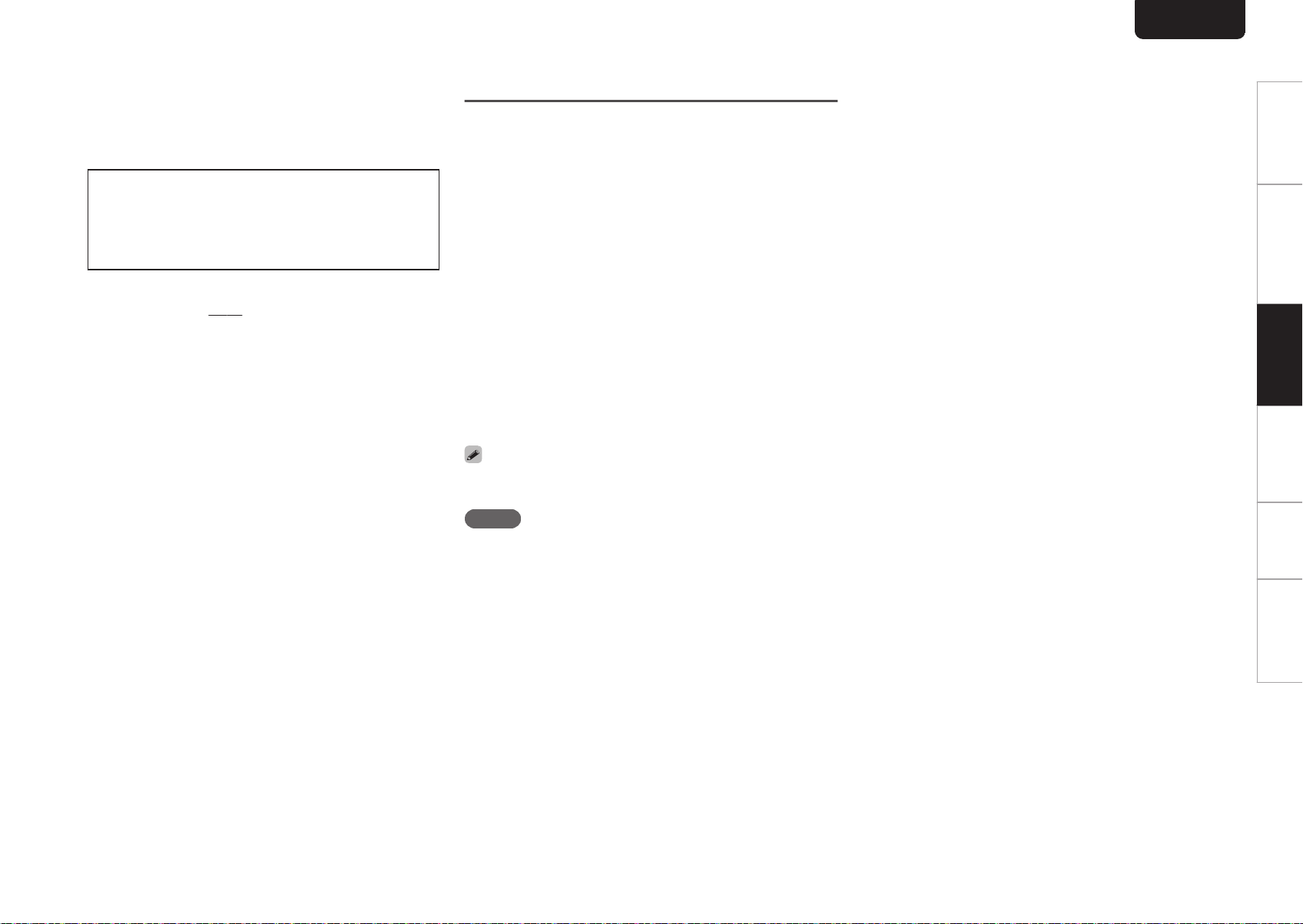
n
Switching the display
Press INFO.
Displays text and time information stored on media.
0
The text information is only displayed for Super Audio
CD.
0
The player can display the following characters :
ABCDEFGHIJKLMNOPQRSTUVWXYZ
abcdefghijklmnopqrstuvwxyz
0123456789
! ” # $ % & : ; < > ? @ \ [ ] _ ` l { } ~ ^ ’( ) * + , - . / =
(space)
n
Discs that can be played back
0
See “Discs”.
(v
p. 34)
n
Playing a specific track (Direct
searching)
1
Use 0 – 9 and +10 to select the tracks.
GExampleH
Track 4 :
Press number 4 to select track 4.
Track 12 :
Press numbers 1 and 2 consecutively to select track 12.
0
The number you enter is set about 1.5 seconds after
you press the number buttons. To enter a two-digit
number, be sure to press the two number buttons, one
immediately after the other.
Playing tracks in a specific order
(Program playback)
Up to 20 tracks can be programmed.
1
In the stop mode, press PROGRAM.
The “PROG” indicator on the display lights.
2
Use 0 – 9 and +10 to select the tracks.
GExampleH
Track 4 : Press number 4 to select track 4.
Track 12 : Press numbers 1 and 2 consecutively to
select track 12.
0
The number you enter is set about 1.5 seconds after
you press the number buttons. To enter a two-digit
number, be sure to press the two number buttons,
one immediately after the other.
3
Press 1.
Playback starts in the programmed order.
0
When REPEAT is pressed during program playback, the
tracks are played repeatedly in the programmed order.
NOTE
0
The program is cleared when the disc tray is opened or the
power is turned off.
n
Checking the order of the programmed
tracks
In the stop mode, press 9.
The tracks are shown in the programmed order in the
display each time 9 is pressed.
n
To clear the last track programmed
In the stop mode, press CLEAR.
The last track programmed is cleared each time the
button is pressed.
n
Clearing the all programmed track
In the stop mode, press PROGRAM.
ENGLISH
14
Overview Connections Playback Settings Tips Appendix
Printing:Color:Black
Loading ...
Loading ...
Loading ...