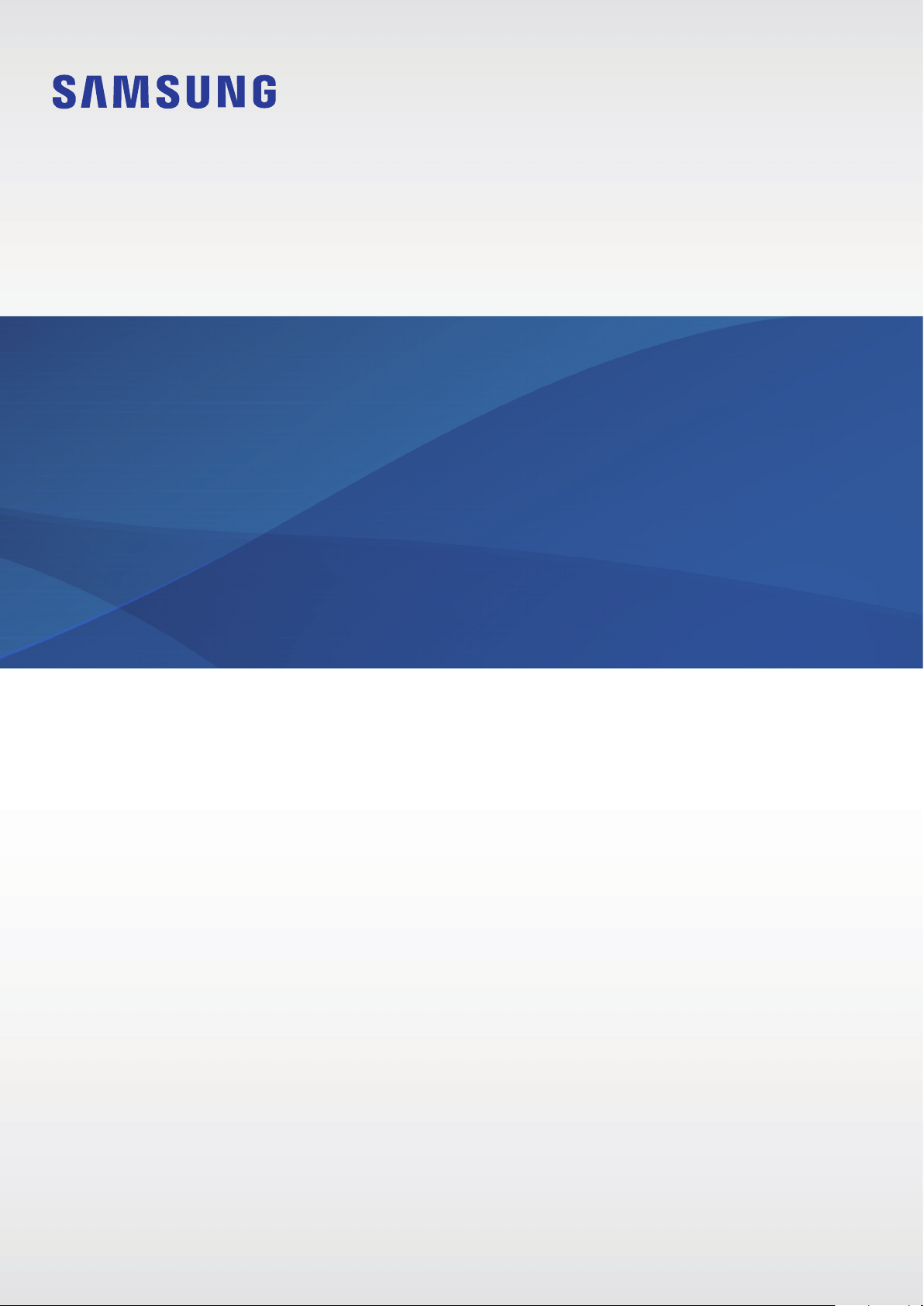Documents for Samsung EI-T5300BBEGEU
The following documents are available:
User Manual
User Manual
- User Manual - (English, French, Portuguese, Spanish, German, Bulgarian, Chinese, Czech, Danish, Dutch - Holland, Hungarian, Indonesian, Italian, Japanese, Korean, Malay, Polish, Russian, Slovenian, Swedish) Read Online | Download pdf
- Safety Guide - (English) Download
- Photos: View Photos