Loading ...
Loading ...
Loading ...
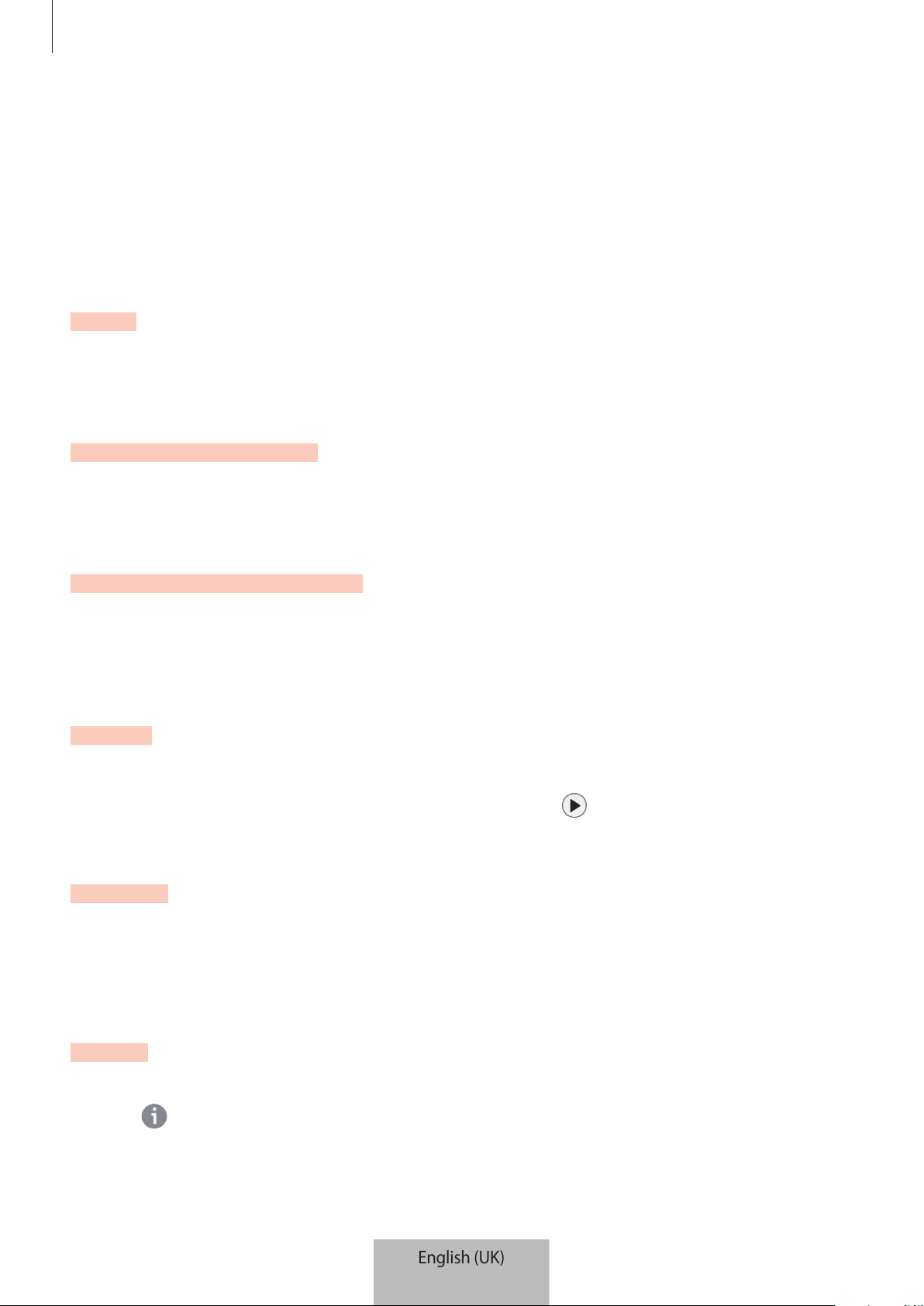
Configuring the SmartTag
13
General settings
You can view the information related to the SmartTag and change various settings.
1 Launch the
SmartThings
app on your mobile device.
2 Tap on your SmartTag card.
Status
You can view the location status of the SmartTag.
Tap
View map
to view the detailed location information of the SmartTag.
Let tag find your device
If you do not see your mobile device nearby, the SmartTag will help to find it.
Tap the switch to activate it. Refer to Finding mobile devices for more information.
Use button for automations
When the SmartTag is connected to a mobile device, you can launch the automation feature
by pressing or pressing and holding the SmartTag button. Refer to Using the automation
feature for more information.
Volume
Adjusts the volume of the SmartTag.
Tap
Volume
to select an option you want. You can also tap to make the SmartTag alert a
notification sound.
Ringtone
Change the notification sound that the SmartTag emit when you are looking for the
SmartTag’s location.
Tap
Ringtone
to select the notification sound you want.
Battery
You can view the battery level of the SmartTag. You can also view the battery information by
tapping
.
English (UK)
11
Loading ...
Loading ...
Loading ...