Documents: Go to download!
- Owner's manual - (English, French, Spanish, German, Arabic, Hebrew - Israel, Italian, Polish, Russian)
- Product Overview
- Clearing Home Environment
- Preparation Before Use
- Connecting with Mi Home/Xiaomi Home App
- How to Use
- Routine Maintenance
- Status Indicator
- FAQ
- Specifications
Table of contents
Product Overview
Accessories
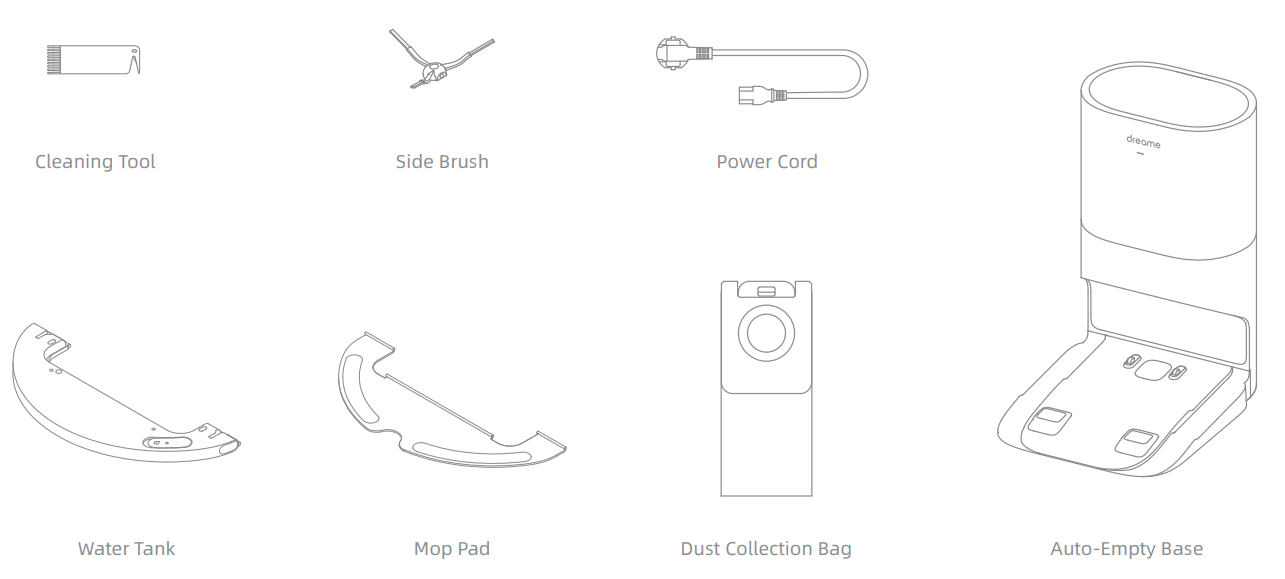
Note: The illustrations in this manual are for reference only. Please refer to the actual product.
Robot
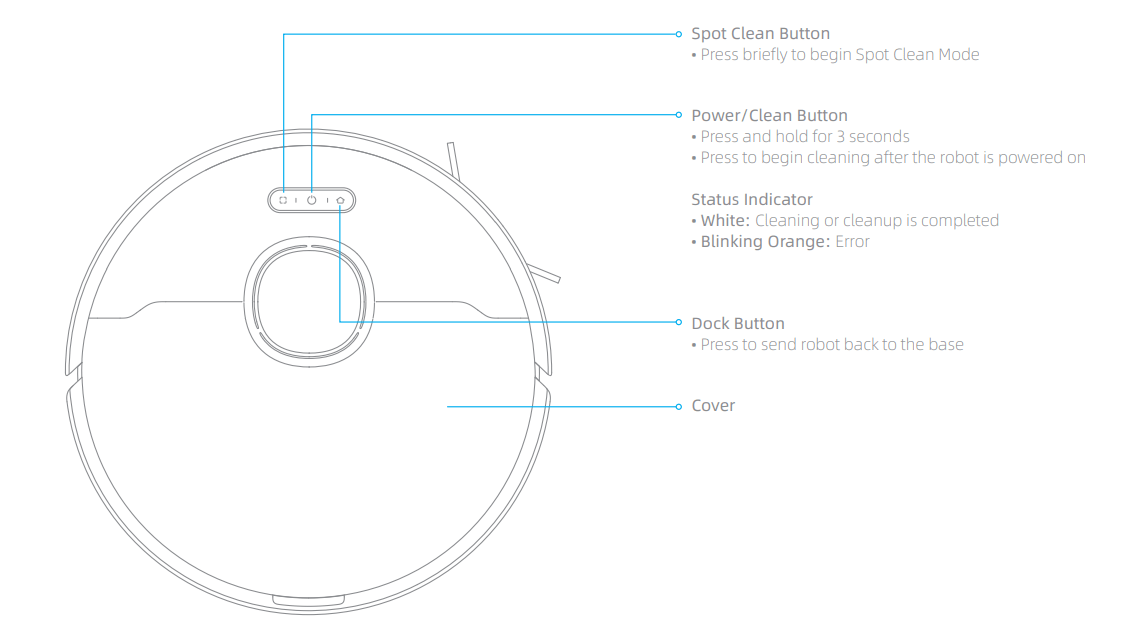
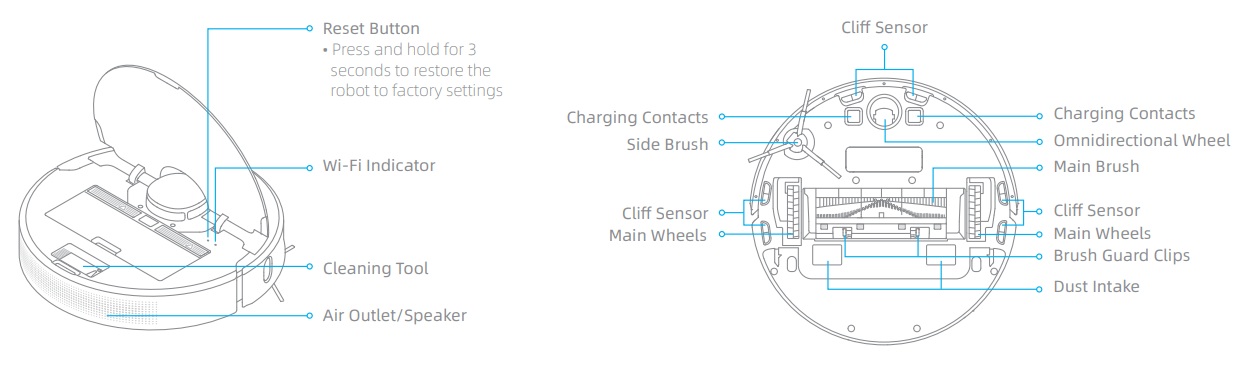
Robot Sensors

Auto-Empty Base
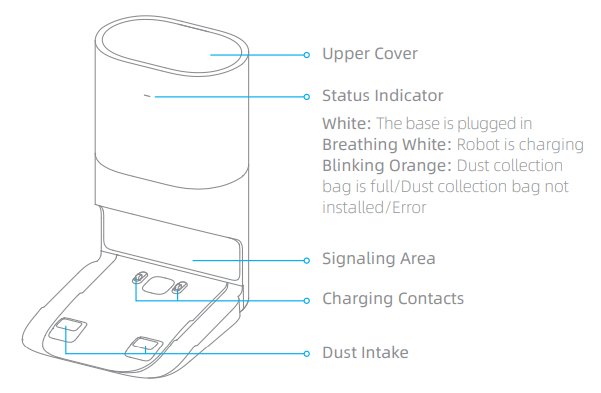
Open the upper cover
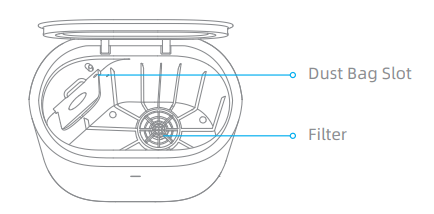
Back
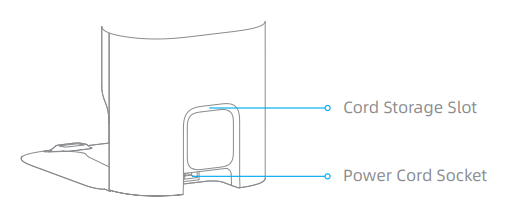
Bottom

Dust Bin
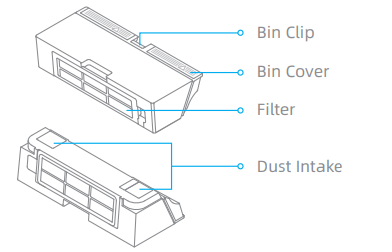
Mopping Module

Dust Collection Bag
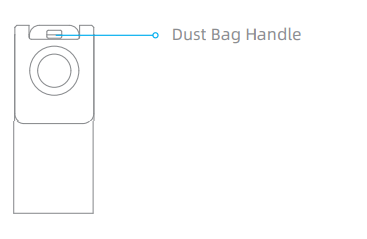
Note: Due to the factory setting, a new dust collection bag has been installed inside already.
Clearing Home Environment
To improve the working efficiency of your robot, put away any loose cords , rags, slippers, toys, etc.
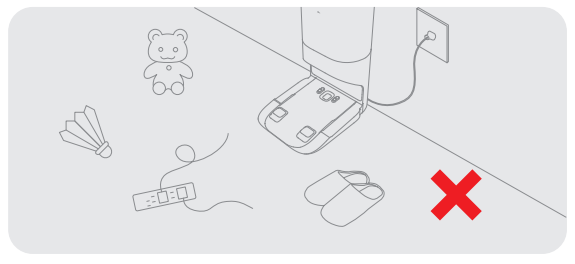
Before cleaning, place a physical barrier at the edge of the stairs and sofa to ensure safe and smooth operation of the robot.

Open the door of the room to be cleaned, and put the furniture in its proper place to make more space.
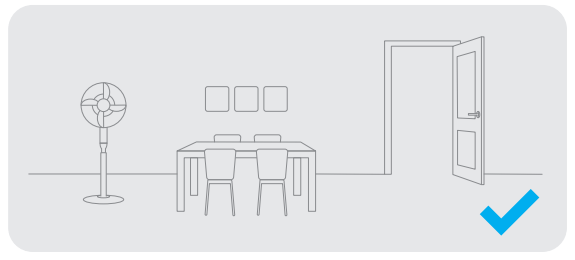
To prevent the robot from not recognizing the area that needs to be cleaned, do not stand in the front of the robot, threshold, hallway, or narrow places.

Preparation Before Use
1. Remove the protective matter

2. Install the side brush
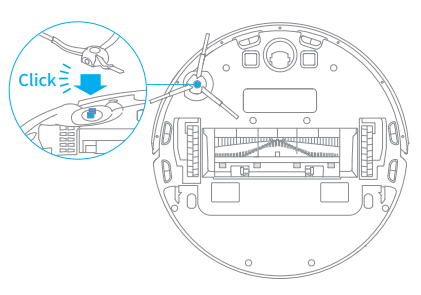
Note: Install the side brush until it clicks into place.
3. Connect to a power outlet and start charging
Place the base on level ground against the wall and connect it to a power outlet. Place the robot onto the base to charge. The robot will turn on automatically and begin charging. It is recommended to fully charge your robot before first-time use.
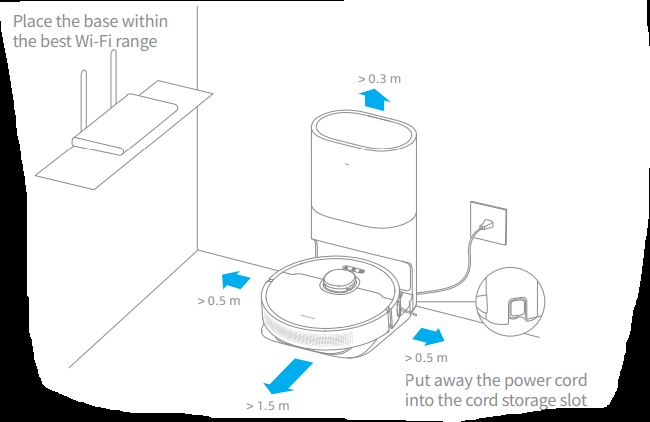
Note:
• Keep the immediate area 1.5m in front of the base and 0.5m to its both sides clear of objects.
• Make sure that no objects might block the signaling area.
About the Auto-Empty Base
It is recommended that the robot set out from the base before cleaning. This ensures that the robot returns to base smoothly. Do not move the base while the robot is cleaning.
After the robot completes the cleaning task and automatically returns to the base, the base will start auto-empty. More settings can be operated on the APP.
Connecting with Mi Home/Xiaomi Home App
This product works with the Mi Home/Xiaomi Home app.* Use the Mi Home/Xiaomi Home app to control your device and interact with other smart devices.
1. Download the Mi Home/Xiaomi Home App
Scan the QR code to download and install the app. You will be directed to the connection setup page if the app has been installed already. Alternatively, search “Mi Home/Xiaomi Home” in the app store to download and install it.

2. Add Device
Open the Mi Home/Xiaomi Home app, and tap " " in the upper right. Then tap "
" in the upper right. Then tap " " in the top right corner, scan the QR code, add "Dreame Bot Z10 Pro", and follow the prompts to finish the connection.
" in the top right corner, scan the QR code, add "Dreame Bot Z10 Pro", and follow the prompts to finish the connection.
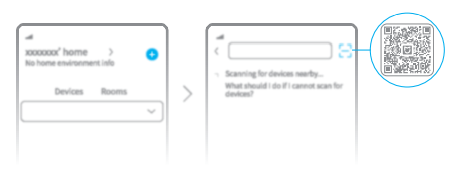
Note:
• Only 2.4GHz Wi-Fi is supported.
• The version of the app might have been updated, please follow the instructions based on the latest app version.
3. Reset Wi-Fi
Simultaneously press and hold the buttons  and
and  until you hear a voice say, “Waiting for the network configuration.” Once the Wi-Fi indicator is blinking slowly, the Wi-Fi has been successfully reset.
until you hear a voice say, “Waiting for the network configuration.” Once the Wi-Fi indicator is blinking slowly, the Wi-Fi has been successfully reset.
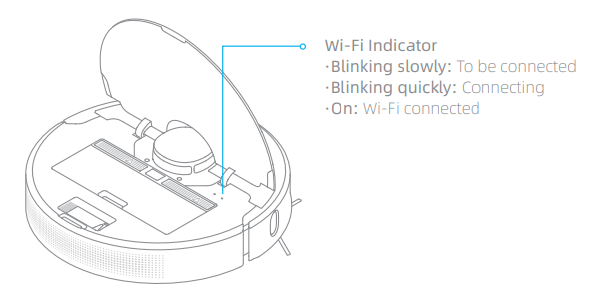
Note: If your robot cannot connect to the app successfully, reset the Wi-Fi and add the device again.
How to Use
1. Turn On/Of
Press and hold the button  for 3 seconds to turn on the robot. Once the power indicator turns solid white, the robot is on standby. To turn off the robot, press and hold the button
for 3 seconds to turn on the robot. Once the power indicator turns solid white, the robot is on standby. To turn off the robot, press and hold the button  for 3 seconds when the robot is not moving.
for 3 seconds when the robot is not moving.
2. Start Cleaning
Press the button  briefly to turn on the robot. Upon activation, the robot will accurately map out a route, methodically clean along the edges and walls, then finish by cleaning each room in an S-shaped pattern to ensure a thorough job.
briefly to turn on the robot. Upon activation, the robot will accurately map out a route, methodically clean along the edges and walls, then finish by cleaning each room in an S-shaped pattern to ensure a thorough job.
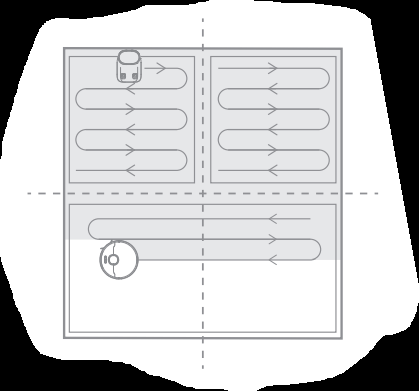
3. Cleaning Mode
Dreame Bot Z10 Pro has four cleaning modes: Quiet, Standard, Strong, and Turbo. The default mode is Standard. You can specify the cleaning mode in the Mi Home/Xiaomi Home app.
4. Pause/Sleep Mode
Pause: Press any button briefly to pause the robot during cleaning.
Sleep Mode: The robot will automatically enter Sleep Mode after 10 minutes of inactivity, then the power indicator and charging indicator will go off. To wake up the robot, press any button.
Note:
• The robot will turn off automatically if left in Sleep Mode for more than 12 hours.
• When the robot is paused, placing it onto the base will end the current cleaning task.
5. Spot Clean Mode
When the robot is paused or in Standby Mode, press and hold the button  for 3 seconds to start Spot Clean Mode. In this mode, it will clean a square-shaped area of 1.5×1.5 meters directly around the robot. When the spot cleaning is done, the robot will automatically return to its original location and power off.
for 3 seconds to start Spot Clean Mode. In this mode, it will clean a square-shaped area of 1.5×1.5 meters directly around the robot. When the spot cleaning is done, the robot will automatically return to its original location and power off.
Note: Activating Spot Clean Mode will end the current cleaning task of the robot.
6. Additional App Functions
You can enable more functions via Mi Home/Xiaomi Home app such as selected room cleaning, zone cleaning, forbidden area/virtual no-go zones, etc.
Note:
• Follow the instructions on the app interface to use more functions.
• The version of the app might have been updated; please follow the instructions based in the current app version.
7. Use the Mopping Function
It is recommended that all floors are vacuumed at least three times before the first mopping session to achieve a better cleaning effect.
1) Dampen the mop pad and wring out excess water. Insert the mop pad into the slot of the water tank as shown in the figure, and paste the pad firmly.

2) Open the water tank lid, fill the tank with water, then securely close the lid.
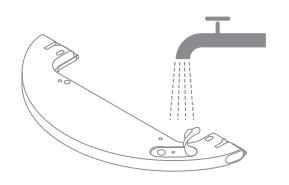
Note: Do not use detergent or disinfectant.
3) Align the mopping module as indicated by the arrow, then slide it into the back of the robot until it clicks into place. Press the button  or use the Mi Home/Xiaomi Home app to start cleaning.
or use the Mi Home/Xiaomi Home app to start cleaning.
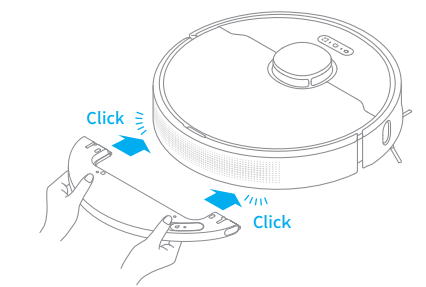
Note:
• It is not recommended to use the mopping function on carpets.
• Use the app to adjust the water flow as required.
4) Press the two side clips inwards and slide the water tank backwards to separate it from the robot.
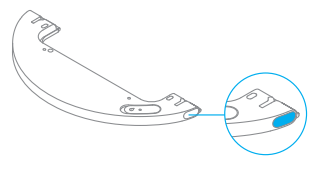
Note: When the robot is charging or not in use, remove the mopping module, pour out all the remaining water in the tank, and clean the mop pad to prevent mildew or odors.
Routine Maintenance
Clean the Dust Bin
1. Open the robot cover, then press the dust bin clip to remove the dust bin.
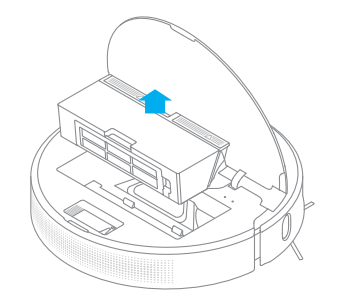
2. Open the bin cover and empty the bin as shown in the diagram.
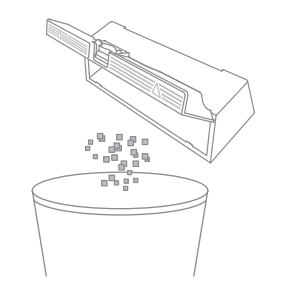
3. Remove the filter and tap its basket gently.
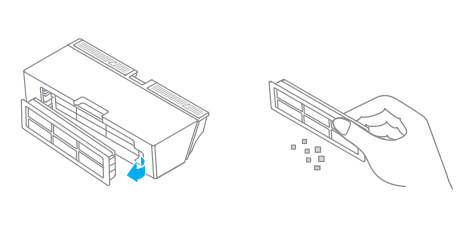
Note: Do not attempt to clean the filter with a brush or finger.
4. Clean the dust intake.
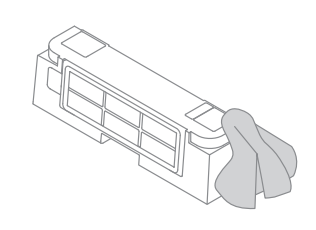
5. Rinse the dust bin and filter with water until they are clean. Thoroughly dry the filter before reinstalling.
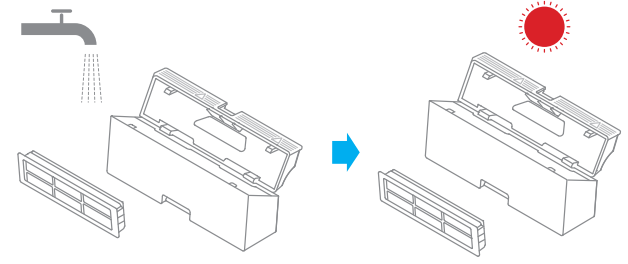
Note:
• Rinse the filter with clean water only.Do not use detergent.
• Before using, keep it in a well-ventilated or cool place.
Clean the Mopping Module
1. Press the two release clips on the side of the water tank, remove the mopping module, and pull the mop pad off the mopping module.
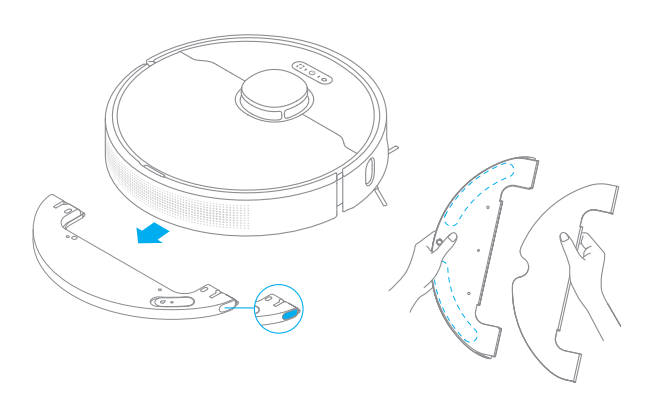
2. Pour out the water in the tank. Clean with only water and leave out to air dry before re-installing.
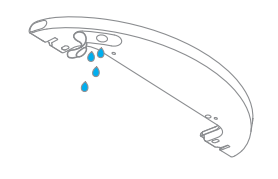
Note: Do not expose the tank to the sun directly.
3. Clean the mop pad with water only and leave to air dry before re-installing.
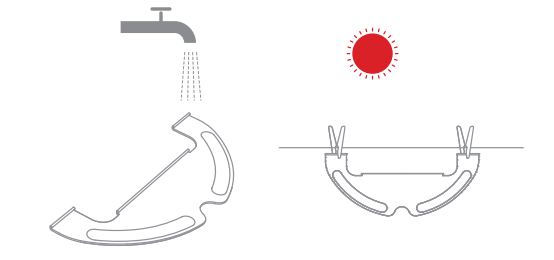
Note:
• Remove the pad from the mopping module before cleaning it, and make sure dirty water does not flow back into the water outlet to avoid clogging.
• For optimal performance, it is recommended to replace the mop pad every 3-6 months.
4. If slow water flow occurs, or the volume is not well-distributed, clean the air hole in the cover of the water tank.
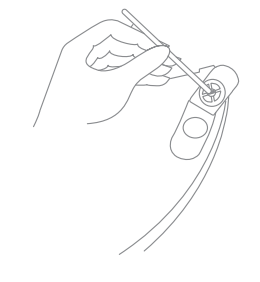
Clean the Main Brush
Press the brush guard clips inwards to remove the brush guard and lift the brush out of the robot.
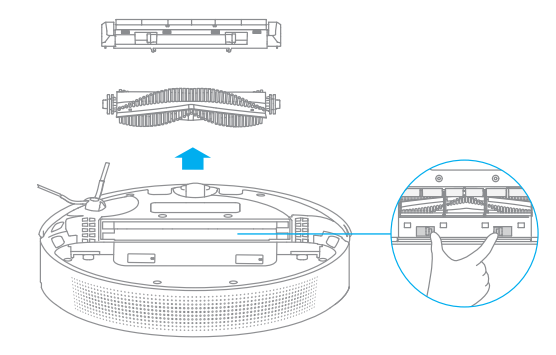
Pull out the brush covers as shown in the diagram. Use the included cleaning tool to remove any hairs tangled in the brush.
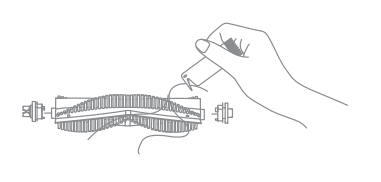
Note: When there is hair tightly tangled in the main brush, do not pull out the hair excessively to avoid damaging the main brush.
Clean the Side Brush
Pull out the side brushes and use the cleaning tool to remove any hair tangled on the brush.

Clean the Main Wheel/Omnidirectional Wheel
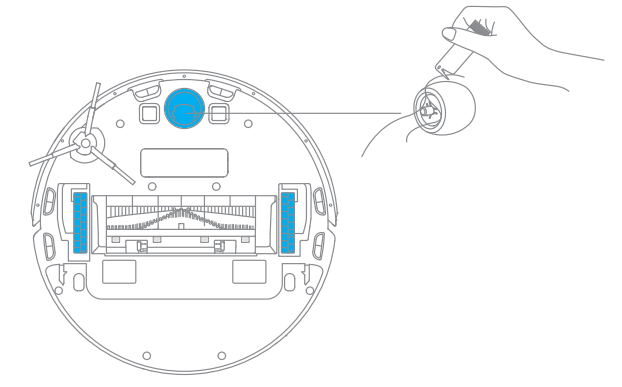
Note: Use a tool such as a small screwdriver to separate axle and tire.
Note: Wet cloths can damage sensitive elements within the robot and base. Please use dry rags for cleaning.
Clean the Laser Distance Sensor /Edge Sensor
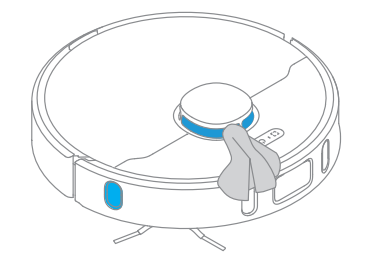
Clean the High Precision 3D
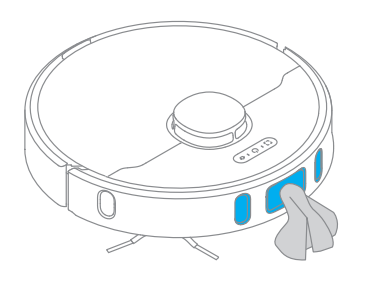
Clean the Cliff Sensor
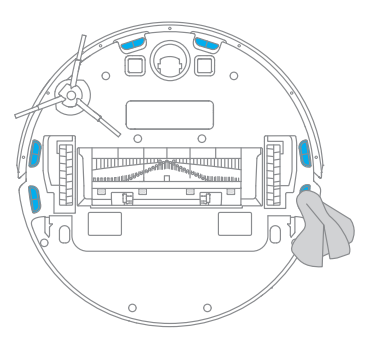
Clean the Charging Contact
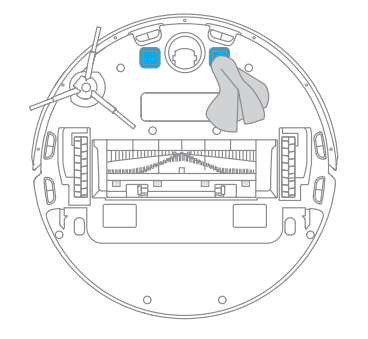
Clean the Charging Contacts and Dust Intake

Replace the Dust Collection Bag
According to the status indicator (blinking orange) and app prompts, replace it with a new one when the dust collection bag is full. It is recommended to replace the bag every 8-10 weeks.
1. Discard the dust collection bag
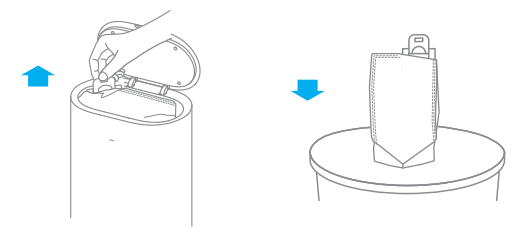
Note: When taking out the dust collection bag, close the dust bag handle to avoid dust leaking out.
2. Clean the filter
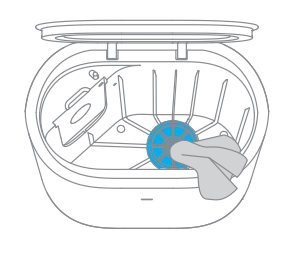
3. Install a new dust collection bag
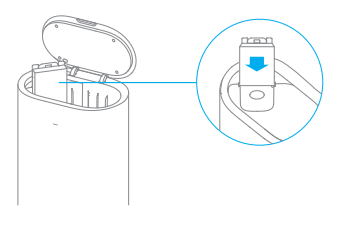
4. Close the upper cover of auto-empty base
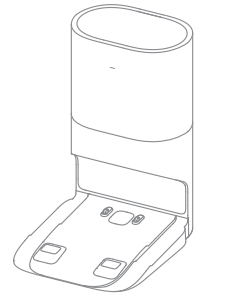
Note: Do not close the base forcelly, if the upper cover of base cannot be closed and the dust collection bag is not installed.
Clean the Air Duct
If the air duct is blocked, please clean it according to the following steps.
1. Unscrew mounting screws on the air duct cover and remove the cover plate.
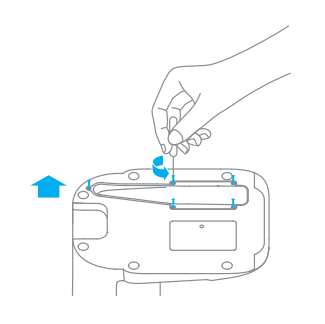
2. Check whether the air duct is blocked by foreign objects. If any, clean them.
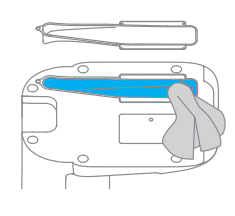
3. Reinstall the air duct cover as shown in the diagram.
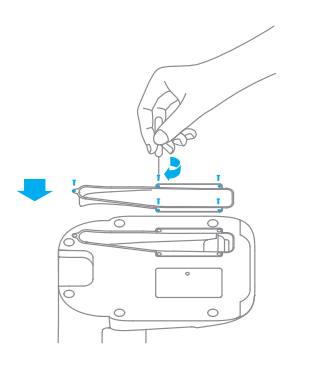
Robot Restarting
If the robot stops responding or cannot be turned off, press and hold down the button  for 10 seconds to forcefully turn it off. Then press and hold the button
for 10 seconds to forcefully turn it off. Then press and hold the button  for 3 seconds to turn the robot on.
for 3 seconds to turn the robot on.
Battery
The robot contains a high-performance lithium-ion battery pack. Please ensure that it remains well-charged for daily use to maintain optimal battery performance. If the robot is not used for an extended period of time, turn it off and put it away. To prevent damage from over-discharging, the robot should be recharged at least once every three months.
Status Indicator
The following table lists possible causes and solutions in terms of different light status. For more support, please refer to the section "FAQ" in this manual.
Light Status | Possible Cause | Solution |
|---|---|---|
Off | No power supply | Check and ensure that the power supply for the base is normal. |
The robot in the DND period The robot with full charge in sleep mode | / | |
White | The robot not on the base | / |
Breathing White | The robot is charging | / |
Blinking Orange | Error | Check whether a dust collection bag is installed. If not, install one. Check whether the dust collection bag is installed in place. |
Check whether the upper cover is closed. If not, close the upper cover tightly. | ||
Check whether the bag is full. If so, replace it. Remove debris around the dust intake of the robot and base. | ||
Unplug the power cord of base, and check whether there are any foreign objects that block the air duct cover. If any, clean them. | ||
Check whether the dust bin of robot is installed. For other errors, contact qualified technicians or after-sales service. |
FAQ
Problem Type | Solution |
|---|---|
Robot does not turn on | The battery level is low. Recharge the robot on the base, then try it again. The ambient temperature is too low (below 0° C) or too high (above 40° C). The operating temperature of the robot is 0° C to 40° C. |
Robot cannot recharge | The base is not receiving power. Please confirm that both ends of the power cord are plugged in correctly. Poor contact. Clean charging contacts of the base and robot. |
| Robot cannot return to the base | There are too many obstructions around the base. Place the base in a more open area. Please clean the signaling area of the base. Moving the robot may cause it to re-position itself or re-map its surroundings. If the robot is too far from the base, it might not be able to automatically return on its own, in which case you need to manually place the robot onto the base. |
Robot is malfunctioning | Turn off the robot and then reactivate it. |
| Robot is making a strange noise | A foreign object may be caught in the main brush, side brush, or one of the main wheels. Stop the robot and remove any debris. |
Robot no longer cleans efficiently or leaves dust behind | The dust bin is full. Please clean the dust bin and dust intake. The filter is blocked. Please clean it. A foreign object is caught in the main brush. Please clean it. |
Robot cannot connect to Wi-Fi | There is something wrong with the Wi-Fi connection. Reset the Wi-Fi and download the latest version of the Mi Home/ Xiaomi Home app, then try reconnecting. Location permission is not open. Please ensure the location permission on the Mi Home/Xiaomi Home app is enabled. Wi-Fi signal is weak. Make sure the robot is in an area with good Wi-Fi coverage. 5GHz Wi-Fi is not supported. Please ensure your robot connects to 2.4GHz Wi-Fi. The username or password of Wi-Fi is incorrect. Please enter the correct username and password. |
Robot does not perform scheduled cleaning | The robot has low battery. Scheduled cleaning will notstart unless the robot has been recharged in time. |
Does leaving the robot on the base consume power if it is already fully charged? | Leaving the robot on the base after it's fully charged consumes very little electricity and helps maintain optimal battery performance. |
No water comes out of the mopping module, or only a little bit comes out | Check whether there is water inside the water tank. Clean the mop if it becomes dirty. Make sure the mop pad is installed correctly according to the user manual. Clean the blowhole on the top of the water tank. |
Robot doesn't resume cleaning after charging | Make sure the robot is not set to Do Not Disturb mode (DND), which will prevent it from resuming cleaning. The robot does not resume cleaning when it is manually recharged or placed onto the base. |
Robot returns to the base without performing auto-empty tasks | DND mode prevents the robot from performing auto-empty tasks. |
The dust collection bag is full | Check whether the dust collection bag is full. If so, replace it with a new one. It is recommended to replace the bag every 8-10 weeks. If not, check whether the dust intake or air duct at the bottom of the base is blocked. Remove any blockage before use. |
The auto-empty duration can be unacceptably long sometimes | When the robot has been performing auto-empty tasks for a period of time, or when the air duct does not function smoothly, the auto-empty duration will be extended to prevent blockage. |
| The upper cover of base fails to be closed | Check whether a dust collection bag is installed. If not, install one. |
Specifications
Robot
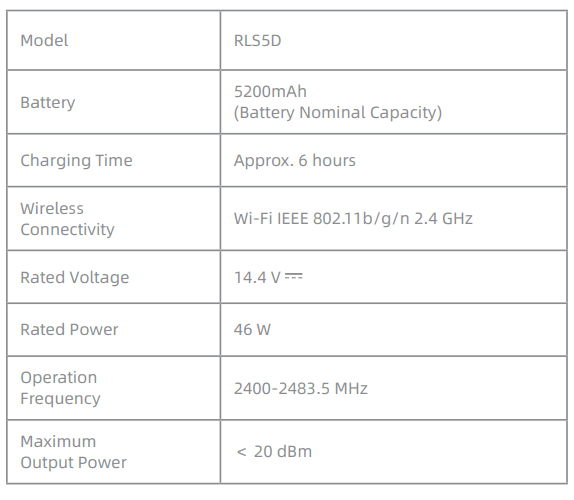
Auto-Empty Base

Under normal use of condition, this equipment should be kept a separation distance of at least 20cm between the antenna and the body of the user.
WEEE Information
 All products bearing this symbol are waste electrical and electronic equipment (WEEE as in directive 2012/19/EU) which should not be mixed with unsorted household waste. Instead, you should protect human health and the environment by handing over your waste equipment to a designated collection point for the recycling of waste electrical and electronic equipment, appointed by the government or local authorities. Correct disposal and recycling will help prevent potential negative consequences to the environment and human health. Please contact the installer or local authorities for more information about the location as well as terms and conditions of such collection points.
All products bearing this symbol are waste electrical and electronic equipment (WEEE as in directive 2012/19/EU) which should not be mixed with unsorted household waste. Instead, you should protect human health and the environment by handing over your waste equipment to a designated collection point for the recycling of waste electrical and electronic equipment, appointed by the government or local authorities. Correct disposal and recycling will help prevent potential negative consequences to the environment and human health. Please contact the installer or local authorities for more information about the location as well as terms and conditions of such collection points.
See other models: V11 T20 T30.
