Loading ...
Loading ...
Loading ...
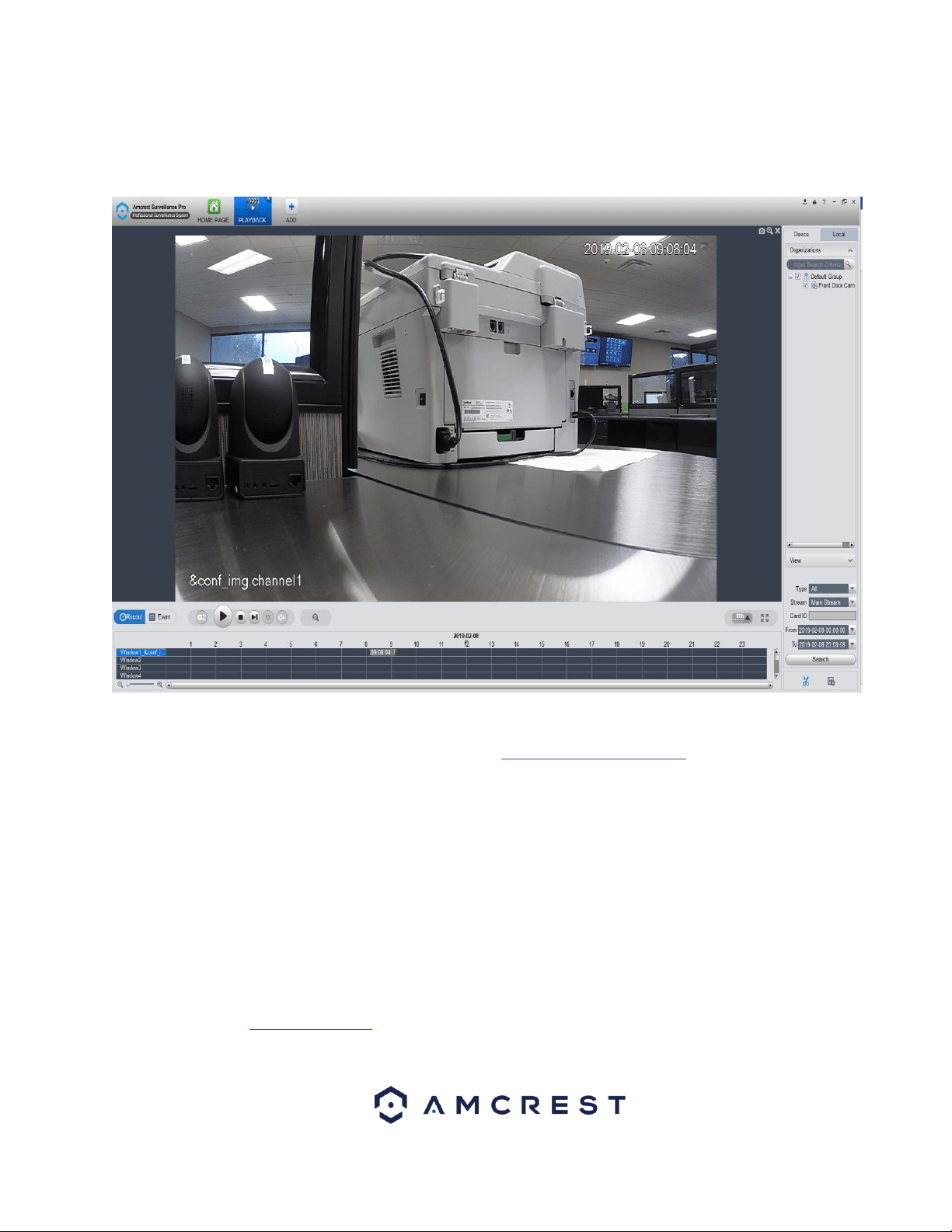
32
The play back controls can now be used to play, stop, skip to next event, control the speed of playback, and mute
audio. If you're viewing more than one camera, on the right-hand side of the play back controls you will find a
channel selection drop down menu to add or remove multiple channels, as well as go full screen.
For more information on the Amcrest Surveillance Pro software and its functionality, please refer to the full
Amcrest Surveillance Pro user manual which can be found at amcrest.com/aspusermanual
Access your camera and all its features and settings on your local network using Internet Explorer or Safari on
Windows or Mac.
This method of accessing the camera’s interface is necessary to setup remote access. Ensure that the following
items are completed:
Note: Make sure the camera and the PC are on the same network before proceeding.
Use one of the following web browsers: Safari, Internet Explorer, or the Google Chrome app.
To easily connect to the camera’s interface, install and run the Amcrest IP Config tool. You can download the IP
Config software from www.amcrest.com under the “Support” tab, Apps & Software. The IP Config tool’s interface
looks like the below image:
Loading ...
Loading ...
Loading ...