Loading ...
Loading ...
Loading ...
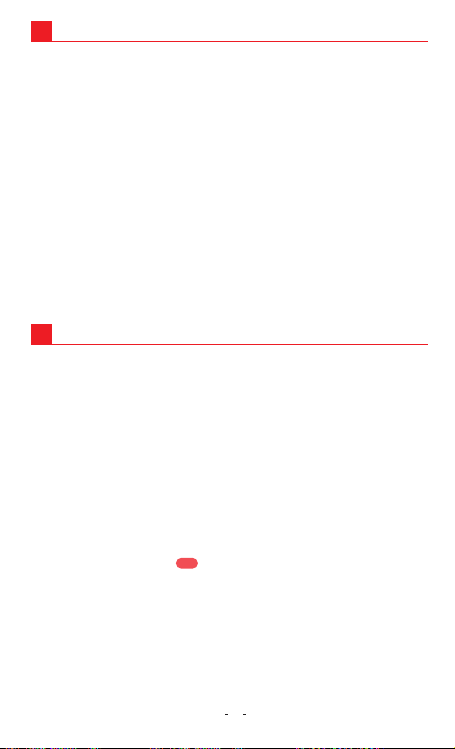
UPGRADE APP AND FIRMWARE
12
12.1 Upgrade the Firmware via App
Our App and camera firmware will be updated regularly, you can
update the firmware via App. Please follow these steps to upgrade
the DDPAI App and the latest firmware version onto the DDPAI Dash
Cam.
1. Open the Wi-Fi settings of your mobile device and connect to the
Dash Cam via Wi-Fi.
2. Once you are connected, launch the App. You will get a
notification asking you to upgrade, accept to upgrade.
3. If you don’t get the notification, you can tap on the Me in the lower
right corner of the App to manually upgrade.
Tap on see more to view more information about your Dash Cam. If
an update is available, a will appear. Tap on the New firmware
available to bring up the download page. If the App is the latest
vision, a notification of “Current version is the latest” will pop-out.
New
12.2 Upgrade the Firmware via PC
1. Access your Dash Cam via PC with USB data cable.
2. Download the latest firmware for your camera, unzip and copy the
content you have unzipped onto the build-in memory.
3. Power on the camera and it will apply the firmware automatically.
17
REMOTE SNAPSHOT
11
11.1.Pairing
1) Go to your smart phone's Settings > Wi-Fi and connect to your
Dash Cam.
2) Tap on Me->Settings->Camera Settings-> Advanced Setting,
press Connect.
3)Continuously press snapshot button for 3~5 sec until a beep is
heard.
11.2.Snapshot
Press once to take a photo, a clip can be taken by turning on Video
with Snapshot(turn on/ off by: go into Me->Settings->Camera
Settings-> Video with Snapshot).
Note
Ÿ Files will be downloaded automatically after connecting App to
dash cam if the Auto Download Snapshot is on ( you can turn off
by toggle Me->Settings->Auto Download Snapshot).
Ÿ Continually pressing the Snapshot Button will drain the button
battery. Replace the button cell if you run out of battery.
Loading ...
Loading ...