Loading ...
Loading ...
Loading ...
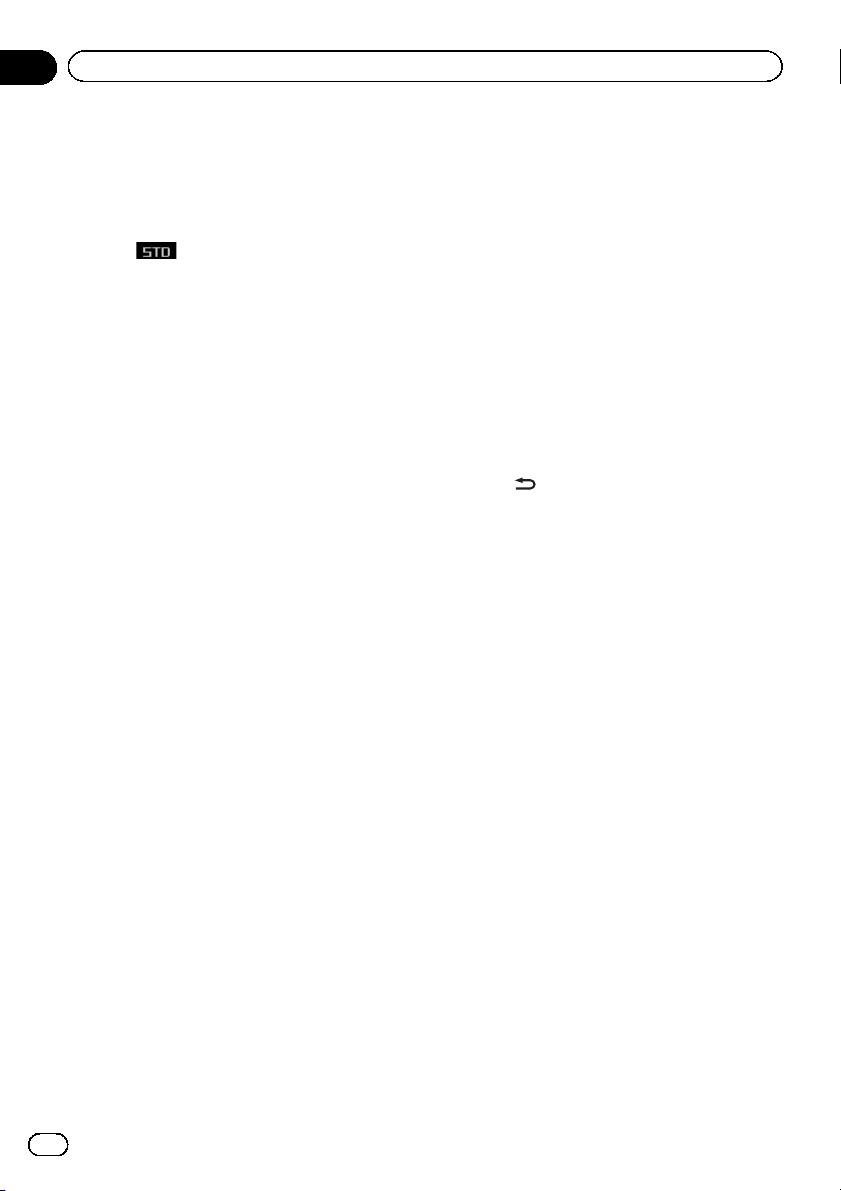
Using fade r/balance adjustment
You can change the fader/balance setting to
provide an ideal listening environment for all
of the occupied seats.
! This function is only available in standard
mode
.
1 Use M.C. to select F/B.
Refer to Introduction of audio adjustments on
page 20.
2 Turn LEVER to adjust the front/rear
speaker balance.
Front 25 to Rear 25 is displayed as the front/
rear speaker balance moves from front to rear.
# Select F/R 00 when only using two speakers.
3 Press M.C. to display the left/right
speaker balance mode.
4 Turn LEVER to adjust the left/right
speaker balance.
Left 25 to Right 25 is displayed as the left/
right speaker balance moves from left to right.
Using time alignment
The distance between the listening position
and each speaker can be adjusted with this
function.
1 Use M.C. to select TA1 in the audio
function menu.
Refer to Introduction of audio adjustments on
page 20.
2 Turn LEVER to select the time align-
ment.
Initial (initial)—Custom (custom)—Auto TA
(auto-time alignment)—OFF (off)
! Initial is the factory supplied time align-
ment.
! Custom is an adjusted time alignment that
you can create for yourself.
! Auto TA is the time alignment created by
auto TA and EQ. (Refer to Auto TA and EQ
(auto-time alignment and auto-equalizing)
on page 29.)
# You cannot select Auto TA if auto TA and EQ
has not been carried out. In this case,
Please set Auto TA appears.
Adjusting time alignment
The distance between the selected position
and each speaker can be adjusted.
! An adjusted time alignment is memorized
in Custom.
1 Use M.C. to select TA 1.
Refer to Introduction of audio adjustments on
page 20.
2 Press M.C. to select a unit of distance.
(cm) (centimeter)—(inch) (inch)
3 Press
/DISP to display the upper tier.
4 Use M.C. to select TA2.
Refer to Introduction of audio adjustments on
page 20.
# Can't Adjust TA. Set POS. FL/FR appears
when neither Front Left nor Front Right is se-
lected in the position selector mode (POSI).
# When selecting OFF in TA1, you cannot
switch to TA2.
5 Turn M.C. to select the speaker to be
adjusted.
3-way network mode
High L (high-range left)—High R (high-range
right)—Mid L (middle-range left)—Mid R
(middle-range right)—Low L (low-range left)—
Low R (low-range right)
Standard mode
Front L (front left)—Front R (front right) —
Rear R (rear right)—Rear L (rear left)—
SubW. L (subwoofer left)—SubW. R (subwoo-
fer right)
# You cannot select SubW. L and SubW. R
when the subwoofer output is off.
En
22
Section
02
Operating this unit
Loading ...
Loading ...
Loading ...