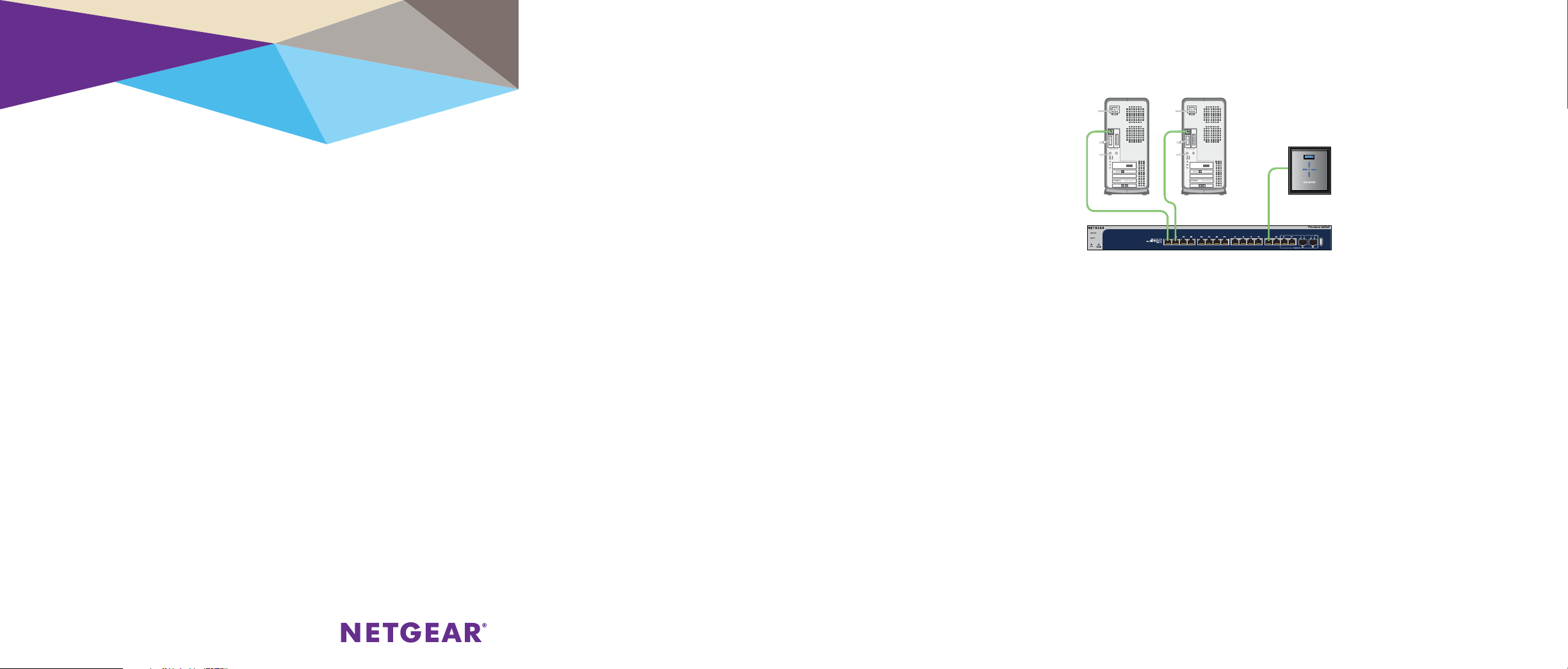
Installation
Smart Managed Pro Switch
XS708T, XS712Tv2, and XS716T
XS716T
XS708T
XS712Tv2
Configure the Switch With a Static IP
Address
If you are using static IP addresses in your network, configure the switch
IP address before connecting the switch to your network. The default IP
address of the switch is 192.168.0.239.
Note: If your network uses a DHCP server, this section does not apply. Go
directly to Connect the Switch to a Network.
1. Configure a computer with a static IP address in the 192.168.0.x
subnet.
2. Plug the switch into a power outlet and connect your computer to the
switch using an Ethernet cable.
3. Open a web browser and enter the IP address of your switch.
The default IP address of the switch is 192.168.0.239.
A login page displays.
4. Enter password for the password.
5. Select System > Management > IP Configuration.
6. Enter the static IP address that you want to assign to the switch.
7. Click the Apply button.
Your settings are saved.
Connect the Switch to a Network
1. Connect each computer or device to an RJ-45 network port on the
switch front panel.
Use Category 5e (Cat 5e) or higher rated Ethernet cable (Cat 6, Cat 6a,
or Cat 7) terminated with an RJ-45 connector to make 10-Gigabit
connections.
Note: We recommend Cat 6a or Cat 7 cables if the cable distance is
greater than 148 feet (45 meters).
Package Contents
• NETGEAR Smart Managed Pro Switch XS708T, XS712Tv2, or XS716T
• Rubber footpads for tabletop installation
• AC power cord (localized to country of sale)
• 19-inch rack-mount kit for rack installation
• Resource CD
2. Connect the switch to your network.
3. Power on the switch.
Configure the Switch
You can configure the switch either by using a computer’s web browser or by
installing the Smart Control Center Utility on your Windows-based computer.
Web Browser Access
1. Connect the switch to your network.
2. For initial configuration, open a web browser on a computer that is on the
same network and subnet as the switch and enter the switch’s IP address.
If you are unsure how to determine the IP address of the switch, you can
use the Smart Control Center Utility.
3. Enter the password.
The default password is password.
4. Click the Login button.
5. Configure the switch for your network.
For information about switch configuration, see the soware administration
guide for your switch.
XS716T 10-Gigabit Ethernet
Smart Managed Pro Switch
Server Workstation
ReadyNAS
Loading ...
