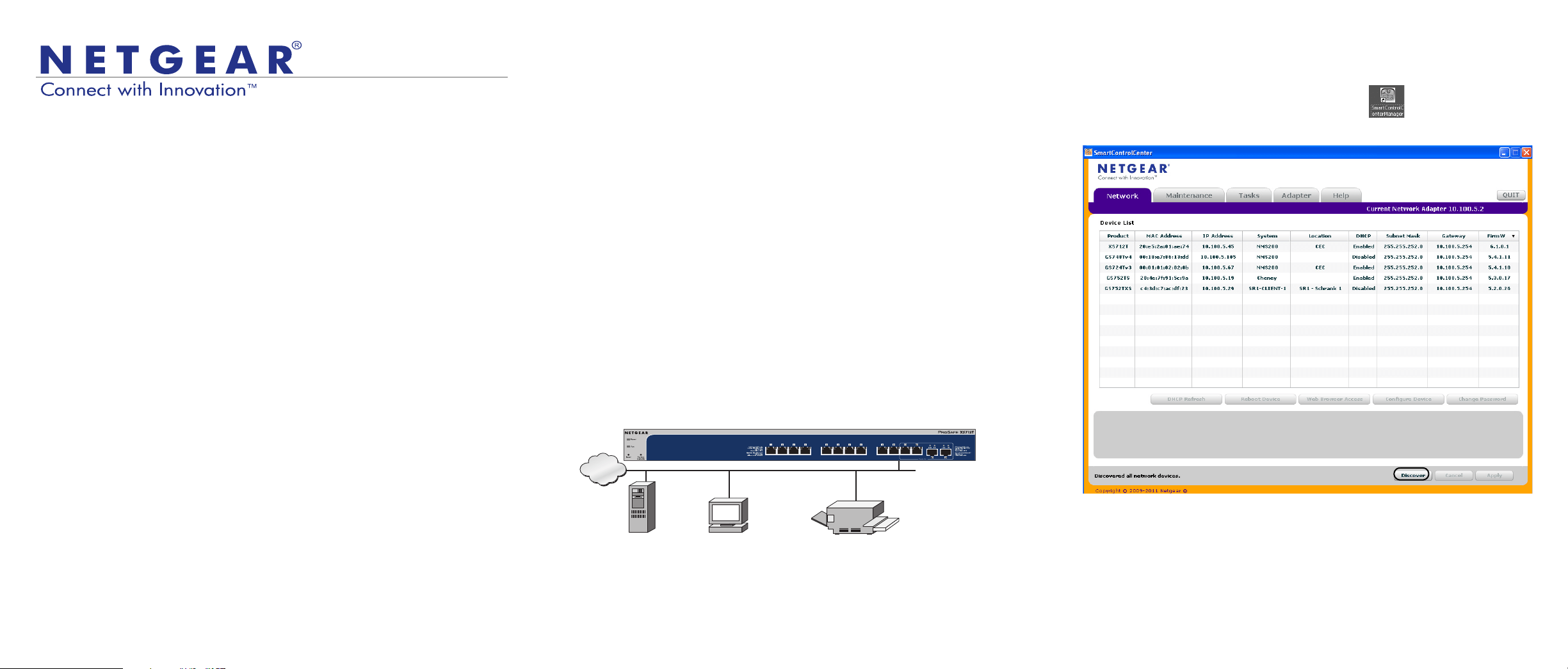
Installation Guide
NETGEAR ProSafe® Smart Switch XS712T
Package Contents
• NETGEAR ProSafe® Smart Switch XS712T
• Rubber footpads for tabletop installation
• AC power cord
• 19-inch rack-mount kit for rack installation
• Installation guide
• Smart Switch resource CD that includes the Smart Control Center Utility and
XS712T Hardware Installation Guide. (A link to the online XS712T Software
Administration Manual is on the resource CD.)
WARNING: DO NOT stack equipment, or place equipment in tight spaces, in
drawers, or on carpets. Make sure that your equipment has at least 2 inches (5 cm)
of air space on all sides.
Configure the Switch
Install the Smart Control Center Utility and use it to configure the switch.
Install the Smart Control Center Utility on a Computer
1. Insert the resource CD into your CD drive.
2. Run the Setup program to install the Smart Control Center Utility.
The Installation Wizard guides you through the installation.
Connect Your Smart Switch
If you have a DHCP server in you network, see Connect the Switch to Your
Network.
If you are using static IP addresses in you network, first see Configure the Switch
with a Static IP Address, and then see Connect the Switch to Your Network.
Configure the Switch with a Static IP Address
If you are using a static IP address in you network, configure the switch IP address
before connecting the switch to your network. The default IP address of the switch is
192.168.0.239.
Note: If you are using a DHCP server in your network, this procedure does not apply
to you; instead, go directly to Connect the Switch to Your Network.
1. Set up the computer with a static IP address in the 192.168.0.x subnet.
2. Connect the computer to the switch.
3. Configure the IP address of the switch to match your network configuration.
Connect the Switch to Your Network
1. Connect each computer to an RJ-45 network port on the switch front panel.
Use Category 5e (Cat 5e) or better Ethernet cable (Cat 6, Cat 6a, or Cat 7)
terminated with an RJ-45 connector to make 10 G connections.
Note: Cat 6a or Cat 7 cables are recommended if cable distance is greater than
45 m (148 ft).
2. Connect the switch to your network.
3. Power on the switch.
4. Verify that the computer with the Smart Control Center Utility is on the same
subnet as the switch.
Servers
INTERNET
Computers
Smart Switch
Printers
Configure the Switch with the Smart Control Center
Utility
1. Double-click the Smart Control Center Utility icon on your desktop or in
the Windows Start menu to run the utility and view this screen.
2. Click the Discover button.
The Smart Control Center Utility finds the switch and displays its MAC address,
IP address, and model number.
Loading ...
