Loading ...
Loading ...
Loading ...
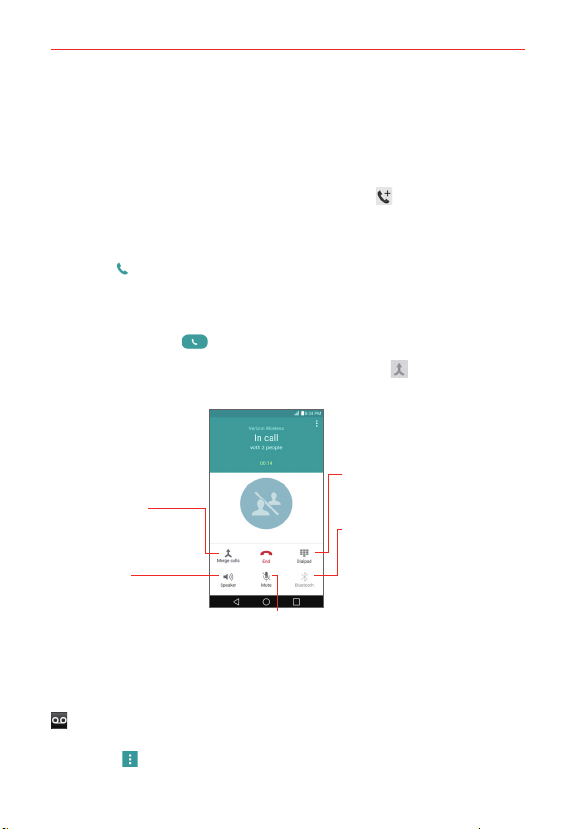
69
Calls
To set up a conference call
Contact your wireless service provider to find out whether they support
conference calls and how many participants you can include.
1. Place a call to the first participant.
2. When you’re connected, tap the Add call button
on the Call screen.
3. Enter a phone number.
Use the Phone app tabs to select a saved number, then tap the Call
icon
.
OR
Use the buttons on the dialpad to manually enter a number, then tap
the Call button
.
4. After you’re connected, tap the Merge calls button (on the Call
screen). The participant is added to the conference call.
Merge Calls Button
Tap here to merge the separate
calls into a conference call.
Speaker Button
Tap here to turn the
speakerphone on (or off).
The button is blue when the
speakerphone is on.
Dialpad Button
Tap here to dial another number to
participate in the conference call.
Bluetooth Button
Tap here to switch between a
Bluetooth device and the phone. The
button is blue when the call is using a
Bluetooth device. The button is gray
when there's no Bluetooth device
available.
Mute Button
Tap here to mute the microphone during a call.
The button is blue when the microphone is muted.
Listening to Your Voicemail
When you have a new voicemail message, the Voicemail notification icon
appears in the Status Bar. If you haven’t set up your voicemail number,
or if you need to change it, you can do that in the Call settings (tap the
Menu icon
> Call settings in the Phone app).
Loading ...
Loading ...
Loading ...